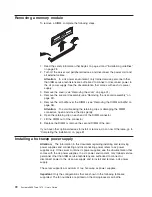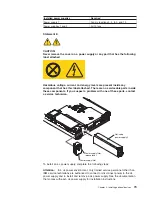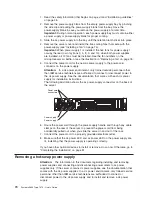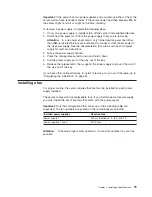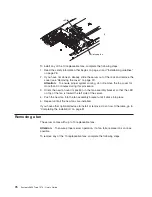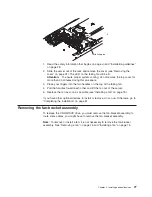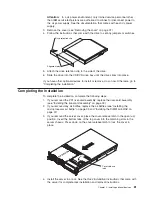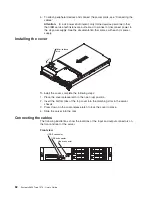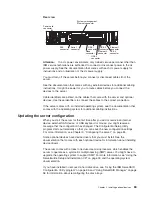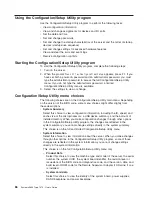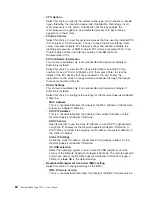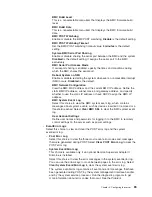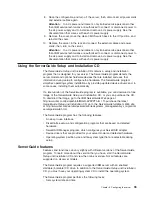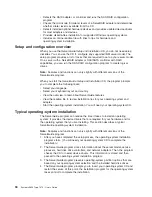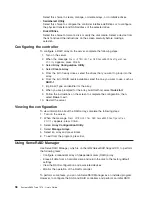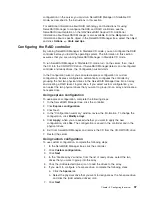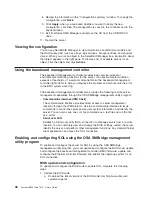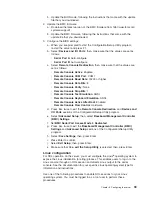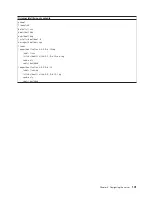Using
the
Configuration/Setup
Utility
program
Use
the
Configuration/Setup
Utility
program
to
perform
the
following
tasks:
v
View
configuration
information
v
View
and
change
assignments
for
devices
and
I/O
ports
v
Set
the
date
and
time
v
Set
and
change
passwords
v
Set
and
change
the
startup
characteristics
of
the
server
and
the
order
of
startup
devices
(startup-drive
sequence)
v
Set
and
change
settings
for
advanced
hardware
features
v
View
and
clear
the
error
and
event
logs
v
Resolve
configuration
conflicts
Starting
the
Configuration/Setup
Utility
program
To
start
the
Configuration/Setup
Utility
program,
complete
the
following
steps:
1.
Turn
on
the
server.
2.
When
the
prompt
Press
F1
for
Configuration/Setup
appears,
press
F1.
If
you
have
set
both
a
power-on
password
and
an
administrator
password,
you
must
type
the
administrator
password
to
access
the
full
Configuration/Setup
Utility
menu.
If
you
do
not
type
the
administrator
password,
a
limited
Configuration/Setup
Utility
menu
is
available.
3.
Select
the
settings
to
view
or
change.
Configuration/Setup
Utility
menu
choices
The
following
choices
are
on
the
Configuration/Setup
Utility
main
menu.
Depending
on
the
version
of
the
BIOS
code,
some
menu
choices
might
differ
slightly
from
these
descriptions.
v
System
Summary
Select
this
choice
to
view
configuration
information,
including
the
ID,
speed,
and
cache
size
of
the
microprocessors,
a
USB
device
summary,
and
the
amount
of
installed
memory.
When
you
make
configuration
changes
through
other
options
in
the
Configuration/Setup
Utility
program,
the
changes
are
reflected
in
the
system
summary;
you
cannot
change
settings
directly
in
the
system
summary.
This
choice
is
on
the
full
and
limited
Configuration/Setup
Utility
menu.
v
System
Information
Select
this
choice
to
view
information
about
the
server.
When
you
make
changes
through
other
options
in
the
Configuration/Setup
Utility
program,
some
of
those
changes
are
reflected
in
the
system
information;
you
cannot
change
settings
directly
in
the
system
information.
This
choice
is
on
the
full
Configuration/Setup
Utility
menu
only.
–
Product
Data
Select
this
choice
to
view
the
machine
type
and
model
of
the
server,
the
serial
number,
the
system
UUID,
the
system
board
identifier,
the
revision
level
or
issue
date
of
the
BIOS
code
and
diagnostics
code,
and
the
version,
date,
and
build
level
of
ROM
code
for
the
Remote
Supervisor
Adapter
II
SlimLine,
if
one
is
installed.
–
System
card
data
Select
this
choice
to
view
the
identity
of
the
system
board,
power
supplies,
DASD
backplane,
and
power
backplane.
86
System
x3650
Type
7979:
User’s
Guide
Summary of Contents for 7979B1U
Page 1: ...System x3650 Type 7979 User s Guide...
Page 2: ......
Page 3: ...System x3650 Type 7979 User s Guide...
Page 8: ...vi System x3650 Type 7979 User s Guide...
Page 30: ...14 System x3650 Type 7979 User s Guide...
Page 130: ...114 System x3650 Type 7979 User s Guide...
Page 138: ...122 System x3650 Type 7979 User s Guide...
Page 143: ......
Page 144: ...Part Number 44R5189 Printed in USA 1P P N 44R5189...