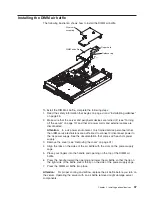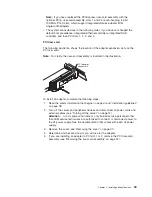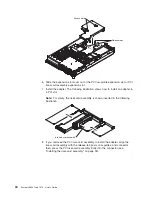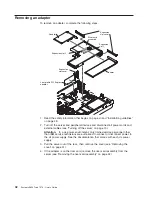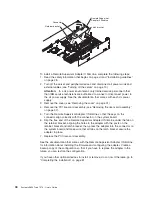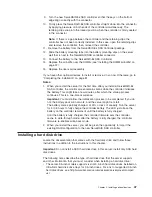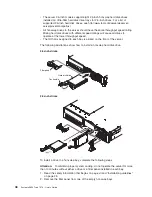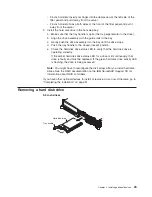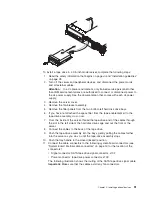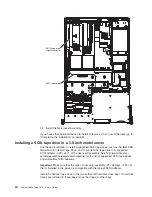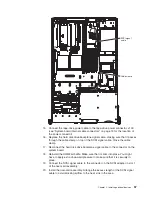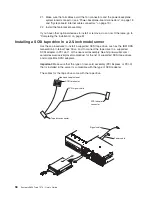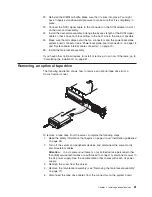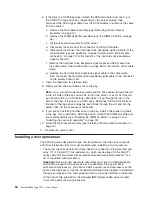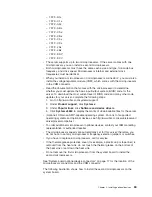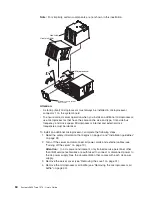v
3.5-inch
models:
Insert
your
finger
into
the
depression
at
the
left
side
of
the
filler
panel
and
pull
it
away
from
the
server.
v
2.5-inch
models:
Grasp
both
sides
of
the
front
of
the
filler
panel
and
pull
it
away
from
the
server.
3.
Install
the
hard
disk
drive
in
the
hot-swap
bay:
a.
Make
sure
that
the
tray
handle
is
open
(that
is,
perpendicular
to
the
drive).
b.
Align
the
drive
assembly
with
the
guide
rails
in
the
bay.
c.
Gently
push
the
drive
assembly
into
the
bay
until
the
drive
stops.
d.
Push
the
tray
handle
to
the
closed
(locked)
position.
e.
Check
the
hard
disk
drive
status
LED
to
verify
that
the
hard
disk
drive
is
operating
correctly.
If
the
amber
hard
disk
drive
status
LED
for
a
drive
is
lit
continuously,
that
drive
is
faulty
and
must
be
replaced.
If
the
green
hard
disk
drive
activity
LED
is
flashing,
the
drive
is
being
accessed.
Note:
You
might
have
to
reconfigure
the
disk
arrays
after
you
install
hard
disk
drives.
See
the
RAID
documentation
on
the
IBM
ServeRAID
Support
CD
for
information
about
RAID
controllers.
If
you
have
other
optional
devices
to
install
or
remove,
do
so
now.
Otherwise,
go
to
“Completing
the
installation”
on
page
81.
Removing
a
hard
disk
drive
3.5-inch
drives
Hard disk drive
Tray handle
Chapter
2.
Installing
optional
devices
49
Summary of Contents for 7979B1U
Page 1: ...System x3650 Type 7979 User s Guide...
Page 2: ......
Page 3: ...System x3650 Type 7979 User s Guide...
Page 8: ...vi System x3650 Type 7979 User s Guide...
Page 30: ...14 System x3650 Type 7979 User s Guide...
Page 130: ...114 System x3650 Type 7979 User s Guide...
Page 138: ...122 System x3650 Type 7979 User s Guide...
Page 143: ......
Page 144: ...Part Number 44R5189 Printed in USA 1P P N 44R5189...