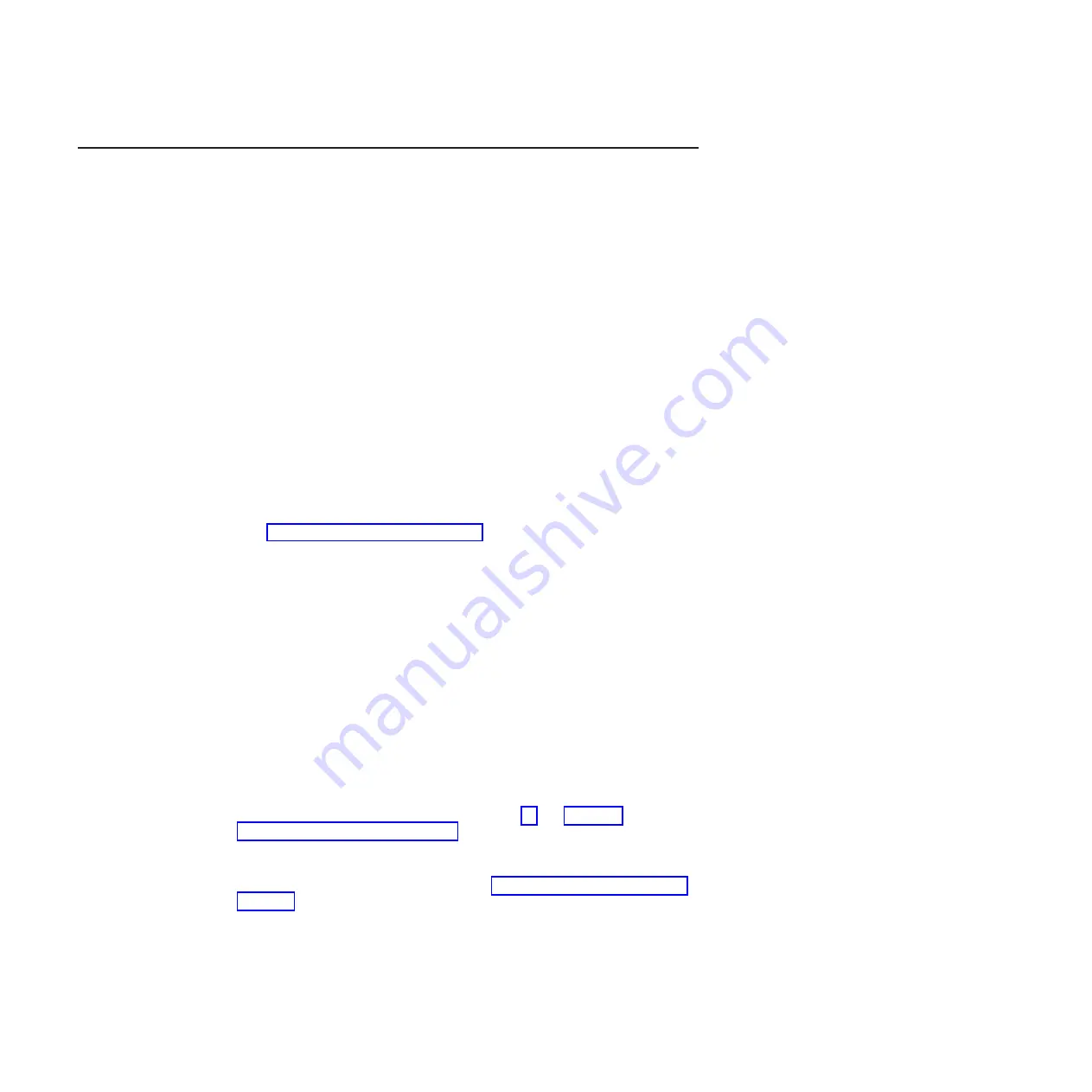
Recovering the server firmware
Important:
Some cluster solutions require specific code levels or coordinated code
updates. If the device is part of a cluster solution, verify that the latest level of code
is supported for the cluster solution before you update the code.
If the server firmware has become corrupted, such as from a power failure during
an update, you can recover the server firmware in one of two ways:
v
In-band method:
Recover server firmware, using either the boot block jumper
(Automated Boot Recovery) and a server Firmware Update Package Service
Pack.
v
Out-of-band method:
Use the IMM Web Interface to update the firmware, using
the latest server firmware update package.
Note:
You can obtain a server update package from one of the following sources:
v
Download the server firmware update from the World Wide Web.
v
Contact your IBM service representative.
To download the server firmware update package from the World Wide Web,
complete the following steps.
Note:
Changes are made periodically to the IBM Web site. The actual procedure
might vary slightly from what is described in this document.
1. Go to http://www.ibm.com/systems/support/.
2. Under
Product support
, click
System x
.
3. Under
Popular links
, click
Software and device drivers
.
4. Click
System x3400 M3
to display the matrix of downloadable files for the
server.
5. Download the latest server firmware update.
The flash memory of the server consists of a primary bank and a backup bank. It is
essential that you maintain the backup bank with a bootable firmware image. If the
primary bank becomes corrupted, you can either manually boot the backup bank
with the boot block jumper, or in the case of image corruption, this will occur
automatically with the Automated Boot Recovery function.
In-band manual recovery method
To recover the server firmware and restore the server operation to the primary
bank, complete the following steps:
1. Read the safety information that begins on page vii and “Handling
static-sensitive devices” on page 151.
2. Turn off the server and all attached devices; then, disconnect all power cords
and external cables.
3. Unlock and remove the left-side cover (see “Removing the left-side cover” on
4. Locate the UEFI boot recovery jumper (JP6) on the system board.
134
IBM System x3400 M3 Types 7378 and 7379: Problem Determination and Service Guide
Summary of Contents for 7378
Page 1: ...IBM System x3400 M3 Types 7378 and 7379 Problem Determination and Service Guide...
Page 2: ......
Page 3: ...IBM System x3400 M3 Types 7378 and 7379 Problem Determination and Service Guide...
Page 40: ...22 IBM System x3400 M3 Types 7378 and 7379 Problem Determination and Service Guide...
Page 158: ...140 IBM System x3400 M3 Types 7378 and 7379 Problem Determination and Service Guide...
Page 166: ...148 IBM System x3400 M3 Types 7378 and 7379 Problem Determination and Service Guide...
Page 187: ...Chapter 5 Removing and replacing server components 169...
Page 192: ...174 IBM System x3400 M3 Types 7378 and 7379 Problem Determination and Service Guide...
Page 194: ...176 IBM System x3400 M3 Types 7378 and 7379 Problem Determination and Service Guide...
Page 196: ...178 IBM System x3400 M3 Types 7378 and 7379 Problem Determination and Service Guide...
Page 318: ...300 IBM System x3400 M3 Types 7378 and 7379 Problem Determination and Service Guide...
Page 352: ...334 IBM System x3400 M3 Types 7378 and 7379 Problem Determination and Service Guide...
Page 360: ...342 IBM System x3400 M3 Types 7378 and 7379 Problem Determination and Service Guide...
Page 361: ......
Page 362: ...Part Number 00KC028 Printed in USA 1P P N 00KC028...






























