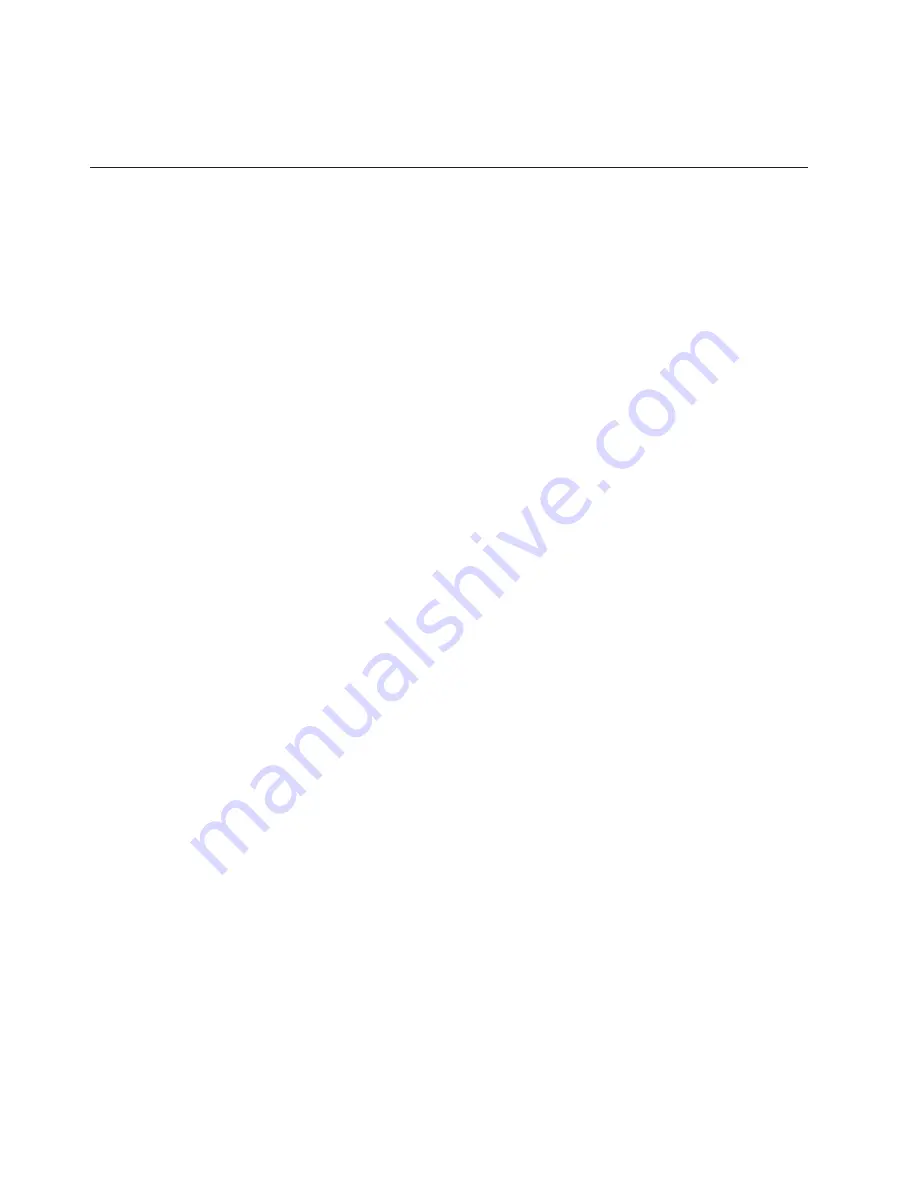
Some
application
programs
require
a
unique
configuration.
If
the
printer
is
not
working
properly
in
the
configuration
you
have
selected,
contact
an
IBM
service
representative.
IEEE
1284
Parallel
Interface
The
IEEE
1284
is
a
parallel
interface
with
bidirectional
capabilities.
Features
include
the
following:
Faster
data
transmission.
Timing
of
the
signals
has
been
reduced.
Bidirectional
communication.
Both
the
host
and
the
printer
can
send
data.
Versatility.
If
a
device
cannot
send
data
along
particular
lines,
the
1284
can
work
around
this
and
send
data
via
other
operating
modes,
such
as
Nibble
Mode
which
is
discussed
later.
Less
user
interaction.
The
host
can
ask
the
printer
about
printing
status
and
supported
features,
such
as
fonts
and
internal
errors.
For
example,
instead
of
having
to
physically
check
if
the
printer
has
run
out
of
paper,
you
can
create
a
program
to
query
this
from
the
host.
The
printer
will
respond
and
a
message
will
display
on
the
host.
Operating
Modes
The
1284
supports
three
operating
modes,
which
are
determined
by
negotiation
between
the
printer
and
the
host.
Compatibility
Mode
This
mode
provides
compatibility
with
a
Centronics
or
PC
Parallel
interface
(see
Table
8).
Data
is
transferred
from
the
host
to
the
printer
in
8-bit
bytes
over
the
data
lines.
Compatibility
Mode
can
be
combined
with
Nibble
and
Byte
Modes
to
provide
bidirectional
communication.
Nibble
Mode
Eight
bits
equals
one
byte.
When
a
byte
of
data
is
sent
to
the
printer,
the
eight
bits
are
sent
over
eight
data
lines.
Some
devices
cannot
send
data
over
their
eight
data
lines.
To
bypass
this,
the
1284
permits
data
to
be
sent
as
half
a
byte
over
four
status
lines.
(Half
a
byte
equals
one
nibble.)
Two
sequential
four-bit
nibbles
are
sent
over
the
lines.
Data
is
transferred
from
printer
to
host
in
four-bit
nibbles
over
the
status
lines,
and
the
host
controls
the
transmission.
214
Infoprint
6500
User’s
Manual
Summary of Contents for 6500-V10 - InfoPrint 6500 Model v10 B/W Line-matrix Printer
Page 1: ...Infoprint 6500 Line Matrix Printers User s Manual Cabinet and Pedestal Models S544 5957 00 ...
Page 2: ......
Page 3: ...Infoprint 6500 Line Matrix Printers User s Manual Cabinet and Pedestal Models S544 5957 00 ...
Page 6: ...iv Infoprint 6500 User s Manual ...
Page 24: ...10 Infoprint 6500 User s Manual ...
Page 30: ...Figure 4 Exploded View of Pedestal Model Printer Dimensions 16 Infoprint 6500 User s Manual ...
Page 36: ...Figure 8 Configuration Main Menu cont 22 Infoprint 6500 User s Manual ...
Page 65: ...Figure 12 6500 v Series Main Menu Configuration cont Chapter 4 The Configuration Menus 51 ...
Page 66: ...Quick Setup Menu 52 Infoprint 6500 User s Manual ...
Page 69: ...Printer Control Menu Chapter 4 The Configuration Menus 55 ...
Page 70: ...56 Infoprint 6500 User s Manual ...
Page 82: ...Twinax Interface Menu 68 Infoprint 6500 User s Manual ...
Page 83: ...Chapter 4 The Configuration Menus 69 ...
Page 91: ...Coax Interface Menu Chapter 4 The Configuration Menus 77 ...
Page 92: ...78 Infoprint 6500 User s Manual ...
Page 105: ...Chapter 4 The Configuration Menus 91 ...
Page 112: ...98 Infoprint 6500 User s Manual ...
Page 133: ...Wireless Parameters Menu Chapter 4 The Configuration Menus 119 ...
Page 161: ...Chapter 4 The Configuration Menus 147 ...
Page 167: ...ANSI Chapter 4 The Configuration Menus 153 ...
Page 168: ...154 Infoprint 6500 User s Manual ...
Page 182: ...Code V Emulation Menu 168 Infoprint 6500 User s Manual ...
Page 192: ...Proprinter III XL Emulation Menu 178 Infoprint 6500 User s Manual ...
Page 197: ...Chapter 4 The Configuration Menus 183 ...
Page 203: ...Serial Matrix Emulation Menu Chapter 4 The Configuration Menus 189 ...
Page 206: ...Print Format Menu 192 Infoprint 6500 User s Manual ...
Page 218: ...204 Infoprint 6500 User s Manual ...
Page 234: ...220 Infoprint 6500 User s Manual ...
Page 262: ...248 Infoprint 6500 User s Manual ...
Page 274: ...260 Infoprint 6500 User s Manual ...
Page 278: ...264 Infoprint 6500 User s Manual ...
Page 284: ...270 Infoprint 6500 User s Manual ...
Page 330: ...316 Infoprint 6500 User s Manual ...
Page 333: ......
Page 334: ... Printed in USA S544 5957 00 ...
















































