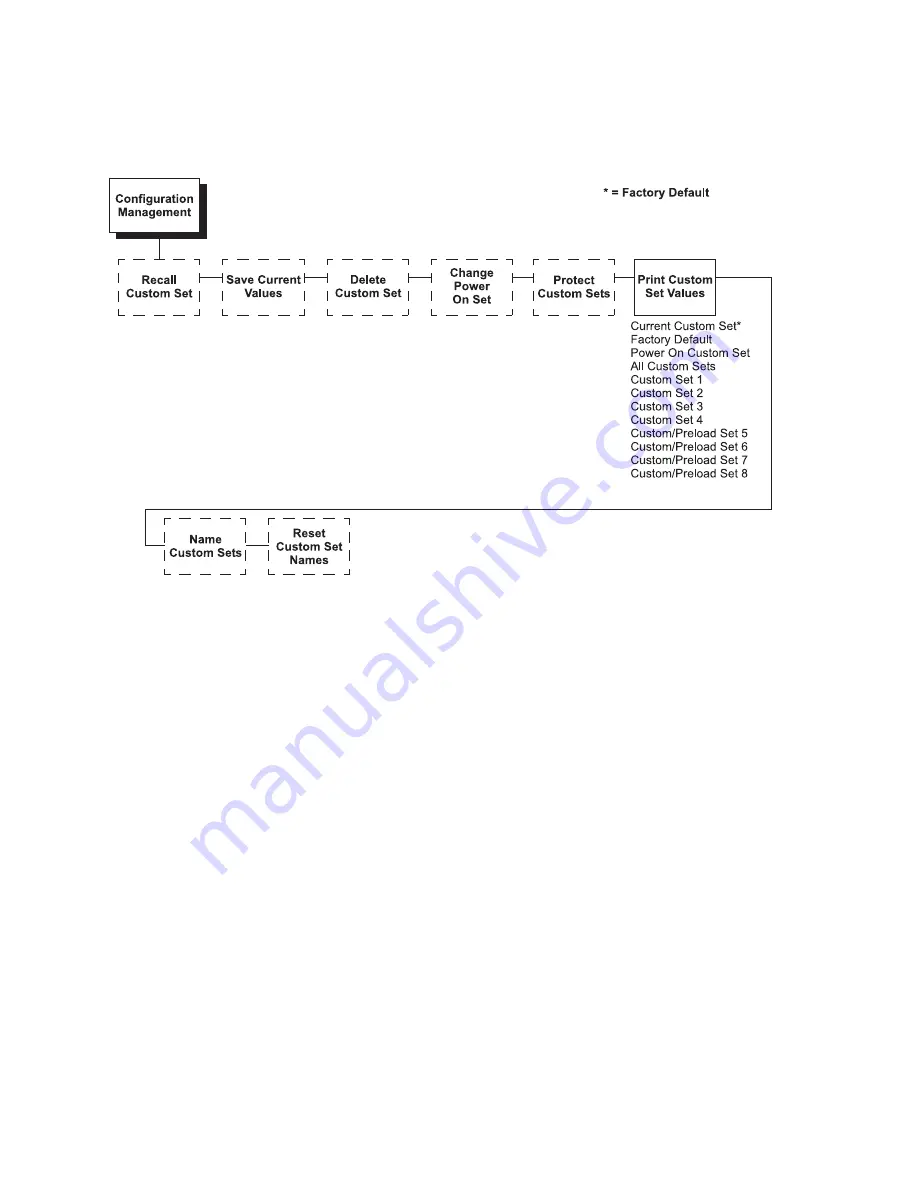
The
second
method
for
printing
the
current
configuration,
as
well
as
several
other
configurations,
is
to
use
the
Custom
Set
Values
menu
option,
shown
on
the
following
page.
The
Custom
Set
Values
selection
on
the
Configuration
Management
menu
allows
you
to
any
or
all
of
the
configurations
shown
above.
The
default
setting,
“Current
Custom
Set”,
will
the
same
information
as
pressing
the
Printer
Configuration
key.
The
Current
Custom
Set
is
the
Power
On
configuration
until
you
begin
modifying
the
printer
configuration.
Custom
sets
1
through
4
do
not
exist
until
you
save
configuration
parameters
to
them.
You
must
define
and
save
a
custom
set
before
you
can
it.
Custom/Preload
Sets
5
through
8
contain
configuration
sets
that
assist
with
the
installation
and
configuration
of
this
printer.
The
other
options
will
only
be
useful
once
you
have
modified
and
saved
the
printer
configuration
parameter
settings.
The
Power
On
Custom
Set
is
defined
by
the
“Change
Power
On
Set”
option.
Custom
Sets
1
through
8
are
defined
by
the
“Save
Current
Values”
option.
These
options
are
described
in
detail
under
the
Configuration
Management
Menu
description
starting
on
page
64.
Chapter
3.
Configuring
the
Printer
25
Summary of Contents for 6500-V10 - InfoPrint 6500 Model v10 B/W Line-matrix Printer
Page 1: ...Infoprint 6500 Line Matrix Printers User s Manual Cabinet and Pedestal Models S544 5957 00 ...
Page 2: ......
Page 3: ...Infoprint 6500 Line Matrix Printers User s Manual Cabinet and Pedestal Models S544 5957 00 ...
Page 6: ...iv Infoprint 6500 User s Manual ...
Page 24: ...10 Infoprint 6500 User s Manual ...
Page 30: ...Figure 4 Exploded View of Pedestal Model Printer Dimensions 16 Infoprint 6500 User s Manual ...
Page 36: ...Figure 8 Configuration Main Menu cont 22 Infoprint 6500 User s Manual ...
Page 65: ...Figure 12 6500 v Series Main Menu Configuration cont Chapter 4 The Configuration Menus 51 ...
Page 66: ...Quick Setup Menu 52 Infoprint 6500 User s Manual ...
Page 69: ...Printer Control Menu Chapter 4 The Configuration Menus 55 ...
Page 70: ...56 Infoprint 6500 User s Manual ...
Page 82: ...Twinax Interface Menu 68 Infoprint 6500 User s Manual ...
Page 83: ...Chapter 4 The Configuration Menus 69 ...
Page 91: ...Coax Interface Menu Chapter 4 The Configuration Menus 77 ...
Page 92: ...78 Infoprint 6500 User s Manual ...
Page 105: ...Chapter 4 The Configuration Menus 91 ...
Page 112: ...98 Infoprint 6500 User s Manual ...
Page 133: ...Wireless Parameters Menu Chapter 4 The Configuration Menus 119 ...
Page 161: ...Chapter 4 The Configuration Menus 147 ...
Page 167: ...ANSI Chapter 4 The Configuration Menus 153 ...
Page 168: ...154 Infoprint 6500 User s Manual ...
Page 182: ...Code V Emulation Menu 168 Infoprint 6500 User s Manual ...
Page 192: ...Proprinter III XL Emulation Menu 178 Infoprint 6500 User s Manual ...
Page 197: ...Chapter 4 The Configuration Menus 183 ...
Page 203: ...Serial Matrix Emulation Menu Chapter 4 The Configuration Menus 189 ...
Page 206: ...Print Format Menu 192 Infoprint 6500 User s Manual ...
Page 218: ...204 Infoprint 6500 User s Manual ...
Page 234: ...220 Infoprint 6500 User s Manual ...
Page 262: ...248 Infoprint 6500 User s Manual ...
Page 274: ...260 Infoprint 6500 User s Manual ...
Page 278: ...264 Infoprint 6500 User s Manual ...
Page 284: ...270 Infoprint 6500 User s Manual ...
Page 330: ...316 Infoprint 6500 User s Manual ...
Page 333: ......
Page 334: ... Printed in USA S544 5957 00 ...
















































