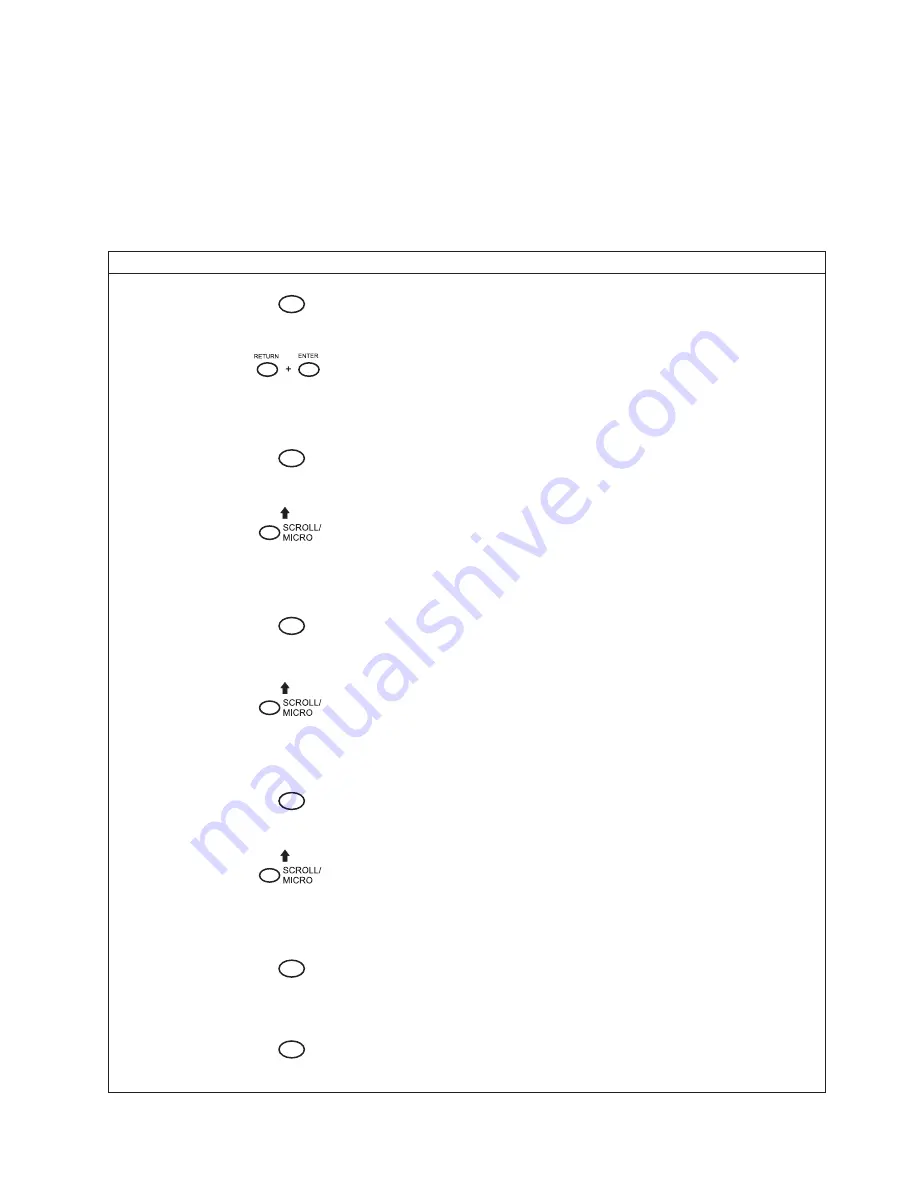
If
you
do
not
save
your
configuration
before
you
power
off
the
printer,
all
of
the
new
parameter
values
that
have
not
been
saved
to
NVRAM
will
be
erased.
When
you
power
the
printer
on
again,
the
power-on
configuration
will
load.
If
no
configuration
has
been
designated
as
the
power-on
configuration,
the
factory
configuration
will
load.
Note:
To
avoid
overwriting
an
existing
custom
set,
the
Protect
Custom
Sets
parameter
must
be
set
to
ENABLE.
See
page
66
for
details.
Step
Key
LCD
Results
Notes
1.
Press
STOP
NOT
READY
Places
the
printer
in
NOT
READY
mode.
2.
OPERATOR
MENU
UNLOCKED
Unlocks
the
Operator
Menu,
which
allows
you
to
make
configuration
changes.
3.
MENU
OPERATOR
MENU
PRINTER
CONTROL
Displays
the
first
Configuration
Main
Menu
option,
PRINTER
CONTROL.
4.
UNTIL
OPERATOR
MENU
CONFIGURATION
MANAGEMENT
Moves
to
the
Configuration
Management
menu
option.
5.
ENTER
CONFIGURATION
MANAGEMENT
RECALL
CUSTOM
SET
Selects
the
CONFIGURATION
MANAGEMENT
menu.
The
RECALL
CUSTOM
SET
option
appears.
6.
UNTIL
CONFIGURATION
MANAGEMENT
SAVE
CURRENT
VALUES
Moves
to
the
SAVE
CURRENT
VALUES
option.
7.
ENTER
SAVE
CURRENT
VALUES
1*
Selects
the
SAVE
CURRENT
VALUES
menu.
8.
UNTIL
SAVE
CURRENT
VALUES
2
Scrolls
through
the
list
of
custom
sets
1
-
8.
9.
ENTER
SAVING
CONFIGURATION
Selects
the
SAVE
CURRENT
VALUES
option.
The
message
“SAVING
CONFIGURATION”
appears
briefly.
10.
STOP
NOT
READY
Returns
the
printer
to
the
NOT
READY
mode.
Chapter
3.
Configuring
the
Printer
41
Summary of Contents for 6500-V10 - InfoPrint 6500 Model v10 B/W Line-matrix Printer
Page 1: ...Infoprint 6500 Line Matrix Printers User s Manual Cabinet and Pedestal Models S544 5957 00 ...
Page 2: ......
Page 3: ...Infoprint 6500 Line Matrix Printers User s Manual Cabinet and Pedestal Models S544 5957 00 ...
Page 6: ...iv Infoprint 6500 User s Manual ...
Page 24: ...10 Infoprint 6500 User s Manual ...
Page 30: ...Figure 4 Exploded View of Pedestal Model Printer Dimensions 16 Infoprint 6500 User s Manual ...
Page 36: ...Figure 8 Configuration Main Menu cont 22 Infoprint 6500 User s Manual ...
Page 65: ...Figure 12 6500 v Series Main Menu Configuration cont Chapter 4 The Configuration Menus 51 ...
Page 66: ...Quick Setup Menu 52 Infoprint 6500 User s Manual ...
Page 69: ...Printer Control Menu Chapter 4 The Configuration Menus 55 ...
Page 70: ...56 Infoprint 6500 User s Manual ...
Page 82: ...Twinax Interface Menu 68 Infoprint 6500 User s Manual ...
Page 83: ...Chapter 4 The Configuration Menus 69 ...
Page 91: ...Coax Interface Menu Chapter 4 The Configuration Menus 77 ...
Page 92: ...78 Infoprint 6500 User s Manual ...
Page 105: ...Chapter 4 The Configuration Menus 91 ...
Page 112: ...98 Infoprint 6500 User s Manual ...
Page 133: ...Wireless Parameters Menu Chapter 4 The Configuration Menus 119 ...
Page 161: ...Chapter 4 The Configuration Menus 147 ...
Page 167: ...ANSI Chapter 4 The Configuration Menus 153 ...
Page 168: ...154 Infoprint 6500 User s Manual ...
Page 182: ...Code V Emulation Menu 168 Infoprint 6500 User s Manual ...
Page 192: ...Proprinter III XL Emulation Menu 178 Infoprint 6500 User s Manual ...
Page 197: ...Chapter 4 The Configuration Menus 183 ...
Page 203: ...Serial Matrix Emulation Menu Chapter 4 The Configuration Menus 189 ...
Page 206: ...Print Format Menu 192 Infoprint 6500 User s Manual ...
Page 218: ...204 Infoprint 6500 User s Manual ...
Page 234: ...220 Infoprint 6500 User s Manual ...
Page 262: ...248 Infoprint 6500 User s Manual ...
Page 274: ...260 Infoprint 6500 User s Manual ...
Page 278: ...264 Infoprint 6500 User s Manual ...
Page 284: ...270 Infoprint 6500 User s Manual ...
Page 330: ...316 Infoprint 6500 User s Manual ...
Page 333: ......
Page 334: ... Printed in USA S544 5957 00 ...






























