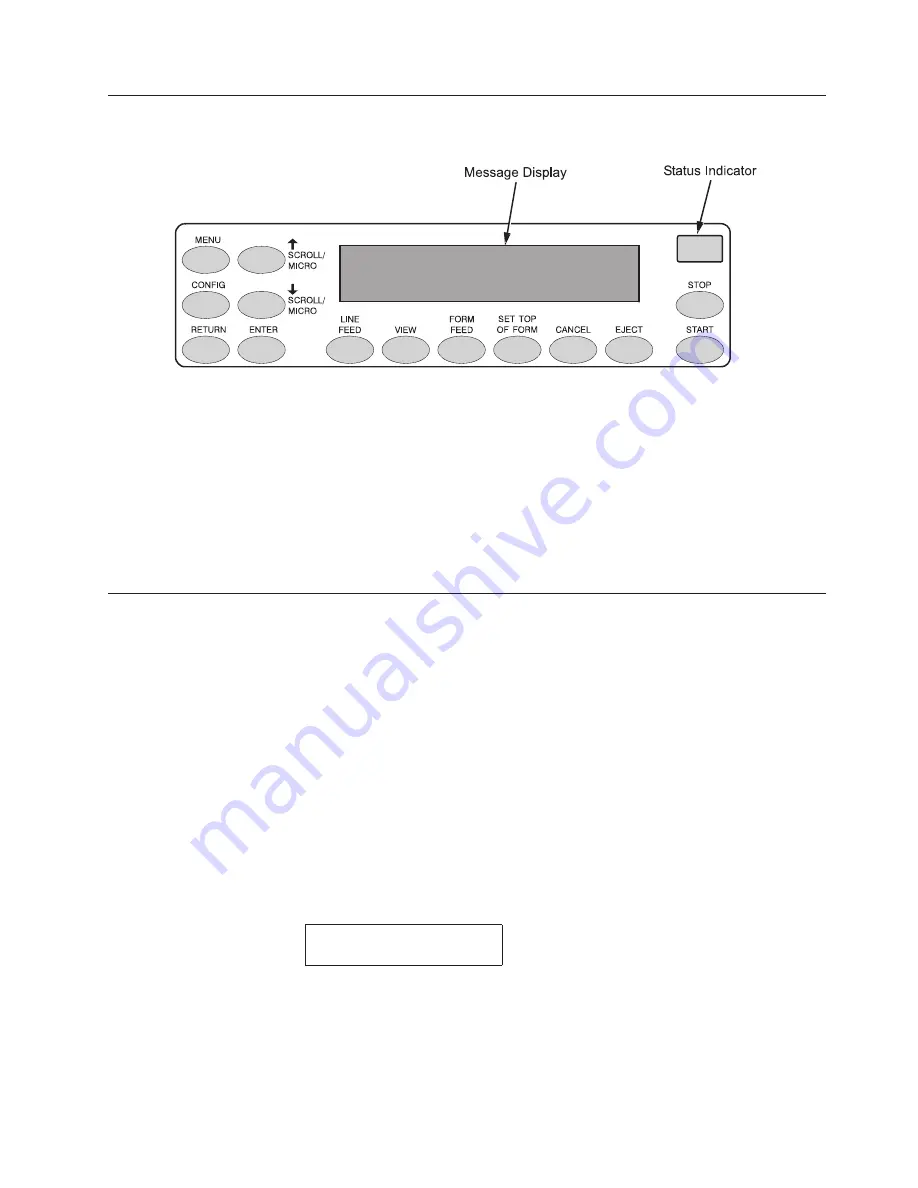
Using
the
Operator
Panel
The
operator
panel
is
shown
above.
During
the
configuration
process,
you
will
use
the
↑
SCROLL/MICRO
,
↓
SCROLL/MICRO
,
ENTER
,
and
RETURN
keys
on
the
operator
panel
to
access
configuration
settings
and
diagnostic
tests
via
the
configuration
menus.
As
you
access
menus
and
options,
menu
names
and
option
values
appear
on
the
operator
panel
message
display
(sometimes
referred
to
as
LCD,
or
Liquid
Crystal
Display).
This
chapter
provides
numerous
examples
of
how
to
use
the
operator
panel
keys
and
indicator
message
display
to
configure
the
printer.
Program
Mode
The
printer
is
in
Program
mode
whenever
the
configuration
menus
and
option
values
are
displayed
on
the
operator
panel
message
display.
Program
mode
is
either
locked
or
unlocked.
In
order
to
select
new
configuration
values,
you
must
unlock
Program
mode.
In
order
to
prevent
accidental
changing
of
the
configuration
settings,
you
may
lock
Program
mode.
Unlocking
The
Program
Mode
To
use
the
operator
panel
to
change
the
configuration
settings,
Program
mode
must
be
unlocked.
When
Program
mode
is
unlocked,
pressing
the
Enter
key
selects
configuration
values
as
the
active
values,
that
is,
places
them
into
printer
DRAM.
An
asterisk
(*)
after
a
displayed
setting
shows
it
is
entered
into
memory.
Press
the
Return
+
Enter
keys
at
the
same
time
to
unlock
Program
mode.
The
following
message
will
appear
briefly:
OPERATOR
MENU
UNLOCKED
Figure
9.
The
Operator
Panel
Chapter
3.
Configuring
the
Printer
23
Summary of Contents for 6500-V10 - InfoPrint 6500 Model v10 B/W Line-matrix Printer
Page 1: ...Infoprint 6500 Line Matrix Printers User s Manual Cabinet and Pedestal Models S544 5957 00 ...
Page 2: ......
Page 3: ...Infoprint 6500 Line Matrix Printers User s Manual Cabinet and Pedestal Models S544 5957 00 ...
Page 6: ...iv Infoprint 6500 User s Manual ...
Page 24: ...10 Infoprint 6500 User s Manual ...
Page 30: ...Figure 4 Exploded View of Pedestal Model Printer Dimensions 16 Infoprint 6500 User s Manual ...
Page 36: ...Figure 8 Configuration Main Menu cont 22 Infoprint 6500 User s Manual ...
Page 65: ...Figure 12 6500 v Series Main Menu Configuration cont Chapter 4 The Configuration Menus 51 ...
Page 66: ...Quick Setup Menu 52 Infoprint 6500 User s Manual ...
Page 69: ...Printer Control Menu Chapter 4 The Configuration Menus 55 ...
Page 70: ...56 Infoprint 6500 User s Manual ...
Page 82: ...Twinax Interface Menu 68 Infoprint 6500 User s Manual ...
Page 83: ...Chapter 4 The Configuration Menus 69 ...
Page 91: ...Coax Interface Menu Chapter 4 The Configuration Menus 77 ...
Page 92: ...78 Infoprint 6500 User s Manual ...
Page 105: ...Chapter 4 The Configuration Menus 91 ...
Page 112: ...98 Infoprint 6500 User s Manual ...
Page 133: ...Wireless Parameters Menu Chapter 4 The Configuration Menus 119 ...
Page 161: ...Chapter 4 The Configuration Menus 147 ...
Page 167: ...ANSI Chapter 4 The Configuration Menus 153 ...
Page 168: ...154 Infoprint 6500 User s Manual ...
Page 182: ...Code V Emulation Menu 168 Infoprint 6500 User s Manual ...
Page 192: ...Proprinter III XL Emulation Menu 178 Infoprint 6500 User s Manual ...
Page 197: ...Chapter 4 The Configuration Menus 183 ...
Page 203: ...Serial Matrix Emulation Menu Chapter 4 The Configuration Menus 189 ...
Page 206: ...Print Format Menu 192 Infoprint 6500 User s Manual ...
Page 218: ...204 Infoprint 6500 User s Manual ...
Page 234: ...220 Infoprint 6500 User s Manual ...
Page 262: ...248 Infoprint 6500 User s Manual ...
Page 274: ...260 Infoprint 6500 User s Manual ...
Page 278: ...264 Infoprint 6500 User s Manual ...
Page 284: ...270 Infoprint 6500 User s Manual ...
Page 330: ...316 Infoprint 6500 User s Manual ...
Page 333: ......
Page 334: ... Printed in USA S544 5957 00 ...






























