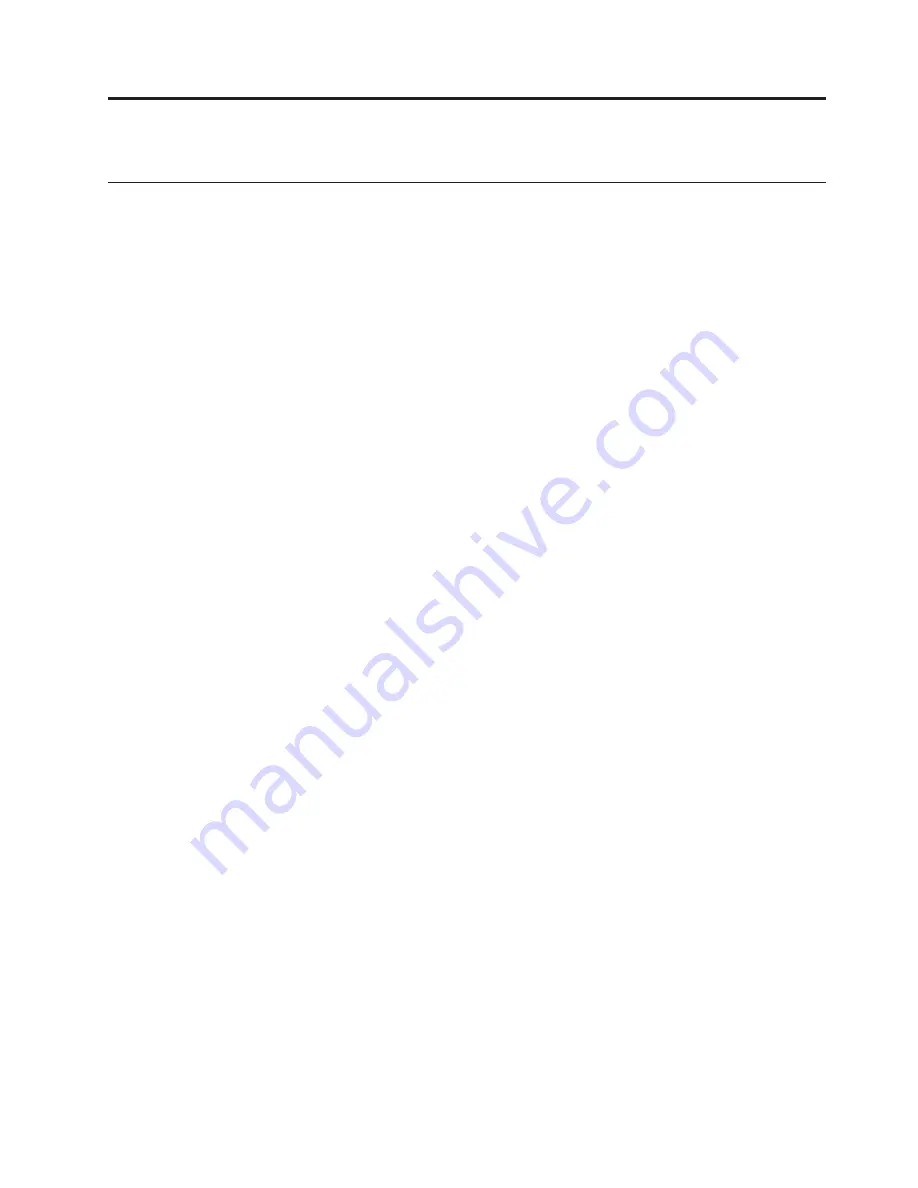
Chapter
3.
Configuring
the
Printer
Overview
IMPORTANT:
Configuration
directly
affects
printer
operation.
Do
not
try
to
change
the
configuration
of
your
printer
until
you
are
thoroughly
familiar
with
the
procedures
in
this
chapter.
To
data,
the
printer
must
respond
correctly
to
signals
and
commands
received
from
the
host
computer.
Configuration
is
the
process
of
matching
the
printer
operating
characteristics
to
those
of
the
host
computer
and
to
specific
tasks,
such
as
printing
labels,
or
printing
on
different
sizes
of
paper.
The
characteristics
that
define
the
printer
response
to
signals
and
commands
received
from
the
host
computer
are
called
configuration
parameters.
You
can
configure
the
printer
by
pressing
operator
panel
keys
or
by
sending
control
codes
from
the
host
computer.
This
chapter
explains
how
to
use
the
operator
panel
to
change
individual
parameters
and
save
them
as
a
custom
configuration.
Your
programmers
reference
manuals
provide
information
about
control
codes.
The
Configurations
A
configuration
consists
of
a
group
of
parameters,
such
as
line
spacing
and
forms
length.
Your
printer
contains
the
following
configurations:
v
Four
preloaded
configurations
that
have
been
customized
for
printer
setup.
v
The
factory
default
configuration.
It
can
be
loaded,
but
it
cannot
be
altered.
A
list
of
all
the
parameters
and
their
values
begins
on
page
26.
v
Four
configurations
that
you
can
customize
for
unique
job
requirements.
The
process
of
creating
customized
configurations
is
explained
on
page
38.
©
Copyright
IBM
Corp.
2005
19
Summary of Contents for 6500-V10 - InfoPrint 6500 Model v10 B/W Line-matrix Printer
Page 1: ...Infoprint 6500 Line Matrix Printers User s Manual Cabinet and Pedestal Models S544 5957 00 ...
Page 2: ......
Page 3: ...Infoprint 6500 Line Matrix Printers User s Manual Cabinet and Pedestal Models S544 5957 00 ...
Page 6: ...iv Infoprint 6500 User s Manual ...
Page 24: ...10 Infoprint 6500 User s Manual ...
Page 30: ...Figure 4 Exploded View of Pedestal Model Printer Dimensions 16 Infoprint 6500 User s Manual ...
Page 36: ...Figure 8 Configuration Main Menu cont 22 Infoprint 6500 User s Manual ...
Page 65: ...Figure 12 6500 v Series Main Menu Configuration cont Chapter 4 The Configuration Menus 51 ...
Page 66: ...Quick Setup Menu 52 Infoprint 6500 User s Manual ...
Page 69: ...Printer Control Menu Chapter 4 The Configuration Menus 55 ...
Page 70: ...56 Infoprint 6500 User s Manual ...
Page 82: ...Twinax Interface Menu 68 Infoprint 6500 User s Manual ...
Page 83: ...Chapter 4 The Configuration Menus 69 ...
Page 91: ...Coax Interface Menu Chapter 4 The Configuration Menus 77 ...
Page 92: ...78 Infoprint 6500 User s Manual ...
Page 105: ...Chapter 4 The Configuration Menus 91 ...
Page 112: ...98 Infoprint 6500 User s Manual ...
Page 133: ...Wireless Parameters Menu Chapter 4 The Configuration Menus 119 ...
Page 161: ...Chapter 4 The Configuration Menus 147 ...
Page 167: ...ANSI Chapter 4 The Configuration Menus 153 ...
Page 168: ...154 Infoprint 6500 User s Manual ...
Page 182: ...Code V Emulation Menu 168 Infoprint 6500 User s Manual ...
Page 192: ...Proprinter III XL Emulation Menu 178 Infoprint 6500 User s Manual ...
Page 197: ...Chapter 4 The Configuration Menus 183 ...
Page 203: ...Serial Matrix Emulation Menu Chapter 4 The Configuration Menus 189 ...
Page 206: ...Print Format Menu 192 Infoprint 6500 User s Manual ...
Page 218: ...204 Infoprint 6500 User s Manual ...
Page 234: ...220 Infoprint 6500 User s Manual ...
Page 262: ...248 Infoprint 6500 User s Manual ...
Page 274: ...260 Infoprint 6500 User s Manual ...
Page 278: ...264 Infoprint 6500 User s Manual ...
Page 284: ...270 Infoprint 6500 User s Manual ...
Page 330: ...316 Infoprint 6500 User s Manual ...
Page 333: ......
Page 334: ... Printed in USA S544 5957 00 ...
















































