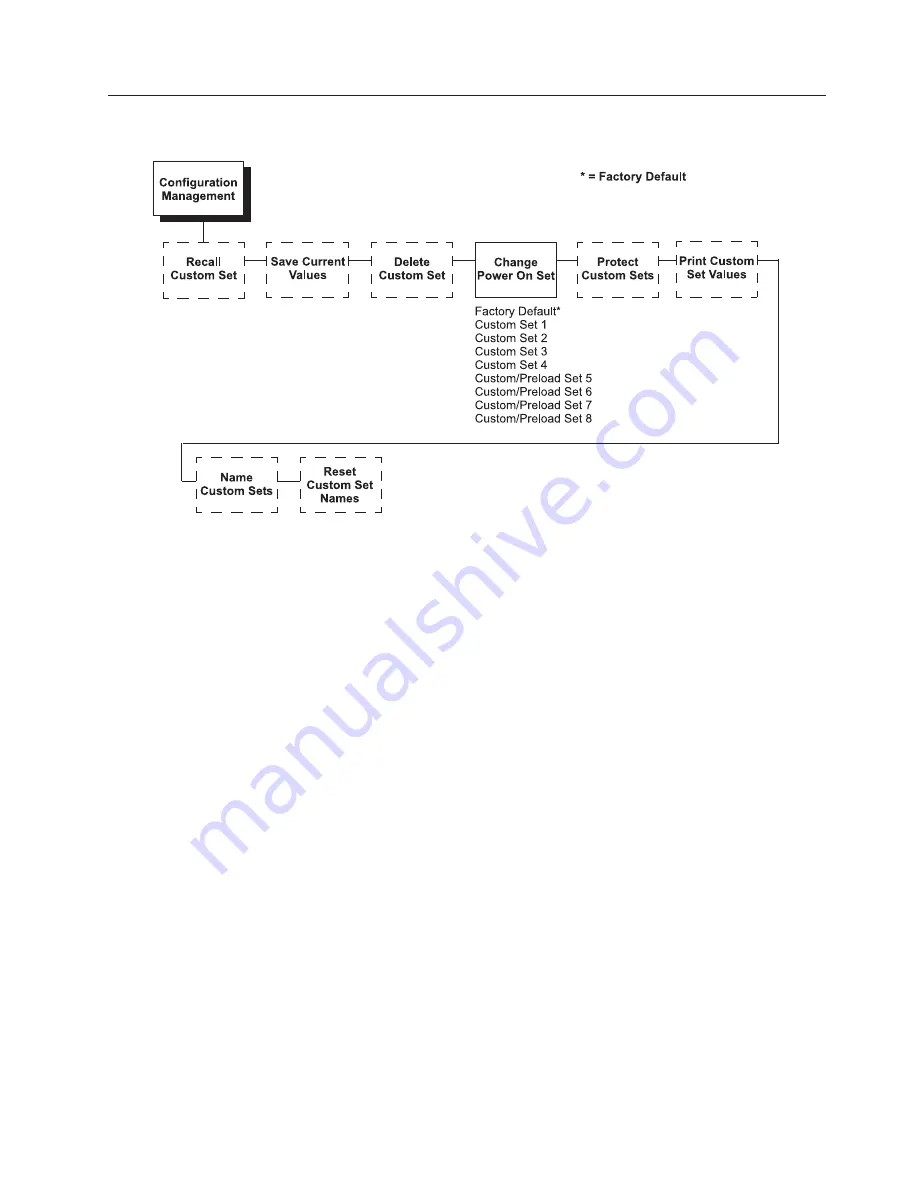
Changing
the
Power
On
Configuration
When
you
power
on
the
printer
for
the
first
time,
it
loads
the
factory
default
configuration.
If
you
power
the
printer
off
and
then
back
on,
the
printer
will
load
the
designated
power-on
configuration
(which
is
set
to
Factory
Default
by
default).
It
will
not
load
the
last
saved
configuration.
The
Change
Power
On
Set
option
allows
you
to
select
a
custom
set
of
configuration
values
as
the
power-on
configuration.
The
example
on
the
following
page
shows
how
to
select
Custom
Set
1
as
the
power-on
configuration.
Note:
Be
sure
you
define
and
save
a
custom
set
before
attempting
to
use
it
as
the
Power
On
Custom
Set.
Otherwise,
the
current
Power
On
Custom
Set
remains
selected
and
the
following
operator
panel
message
is
displayed:
042
CUSTOM
SET
DOES
NOT
EXIST
SAVE
FIRST
For
example,
if
you
attempt
to
change
the
Power
On
Custom
Set
from
Custom
Set
1
to
Custom
Set
4,
and
if
Custom
Set
4
does
not
exist,
Custom
Set
1
remains
the
Power
On
Custom
Set.
Chapter
3.
Configuring
the
Printer
45
Summary of Contents for 6500-V10 - InfoPrint 6500 Model v10 B/W Line-matrix Printer
Page 1: ...Infoprint 6500 Line Matrix Printers User s Manual Cabinet and Pedestal Models S544 5957 00 ...
Page 2: ......
Page 3: ...Infoprint 6500 Line Matrix Printers User s Manual Cabinet and Pedestal Models S544 5957 00 ...
Page 6: ...iv Infoprint 6500 User s Manual ...
Page 24: ...10 Infoprint 6500 User s Manual ...
Page 30: ...Figure 4 Exploded View of Pedestal Model Printer Dimensions 16 Infoprint 6500 User s Manual ...
Page 36: ...Figure 8 Configuration Main Menu cont 22 Infoprint 6500 User s Manual ...
Page 65: ...Figure 12 6500 v Series Main Menu Configuration cont Chapter 4 The Configuration Menus 51 ...
Page 66: ...Quick Setup Menu 52 Infoprint 6500 User s Manual ...
Page 69: ...Printer Control Menu Chapter 4 The Configuration Menus 55 ...
Page 70: ...56 Infoprint 6500 User s Manual ...
Page 82: ...Twinax Interface Menu 68 Infoprint 6500 User s Manual ...
Page 83: ...Chapter 4 The Configuration Menus 69 ...
Page 91: ...Coax Interface Menu Chapter 4 The Configuration Menus 77 ...
Page 92: ...78 Infoprint 6500 User s Manual ...
Page 105: ...Chapter 4 The Configuration Menus 91 ...
Page 112: ...98 Infoprint 6500 User s Manual ...
Page 133: ...Wireless Parameters Menu Chapter 4 The Configuration Menus 119 ...
Page 161: ...Chapter 4 The Configuration Menus 147 ...
Page 167: ...ANSI Chapter 4 The Configuration Menus 153 ...
Page 168: ...154 Infoprint 6500 User s Manual ...
Page 182: ...Code V Emulation Menu 168 Infoprint 6500 User s Manual ...
Page 192: ...Proprinter III XL Emulation Menu 178 Infoprint 6500 User s Manual ...
Page 197: ...Chapter 4 The Configuration Menus 183 ...
Page 203: ...Serial Matrix Emulation Menu Chapter 4 The Configuration Menus 189 ...
Page 206: ...Print Format Menu 192 Infoprint 6500 User s Manual ...
Page 218: ...204 Infoprint 6500 User s Manual ...
Page 234: ...220 Infoprint 6500 User s Manual ...
Page 262: ...248 Infoprint 6500 User s Manual ...
Page 274: ...260 Infoprint 6500 User s Manual ...
Page 278: ...264 Infoprint 6500 User s Manual ...
Page 284: ...270 Infoprint 6500 User s Manual ...
Page 330: ...316 Infoprint 6500 User s Manual ...
Page 333: ......
Page 334: ... Printed in USA S544 5957 00 ...
















































