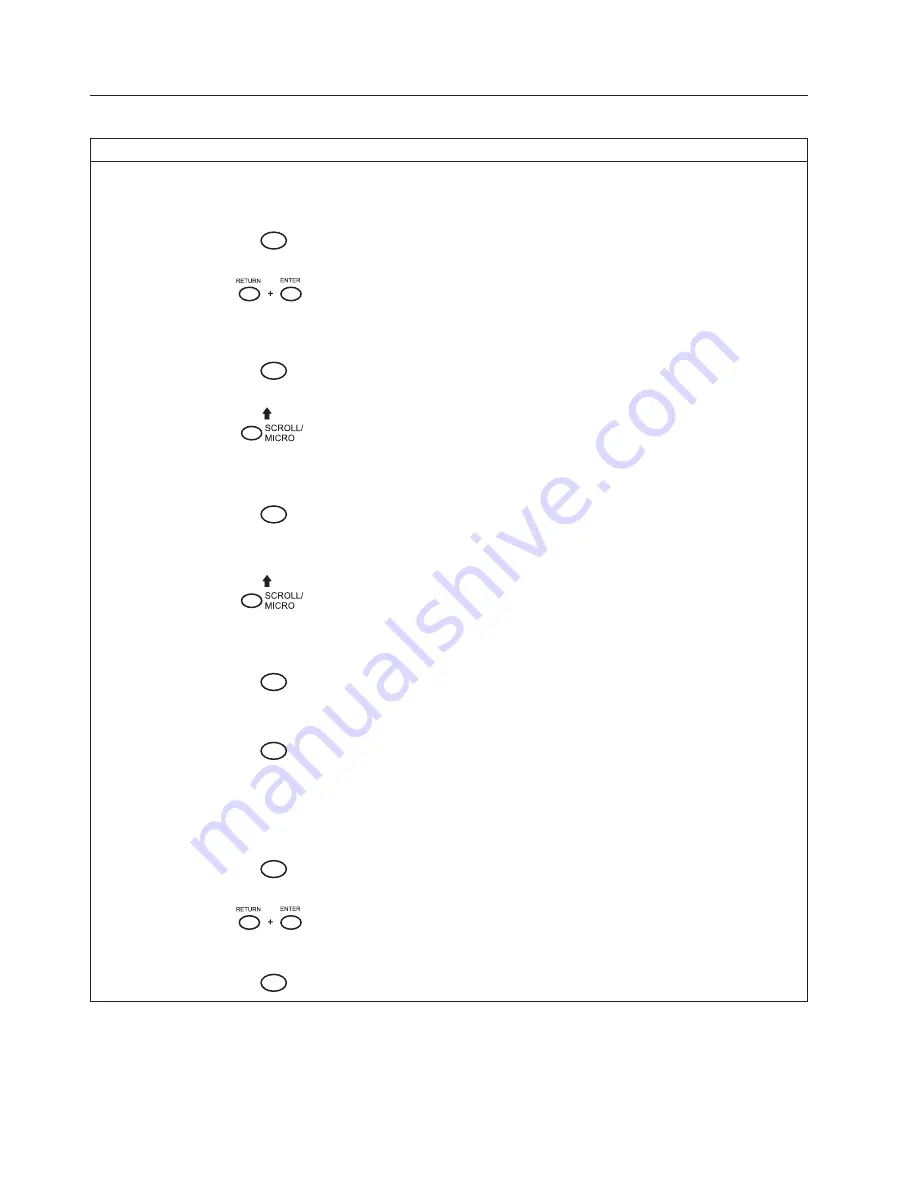
Running
the
Printer
Self-Tests
Step
Key
Result
Notes
1.
Make
that
the
ribbon
is
installed
and
the
printer
is
powered
on
and
loaded
with
paper.
2.
Press
STOP
NOT
READY
Places
the
printer
in
NOT
READY
mode.
3.
OPERATOR
MENU
UNLOCKED
Press
both
keys
at
the
same
time.
Unlocking
the
Operator
Menu
allows
you
to
test
your
printer.
4.
MENU
OPERATOR
MENU
PRINTER
CONTROL
First
of
the
series
of
configuration
menus.
5.
UNTIL
OPERATOR
MENU
OPERATOR
TESTS
Advances
to
the
OPERATOR
TESTS
menu.
6.
ENTER
OPERATOR
TESTS
PRINTER
DEMONSTRATION*
Advances
to
PRINTER
DEMONSTRATION,
the
first
option
in
OPERATOR
TESTS
menu.
7.
UNTIL
OPERATOR
TESTS
[TEST
NAME]
Cycles
through
the
list
of
tests
until
you
reach
the
name
of
the
test
you
wish
to
run.
8.
ENTER
OPERATOR
TESTS
[TEST
NAME]
The
test
you
have
selected
starts
printing
at
either
80
or
136
columns,
as
specified.
9.
ENTER
OPERATOR
TESTS
[TEST
NAME]
The
tests
stops
printing.
10.
Examine
the
quality
of
the
characters.
They
should
be
fully
formed
and
of
uniform
density.
If
the
test
does
not
run
or
if
text
characters
do
not
appear
correctly
formed,
contact
your
IBM
service
representative.
11.
STOP
NOT
READY
Returns
the
printer
to
the
NOT
READY
mode.
12.
OPERATOR
MENU
LOCKED
Locks
Program
mode
and
the
Operator
Menu.
13.
STOP
READY
Returns
the
printer
to
the
READY
mode.
226
Infoprint
6500
User’s
Manual
Summary of Contents for 6500-V10 - InfoPrint 6500 Model v10 B/W Line-matrix Printer
Page 1: ...Infoprint 6500 Line Matrix Printers User s Manual Cabinet and Pedestal Models S544 5957 00 ...
Page 2: ......
Page 3: ...Infoprint 6500 Line Matrix Printers User s Manual Cabinet and Pedestal Models S544 5957 00 ...
Page 6: ...iv Infoprint 6500 User s Manual ...
Page 24: ...10 Infoprint 6500 User s Manual ...
Page 30: ...Figure 4 Exploded View of Pedestal Model Printer Dimensions 16 Infoprint 6500 User s Manual ...
Page 36: ...Figure 8 Configuration Main Menu cont 22 Infoprint 6500 User s Manual ...
Page 65: ...Figure 12 6500 v Series Main Menu Configuration cont Chapter 4 The Configuration Menus 51 ...
Page 66: ...Quick Setup Menu 52 Infoprint 6500 User s Manual ...
Page 69: ...Printer Control Menu Chapter 4 The Configuration Menus 55 ...
Page 70: ...56 Infoprint 6500 User s Manual ...
Page 82: ...Twinax Interface Menu 68 Infoprint 6500 User s Manual ...
Page 83: ...Chapter 4 The Configuration Menus 69 ...
Page 91: ...Coax Interface Menu Chapter 4 The Configuration Menus 77 ...
Page 92: ...78 Infoprint 6500 User s Manual ...
Page 105: ...Chapter 4 The Configuration Menus 91 ...
Page 112: ...98 Infoprint 6500 User s Manual ...
Page 133: ...Wireless Parameters Menu Chapter 4 The Configuration Menus 119 ...
Page 161: ...Chapter 4 The Configuration Menus 147 ...
Page 167: ...ANSI Chapter 4 The Configuration Menus 153 ...
Page 168: ...154 Infoprint 6500 User s Manual ...
Page 182: ...Code V Emulation Menu 168 Infoprint 6500 User s Manual ...
Page 192: ...Proprinter III XL Emulation Menu 178 Infoprint 6500 User s Manual ...
Page 197: ...Chapter 4 The Configuration Menus 183 ...
Page 203: ...Serial Matrix Emulation Menu Chapter 4 The Configuration Menus 189 ...
Page 206: ...Print Format Menu 192 Infoprint 6500 User s Manual ...
Page 218: ...204 Infoprint 6500 User s Manual ...
Page 234: ...220 Infoprint 6500 User s Manual ...
Page 262: ...248 Infoprint 6500 User s Manual ...
Page 274: ...260 Infoprint 6500 User s Manual ...
Page 278: ...264 Infoprint 6500 User s Manual ...
Page 284: ...270 Infoprint 6500 User s Manual ...
Page 330: ...316 Infoprint 6500 User s Manual ...
Page 333: ......
Page 334: ... Printed in USA S544 5957 00 ...






























