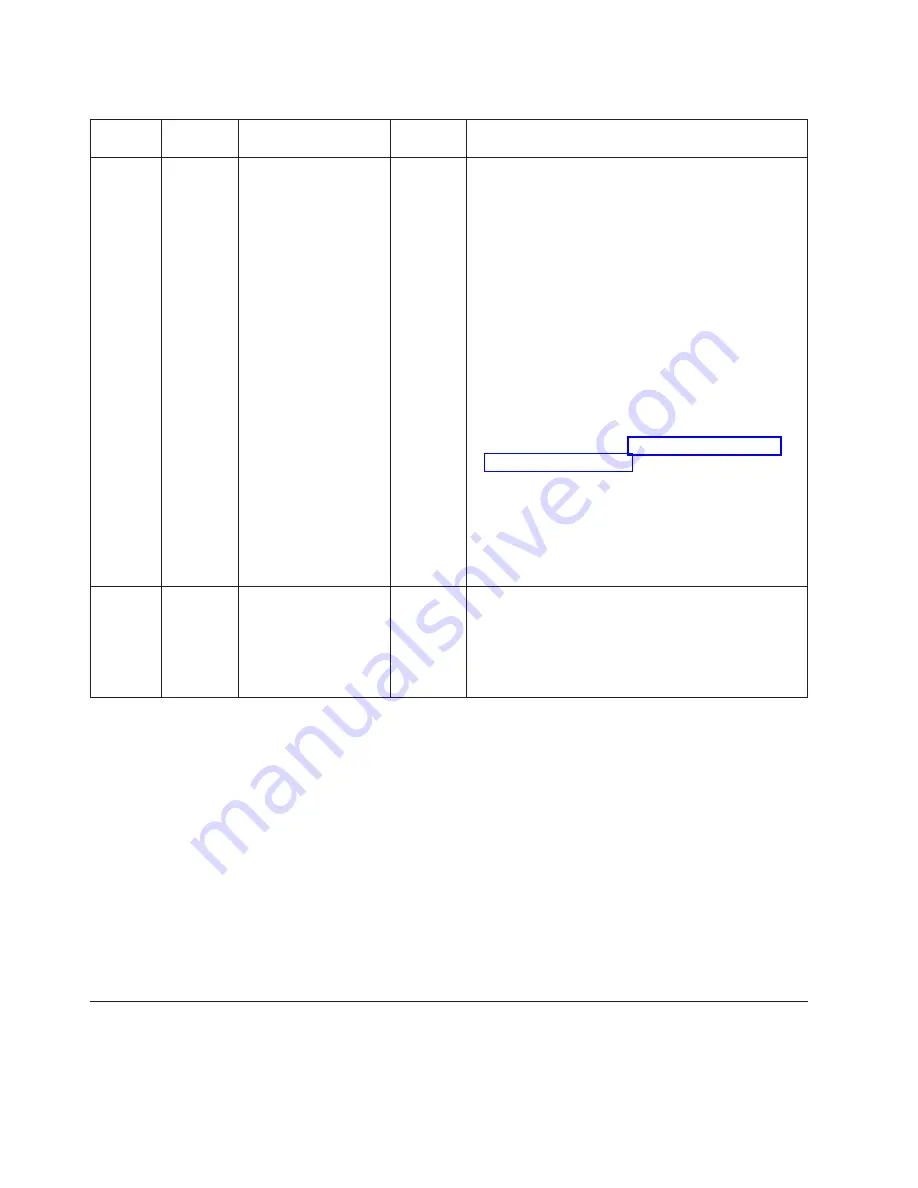
Table 20. Network connection-related LED states. (continued)
LED
Desired
State
Meaning
Abnormal
State
Meaning or Action
SFP+
(1F~4F)
Link or
Activity
On Green
A link is established
with the remote port.
Off
A link is not established with the remote port. You
can do the following:
v
Verify that the connection to the other network
device has been properly made. Also, make certain
that the other network device is powered on and
operating correctly.
v
Verify that the transmit port on the y-series device
is connected to the receive port on the other
network device, and that the receive port on the
y-series device is connected to the transmit port on
the other network device. If you are not certain,
remove the two cable connectors from the port
connector and reinsert them in the port connector,
reversing their order.
v
Dust may have accumulated in the cable connector
or port connector. For information about cleaning
the connectors, refer to “Cleaning the fiber optic
connectors” on page 37.
v
Verify that the port has not been disabled through a
configuration change.
v
Check that the configuration has not forced the use
of the RJ45 port shared with the SFP port.
v
If the other actions don't resolve the problem, try
using a different port or a different cable.
SFP+
(1F~4F)
Speed
On (Green
or Amber)
A link is established
with the remote port.
Off
A link is not established with the remote port. You
can do the following:
v
Check the Link LED to make sure the link is still
established with the remote port. If not, take the
actions described in the Meaning or Action column
for the Link LED.
If a problem persists after taking these actions, contact IBM customer support.
Tracing a route
To determine the path through which a y-series device can reach another device,
enter a command similar to the following at any level of the CLI on the device.
FCX648SHPOE Switch> traceroute 192.33.4.7
Syntax: traceroute <host-ip-addr> [maxttl <value>] [minttl <value>] [numeric]
[timeout <value>] [source-ip <ip addr>]
The CLI displays trace route information for each hop as soon as the information is
received. Traceroute requests display all responses to a given TTL. In addition, if
there are multiple equal-cost routes to the destination, the y-series device displays
up to two responses by default.
Troubleshooting network connections
v
For the indicated port, verify that both ends of the cabling (at the device and the
connected device) are snug.
40
Ethernet y-series Installation and User Guide: Installation and User Guide
Summary of Contents for 4002-Y2A
Page 2: ......
Page 8: ...vi Ethernet y series Installation and User Guide Installation and User Guide...
Page 10: ...viii Ethernet y series Installation and User Guide Installation and User Guide...
Page 26: ...xxiv Ethernet y series Installation and User Guide Installation and User Guide...
Page 54: ...28 Ethernet y series Installation and User Guide Installation and User Guide...
Page 82: ...56 Ethernet y series Installation and User Guide Installation and User Guide...
Page 92: ...66 Ethernet y series Installation and User Guide Installation and User Guide...
Page 95: ......
Page 96: ...Part Number 45W7657 Printed in USA GC27 2269 00 1P P N 45W7657 53 1001545 01...
















































