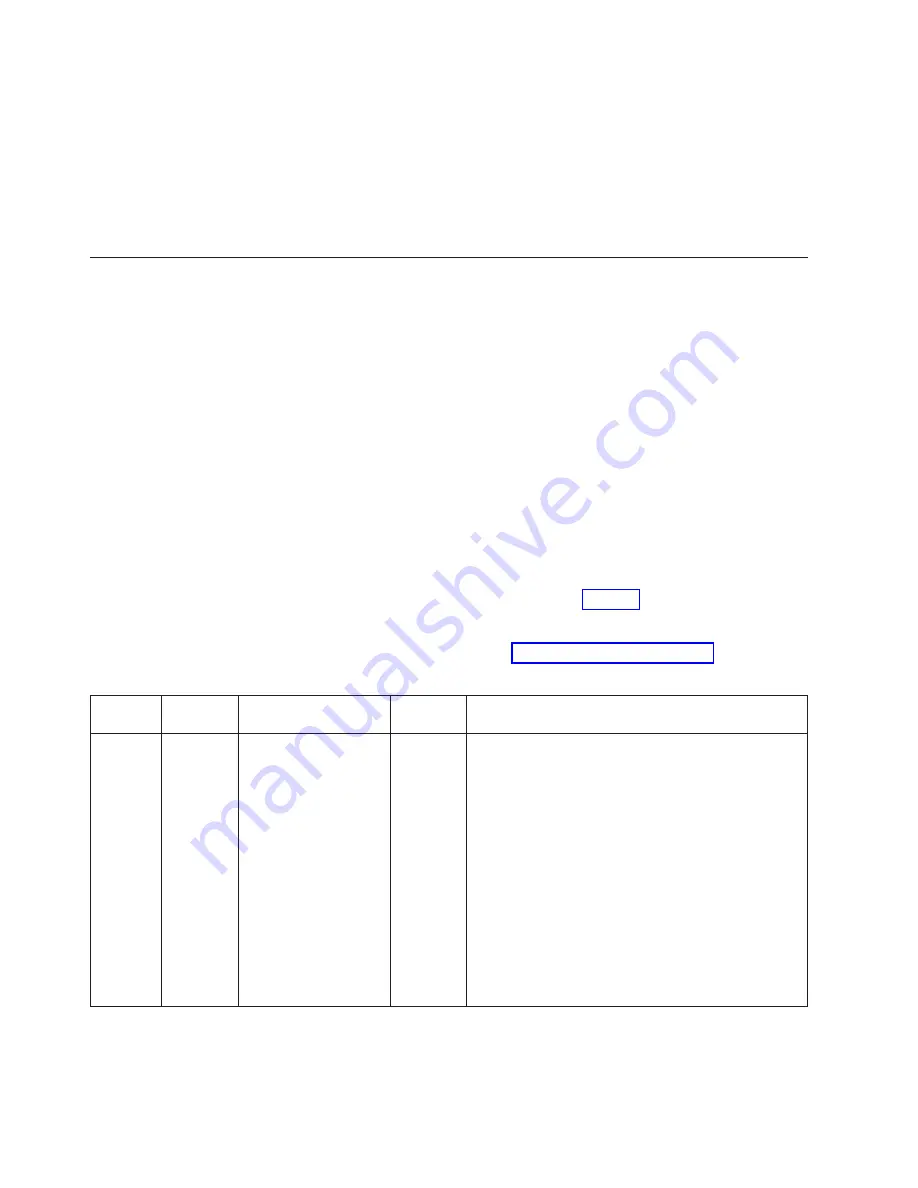
To clean the fiber cable connectors, it is recommended that you use a fiber optic
reel-type cleaner. You can purchase this type of cleaner from the following Web
site:
http://www.fisfiber.com/Home_Page.asp
When not using an SFP connector, make sure to keep the protective covering in
place.
Testing connectivity
Test for connectivity by observing the LEDs related to network connection.
Pinging an IP address
To verify that a y-series device can reach another device through the network,
enter a command similar to the following at any level of the CLI.
FCX648SHPOE Switch> ping 192.33.4.7
Syntax: ping <ip addr> [source <ip addr>] [count <num>] [timeout <msec>] [ttl <num>]
[verify] [no-fragment] [quiet] [data <1-to-4 byte hex#, e.g. abcdef00>] [numeric]
[size <byte>] [brief [max-print-per-sec <num 0-2047>]]
Note:
If you address the ping to the IP broadcast address, the device lists the first
four responses.
Observing LEDs
After you install the network cables, you can observe certain LEDs to determine if
the network connections are functioning properly. Table 20 outlines the LEDs
related to the network connections, the desired state of each LED, possible
abnormal states of each LED, and what to do if an LED indicates an abnormal
state. For the locations of the LEDs, see “Control features” on page 3.
Table 20. Network connection-related LED states.
LED
Desired
State
Meaning
Abnormal
State
Meaning or Action
Ethernet
(1-24/48)
Link or
Activity
or Speed
On or
Blinking
(Green or
Amber)
A link is established
with the remote port
and user packets are
being transmitted or
received.
Off
A link is not established with the remote port. You
can do the following:
v
Verify that the connection to the other network
device has been properly made. Also, make certain
that the other network device is powered on and
operating correctly.
v
Verify that the port has not been disabled through a
configuration change. You can use the CLI. If you
have configured an IP address on the device, you
also can use the Web management interface or
IronView Network Manager.
v
For the combination ports (ports 1~4), check that
the shared SFP port (1F~4F) is not being used.
v
If the other actions don't resolve the problem, try
using a different port or a different cable.
38
Ethernet y-series Installation and User Guide: Installation and User Guide
Summary of Contents for 4002-Y2A
Page 2: ......
Page 8: ...vi Ethernet y series Installation and User Guide Installation and User Guide...
Page 10: ...viii Ethernet y series Installation and User Guide Installation and User Guide...
Page 26: ...xxiv Ethernet y series Installation and User Guide Installation and User Guide...
Page 54: ...28 Ethernet y series Installation and User Guide Installation and User Guide...
Page 82: ...56 Ethernet y series Installation and User Guide Installation and User Guide...
Page 92: ...66 Ethernet y series Installation and User Guide Installation and User Guide...
Page 95: ......
Page 96: ...Part Number 45W7657 Printed in USA GC27 2269 00 1P P N 45W7657 53 1001545 01...
















































