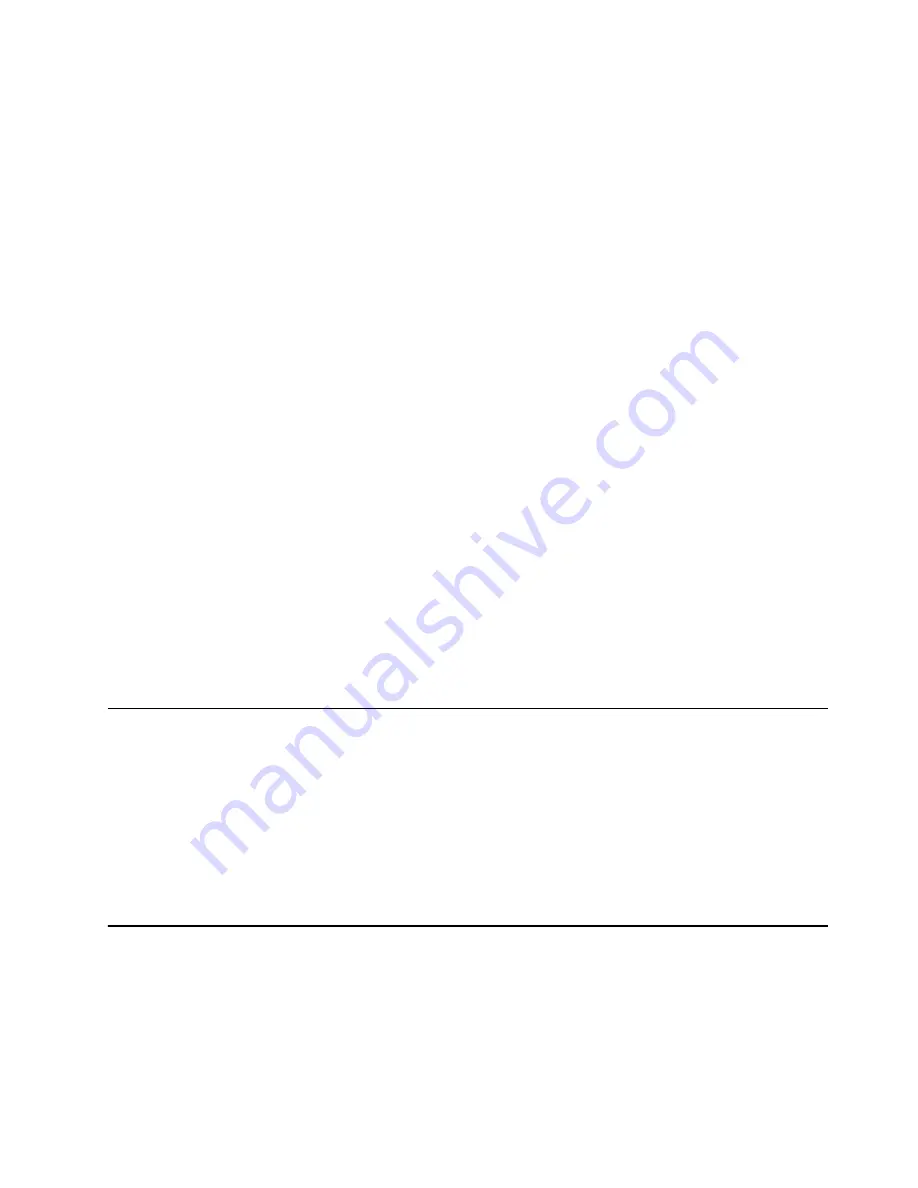
Installing options
83
a.
Insert a small, flat-blade screwdriver into the tab on the fan-sink retainer
(clip).
b.
Press down and in with the screwdriver handle to remove the fan-sink
retainer from the fan sink.
c.
Firmly grasp the fan sink and lift it off the microprocessor. Store the fan sink
in a safe, clean place with the bottom side up. The thermal material on the fan
sink must stay clean if you intend to reuse the fan sink in the future.
d. Disconnect the fan-sink power cable from the appropriate connector on the
system board:
•
If you are removing the microprocessor from connector U11, disconnect
the fan-sink power cable from connector J2.
•
If you are removing the microprocessor from connector U12, disconnect
the fan-sink power cable from connector J3.
7.
Lift up the release lever and remove the microprocessor from the connector. Store
the microprocessor in a static-protective bag for possible future use.
8.
If you are installing a new microprocessor, go to “Installing a microprocessor” on
page 78.
9.
If you are not replacing the microprocessor:
a.
Reinstall the terminator card in the empty microprocessor connector.
b.
Press the release lever down to lock the terminator card into place.
c.
Remove the VRM from the appropriate VRM connector:
•
If you removed the microprocessor from connector U11, press down on
the latches on either side of connector J12, and remove the VRM from
connector J12.
•
If you removed the microprocessor from connector U12, press down on
the latches on either side of connector J42, and remove the VRM from
connector J42.
10. If you have other options to install or remove, do so now; otherwise, replace the
support bracket assembly; then, go to “Installing the cover”.
Installing the bezel
The following illustration shows how to install the bezel.
Note:
The illustrations in this document might differ slightly from your hardware.
Do the following to install the bezel:
1.
Insert the two tabs on the bottom of the bezel into the matching slots in the server
chassis.
2.
Push the top of the bezel toward the server until the two tabs at the top of the
bezel snap into place.
Installing the cover
The following information describes the cover installation procedure.
Note:
The illustrations in this document might differ slightly from your hardware.
Summary of Contents for 220
Page 1: ...IBM Hardware Maintenance Manual xSeries 220...
Page 2: ......
Page 3: ...IBM Hardware Maintenance Manual xSeries 220...
Page 18: ...10 Hardware Maintenance Manual xSeries 220...
Page 48: ...40 Hardware Maintenance Manual xSeries 220...
Page 60: ...52 Hardware Maintenance Manual xSeries 220...
Page 83: ...Installing options 75 5 If you have other options to install or remove do so now...
Page 116: ...108 Hardware Maintenance Manual xSeries 220...
Page 132: ...126 Hardware Maintenance Manual xSeries 220...
Page 138: ...132 Hardware Maintenance Manual xSeries 220...
Page 149: ...Related service information 143...
Page 150: ...144 Hardware Maintenance Manual xSeries 220...
Page 151: ...Related service information 145...
Page 152: ...146 Hardware Maintenance Manual xSeries 220...
Page 153: ...Related service information 147...
Page 154: ...148 Hardware Maintenance Manual xSeries 220...
Page 155: ...Related service information 149...
Page 156: ...150 Hardware Maintenance Manual xSeries 220...
Page 166: ...160 Hardware Maintenance Manual xSeries 220...
Page 167: ...Related service information 161...
Page 168: ...162 Hardware Maintenance Manual xSeries 220...
Page 172: ...166 Hardware Maintenance Manual xSeries 220...
Page 176: ...170 Hardware Maintenance Manual xSeries 220...
Page 177: ......
















































