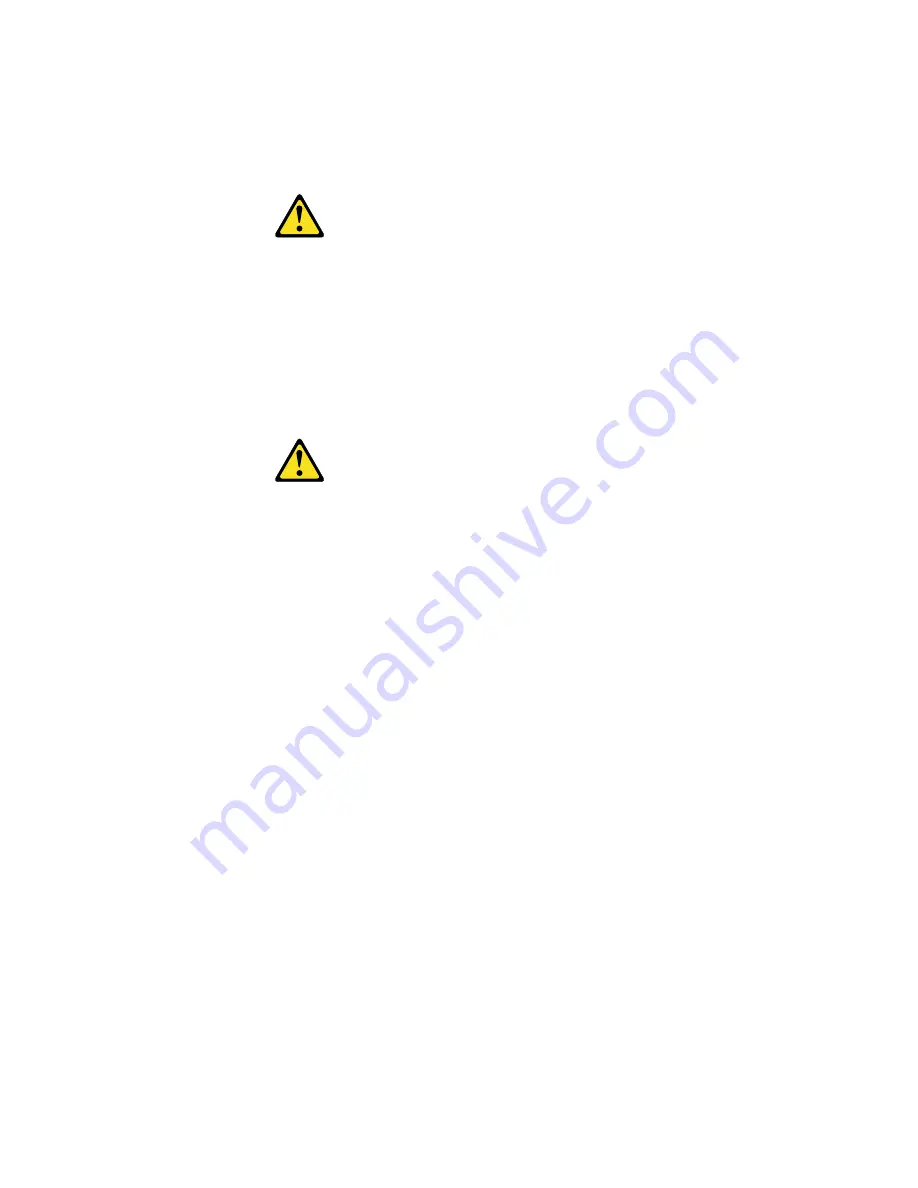
70
Hardware Maintenance Manual: xSeries 220
4.
Insert a screwdriver into the slots on the front of the EMC shield, and remove the
EMC shield from the bay.
5.
If the drive is a laser product, observe the following safety precaution.
6.
Touch the static-protective bag containing the drive to any unpainted metal
surface on the server; then, remove the drive from the bag and place it on a static-
protective surface.
7.
Set any jumpers or switches on the drive according to the documentation that
comes with the drive.
8.
Push the drive into the bay.
9.
If the drive is an IDE device, plug one connector of the IDE cable into the back of
the drive and the other end of the cable into the IDE connector (J30) on the system
board.
If the drive is a SCSI device, plug one connector of the SCSI cable into the back of
the drive and make sure that the other end of the cable is connected to the SCSI
connector (J41) on the system board.
Note:
Ensure that you route the SCSI cable so that it does not block the airflow to
the rear of the drives or over the microprocessors.
10. Connect a power cable to the back of the drive. The connectors are keyed and can
be inserted only one way.
11. If you are installing another drive, do so now. Otherwise, continue with the next
step.
12. If you have other options to install or remove, do so now; otherwise, replace the
cover (see “Installing the cover” on page 83 for details).
CAUTION:
When laser products (such as CD-ROMs, DVD drives, fiber optic devices, or transmitters)
are installed, note the following:
•
Do not remove the covers. Removing the covers of the laser product could result in
exposure to hazardous laser radiation. There are no serviceable parts inside the
device.
•
Use of controls or adjustments or performance of procedures other than those
specified herein might result in hazardous radiation exposure.
DANGER
Some laser products contain an embedded Class 3A or Class 3B laser diode. Note the
following. Laser radiation when open. Do not stare into the beam, do not view directly with
optical instruments, and avoid direct exposure to the beam.
Summary of Contents for 220
Page 1: ...IBM Hardware Maintenance Manual xSeries 220...
Page 2: ......
Page 3: ...IBM Hardware Maintenance Manual xSeries 220...
Page 18: ...10 Hardware Maintenance Manual xSeries 220...
Page 48: ...40 Hardware Maintenance Manual xSeries 220...
Page 60: ...52 Hardware Maintenance Manual xSeries 220...
Page 83: ...Installing options 75 5 If you have other options to install or remove do so now...
Page 116: ...108 Hardware Maintenance Manual xSeries 220...
Page 132: ...126 Hardware Maintenance Manual xSeries 220...
Page 138: ...132 Hardware Maintenance Manual xSeries 220...
Page 149: ...Related service information 143...
Page 150: ...144 Hardware Maintenance Manual xSeries 220...
Page 151: ...Related service information 145...
Page 152: ...146 Hardware Maintenance Manual xSeries 220...
Page 153: ...Related service information 147...
Page 154: ...148 Hardware Maintenance Manual xSeries 220...
Page 155: ...Related service information 149...
Page 156: ...150 Hardware Maintenance Manual xSeries 220...
Page 166: ...160 Hardware Maintenance Manual xSeries 220...
Page 167: ...Related service information 161...
Page 168: ...162 Hardware Maintenance Manual xSeries 220...
Page 172: ...166 Hardware Maintenance Manual xSeries 220...
Page 176: ...170 Hardware Maintenance Manual xSeries 220...
Page 177: ......
















































