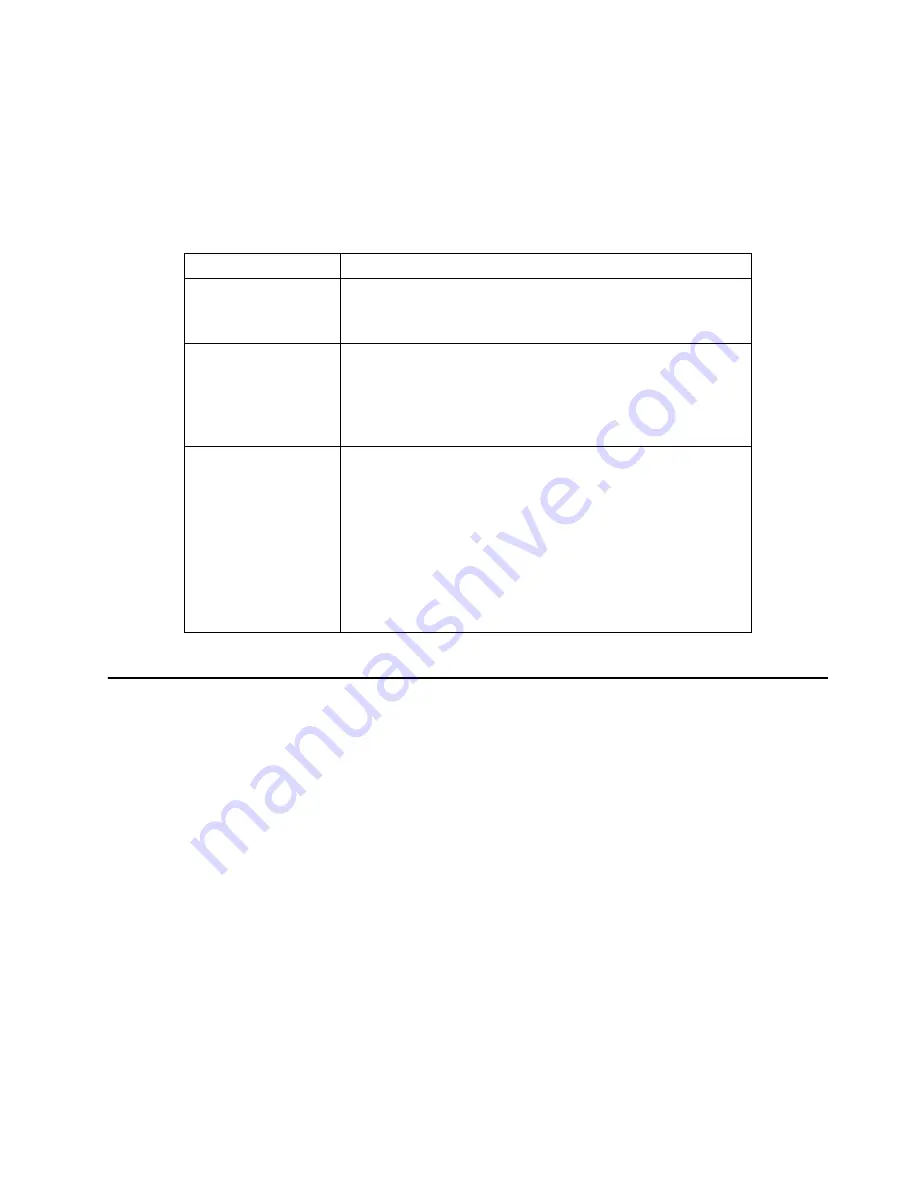
Configuring the server
35
Select this choice to set an administrator password. The administrator password
provides access to all choices on the Configuration/Setup Utility main menu. You can
set, change, or delete both the administrator and power-on passwords, and allow a
power-on password to be changed by the user.
Attention:
If an administrator password is set and then forgotten, it cannot be
overridden or removed. You must replace the system board.
The following table provides a summary of the password features.
Using the SCSISelect utility program
SCSISelect is a built-in, menu-driven configuration utility program that you can use
to:
•
View the default SCSI IDs
•
Locate and correct configuration conflicts
The following sections provide instructions for starting the SCSISelect utility and
descriptions of the menu choices that are available.
Note:
If your server has a RAID adapter installed, use the configuration method that
is supplied with the RAID adapter to view or change SCSI settings for devices
attached to the adapter.
Starting the SCSISelect utility program
Complete the following steps to start the SCSISelect utility program:
1.
Turn on the server.
2.
When the
<<< Press <CTRL><A> for SCSISelect™ Utility! >>>
prompt appears,
press Ctrl+A.
3.
When the
Would you like to configure the host adapter or run the SCSI
disk utility?
question appears, make your selection and press Enter.
Type of password
Results
Power-on password
•
Enter the password to complete the system startup.
•
All choices are available on the Configuration/Setup Utility
main menu.
Administrator
password
•
No password is required to start the system.
•
Enter the password to access the Configuration/Setup Utility
program.
•
All choices are available on the Configuration/Setup Utility
main menu.
Administrator and
power-on password
•
You can enter either password to complete the system startup.
•
The administrator password provides access to all choices on
the Configuration/Setup Utility main menu. You can set,
change, or delete both the administrator and power-on
passwords, and allow a power-on password to be changed by
the user.
•
The power-on password provides access to a limited set of
choices on the Configuration/Setup Utility main menu. This
limited access might include changing or deleting the power-
on password.
Table 7. Power-on and administrator password features.
Summary of Contents for 220
Page 1: ...IBM Hardware Maintenance Manual xSeries 220...
Page 2: ......
Page 3: ...IBM Hardware Maintenance Manual xSeries 220...
Page 18: ...10 Hardware Maintenance Manual xSeries 220...
Page 48: ...40 Hardware Maintenance Manual xSeries 220...
Page 60: ...52 Hardware Maintenance Manual xSeries 220...
Page 83: ...Installing options 75 5 If you have other options to install or remove do so now...
Page 116: ...108 Hardware Maintenance Manual xSeries 220...
Page 132: ...126 Hardware Maintenance Manual xSeries 220...
Page 138: ...132 Hardware Maintenance Manual xSeries 220...
Page 149: ...Related service information 143...
Page 150: ...144 Hardware Maintenance Manual xSeries 220...
Page 151: ...Related service information 145...
Page 152: ...146 Hardware Maintenance Manual xSeries 220...
Page 153: ...Related service information 147...
Page 154: ...148 Hardware Maintenance Manual xSeries 220...
Page 155: ...Related service information 149...
Page 156: ...150 Hardware Maintenance Manual xSeries 220...
Page 166: ...160 Hardware Maintenance Manual xSeries 220...
Page 167: ...Related service information 161...
Page 168: ...162 Hardware Maintenance Manual xSeries 220...
Page 172: ...166 Hardware Maintenance Manual xSeries 220...
Page 176: ...170 Hardware Maintenance Manual xSeries 220...
Page 177: ......






























