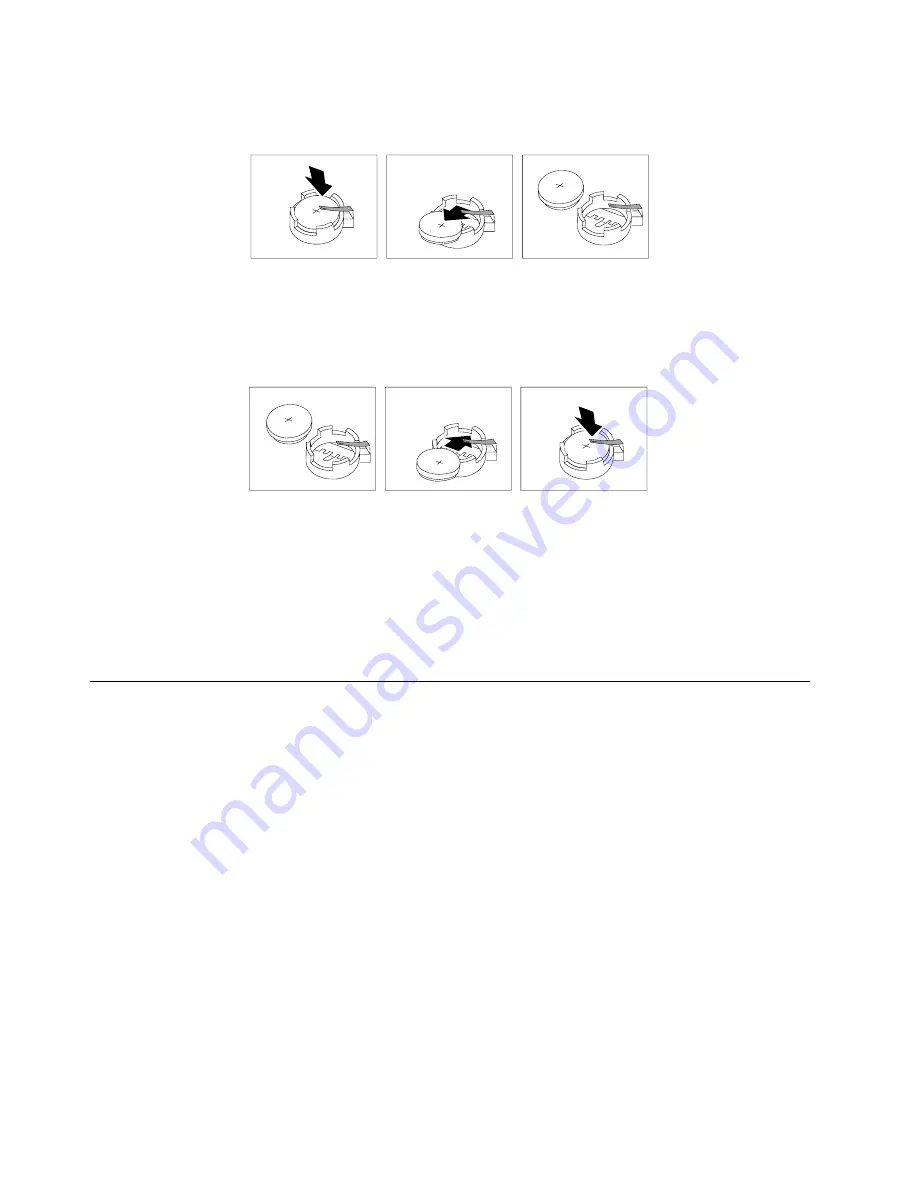
20
Hardware Maintenance Manual: xSeries 220
d. Ensure that the battery clip is touching the base of the battery socket by
pressing gently on the clip.
5.
Insert the new battery:
a.
Tilt the battery so that you can insert it into the socket, under the battery clip.
b.
As you slide it under the battery clip, press the battery down into the socket.
6.
Reinstall the server cover and connect the cables.
7.
Turn on the server.
8.
Start the Configuration/Setup Utility program and set configuration parameters.
•
Set the system date and time.
•
Set the power-on password.
•
Reconfigure your server.
Temperature checkout
Proper cooling of the system is important for proper operation and system reliability.
For a typical IBM xSeries server, you should make sure:
•
Each of the drive bays has either a drive or a filler panel installed
•
The cover is in place during normal operation
•
There is at least 50 mm (2 inches) of ventilated space at the sides of the server and
100 mm (4 inches) at the rear of the server
•
The cover is removed for no longer than 30 minutes while the server is operating
•
A removed hot-swap drive is replaced within two minutes of removal
•
Cables for optional adapters are routed according to the instructions provided
with the adapters (ensure that cables are not restricting air flow)
•
The fans are operating correctly and the air flow is good
•
A failed fan is replaced within 48 hours
In addition, ensure that the environmental specifications for the system are met. See
“Features and specifications” on page 4.
Summary of Contents for 220
Page 1: ...IBM Hardware Maintenance Manual xSeries 220...
Page 2: ......
Page 3: ...IBM Hardware Maintenance Manual xSeries 220...
Page 18: ...10 Hardware Maintenance Manual xSeries 220...
Page 48: ...40 Hardware Maintenance Manual xSeries 220...
Page 60: ...52 Hardware Maintenance Manual xSeries 220...
Page 83: ...Installing options 75 5 If you have other options to install or remove do so now...
Page 116: ...108 Hardware Maintenance Manual xSeries 220...
Page 132: ...126 Hardware Maintenance Manual xSeries 220...
Page 138: ...132 Hardware Maintenance Manual xSeries 220...
Page 149: ...Related service information 143...
Page 150: ...144 Hardware Maintenance Manual xSeries 220...
Page 151: ...Related service information 145...
Page 152: ...146 Hardware Maintenance Manual xSeries 220...
Page 153: ...Related service information 147...
Page 154: ...148 Hardware Maintenance Manual xSeries 220...
Page 155: ...Related service information 149...
Page 156: ...150 Hardware Maintenance Manual xSeries 220...
Page 166: ...160 Hardware Maintenance Manual xSeries 220...
Page 167: ...Related service information 161...
Page 168: ...162 Hardware Maintenance Manual xSeries 220...
Page 172: ...166 Hardware Maintenance Manual xSeries 220...
Page 176: ...170 Hardware Maintenance Manual xSeries 220...
Page 177: ......






























