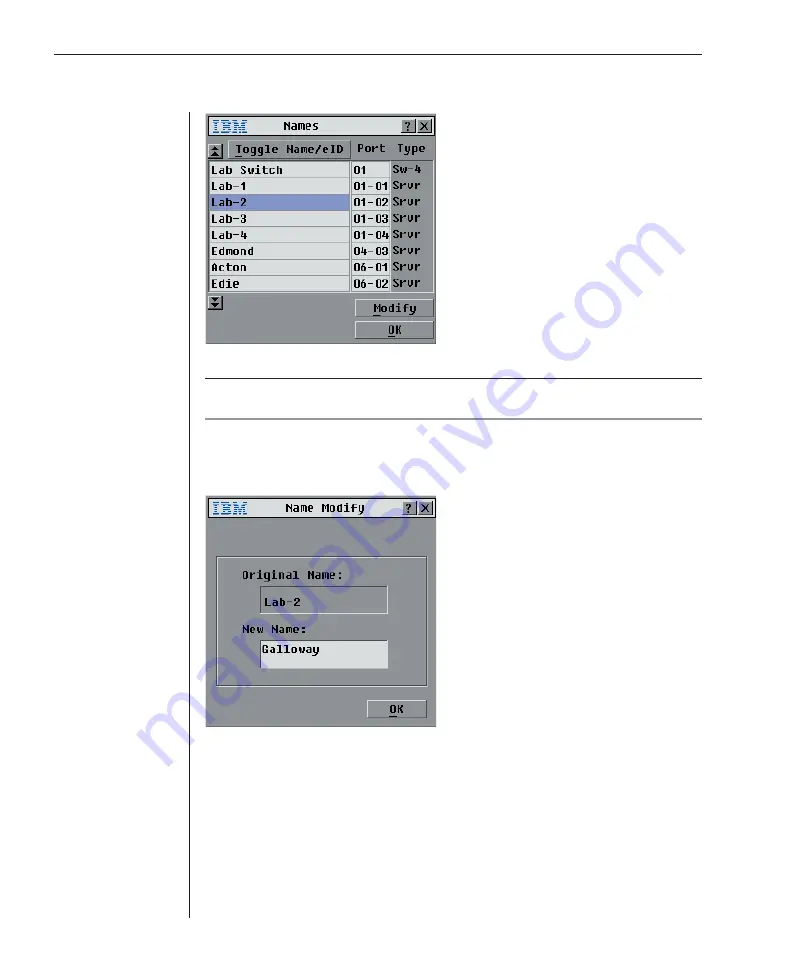
30
RCM Installer and User Guide
Figure 3.3: Names Dialog Box
NOTE:
If the server list changes, the mouse cursor will turn into an hourglass as the list is
automatically updated. No mouse or keyboard input will be accepted until the list update is complete.
To assign names to servers:
1.
In the Names dialog box, select a server name or port number and click
Modify
. The Name Modify dialog box appears.
Figure 3.4: Name Modify Dialog Box
2.
Type a name in the New Name box. Names of servers may be up to 15
characters long. Legal characters include: A-Z, a-z, Ø-9, space and hyphen.
3. Click
OK
to transfer the new name to the Names dialog box. Your selection
is not saved until you click
OK
in the Names dialog box.
4.
Repeat steps 1-3 for each server in the system.
5. Click
OK
in the Names dialog box to save your changes.
-or-
Click
X
or press
Escape
to exit the dialog box without saving changes.
Summary of Contents for 1735R16
Page 3: ......
Page 5: ...RCM Installer and User Guide...
Page 6: ......
Page 8: ...Contents Features and Benefits 3 Safety Precautions 5 1 Product Overview...
Page 9: ......
Page 14: ...Contents Getting Started 9 Installing Your RCM 10 Cabling the RCM 13 2 Installation...
Page 15: ......
Page 29: ...22 RCM Installer and User Guide...
Page 31: ......
Page 53: ...46 RCM Installer and User Guide...
Page 54: ...Contents Configuring the Terminal Menu 49 4 Terminal Operations...
Page 55: ......
Page 59: ......
Page 70: ......
Page 71: ...59P2181 Rev C 590245001B...
















































