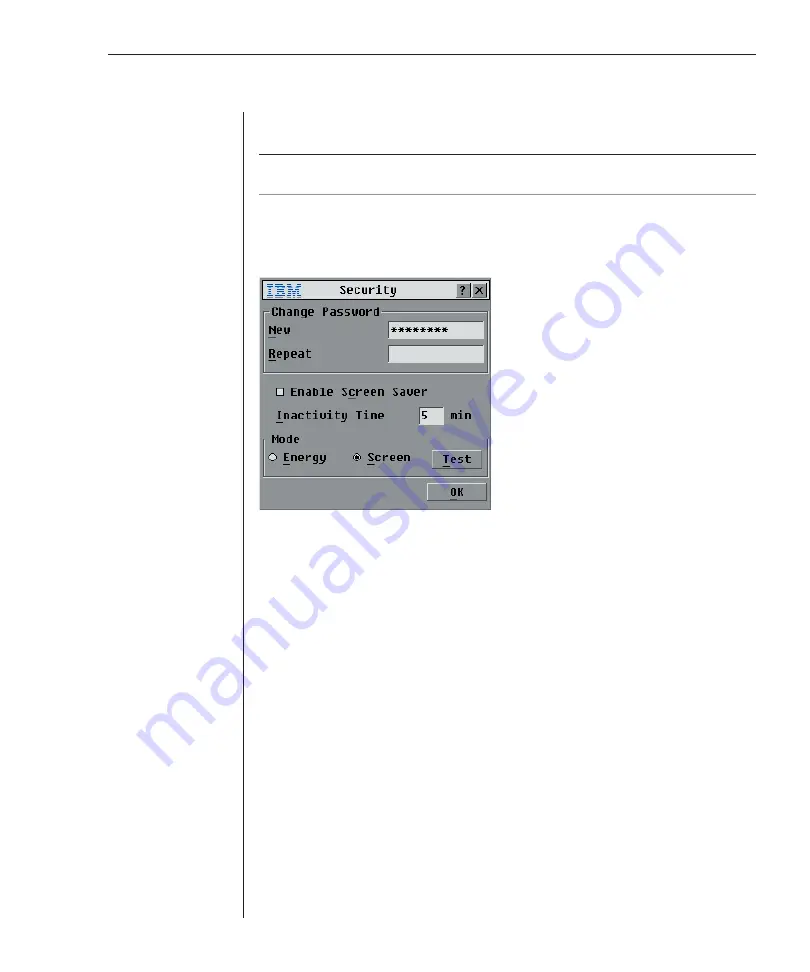
Chapter 3: Analog Port Operation
35
Use the Security dialog box to lock your console with password protection, set
or change your password and enable the screen saver.
NOTE:
If a password has been previously set, you will have to enter the password before you
can access the Security dialog box.
To access the Security dialog box:
1.
Press
Print Screen
. The Main dialog box will appear.
2. Click
Setup
-
Security
. The Security dialog box appears.
Figure 3.10: Security Dialog Box
To set or change the password:
1.
Single-click and press
Enter
or double-click in the New text box.
2.
Type the new password in the New text box and press
Enter
. Passwords
may be up to 12 characters long and are case sensitive. Legal characters
are: A-Z, a-z, Ø-9, space and hyphen. A password must contain both alpha
and numeric characters.
3.
In the Repeat box, type the password again and press
Enter
.
4. Click
OK
to just change your password, and then close the dialog box.
To password protect your console:
1.
Set your password as described in the previous procedure.
2. Select
Enable Screen Saver
.
3.
Type the number of minutes for Inactivity Time (from 1 to 99) to delay
activation of password protection and the screen saver feature.
4.
For Mode, select
Energy
if your monitor is E
NERGY
S
TAR
compliant;
otherwise select
Screen
.
Summary of Contents for 1735R16
Page 3: ......
Page 5: ...RCM Installer and User Guide...
Page 6: ......
Page 8: ...Contents Features and Benefits 3 Safety Precautions 5 1 Product Overview...
Page 9: ......
Page 14: ...Contents Getting Started 9 Installing Your RCM 10 Cabling the RCM 13 2 Installation...
Page 15: ......
Page 29: ...22 RCM Installer and User Guide...
Page 31: ......
Page 53: ...46 RCM Installer and User Guide...
Page 54: ...Contents Configuring the Terminal Menu 49 4 Terminal Operations...
Page 55: ......
Page 59: ......
Page 70: ......
Page 71: ...59P2181 Rev C 590245001B...
















































