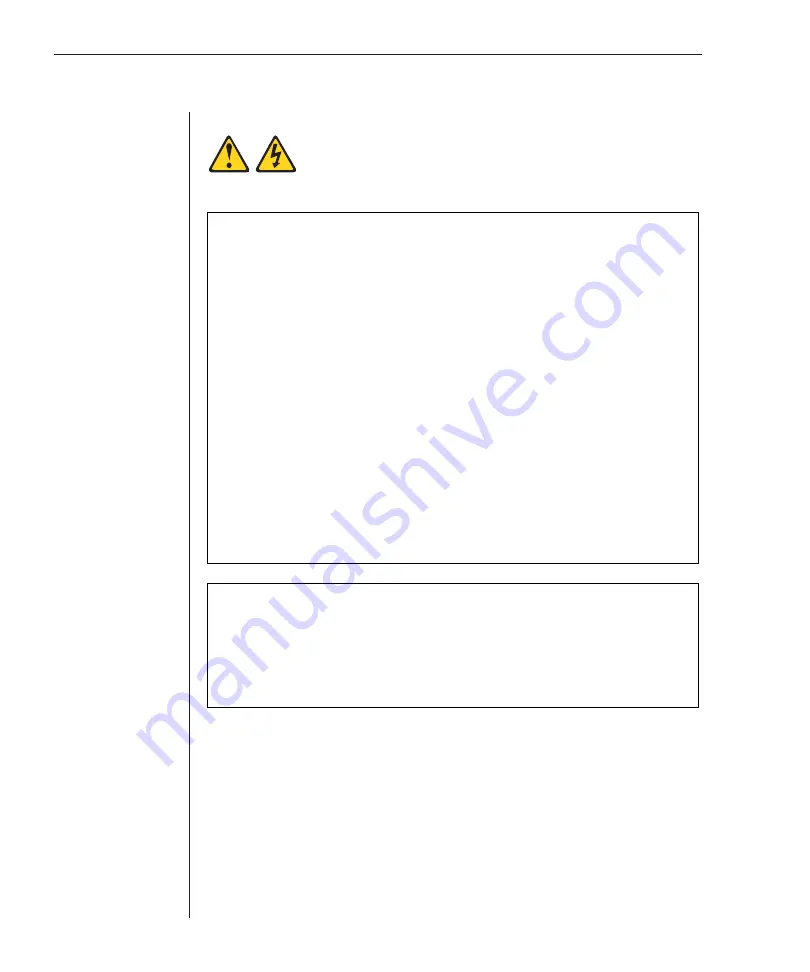
14
RCM Installer and User Guide
To install the RCM hardware:
1. Connect a terminal or PC running terminal emulation software (such as
HyperTerminal) to the confi guration port on the back panel of the RCM
using a straight-through serial cable. The terminal should be set to 9600
baud, 8 bits, 1 stop bit, no parity and no fl ow control.
2. Plug the supplied power cord into the back of the RCM and then into an
appropriate power source.
3. When you turn on the power, the Power indicator on the back of the unit
will blink for 30 seconds while performing a self-test. Approximately 10
seconds after it stops blinking, press the
Enter
key to access the main menu.
Statement 4:
DANGER
To Connect:
To Disconnect:
1.
Turn everything OFF.
2.
First, attach all cables to devices.
3.
Attach signal cables to connectors.
4.
Attach power cords to outlet.
5.
Turn device ON.
1.
Turn everything OFF.
2.
First, remove power cords from outlet.
3.
Remove signal cables from connectors.
4.
Remove all cables from devices.
Electrical current from power, telephone, and communication cables is
hazardous.
To avoid a shock hazard:
•
Do not connect or disconnect any cables or perform installation,
maintenance, or reconfiguration of this product during an electrical
storm.
•
Connect all power cords to a properly wired and grounded electrical
outlet.
•
Connect to properly wired outlets any equipment that will be attached
to this product.
•
When possible, use one hand only to connect or disconnect signal
cables.
•
Never turn on any equipment when there is evidence of fire, water, or
structural damage.
•
Disconnect the attached power cords, telecommunications systems,
networks, and modems before you open the device covers, unless
instructed otherwise in the installation and configuration procedures.
•
Connect and disconnect cables as described in the following table
when installing, moving, or opening covers on this product or
attached devices.
Summary of Contents for 1735R16
Page 3: ......
Page 5: ...RCM Installer and User Guide...
Page 6: ......
Page 8: ...Contents Features and Benefits 3 Safety Precautions 5 1 Product Overview...
Page 9: ......
Page 14: ...Contents Getting Started 9 Installing Your RCM 10 Cabling the RCM 13 2 Installation...
Page 15: ......
Page 29: ...22 RCM Installer and User Guide...
Page 31: ......
Page 53: ...46 RCM Installer and User Guide...
Page 54: ...Contents Configuring the Terminal Menu 49 4 Terminal Operations...
Page 55: ......
Page 59: ......
Page 70: ......
Page 71: ...59P2181 Rev C 590245001B...






























