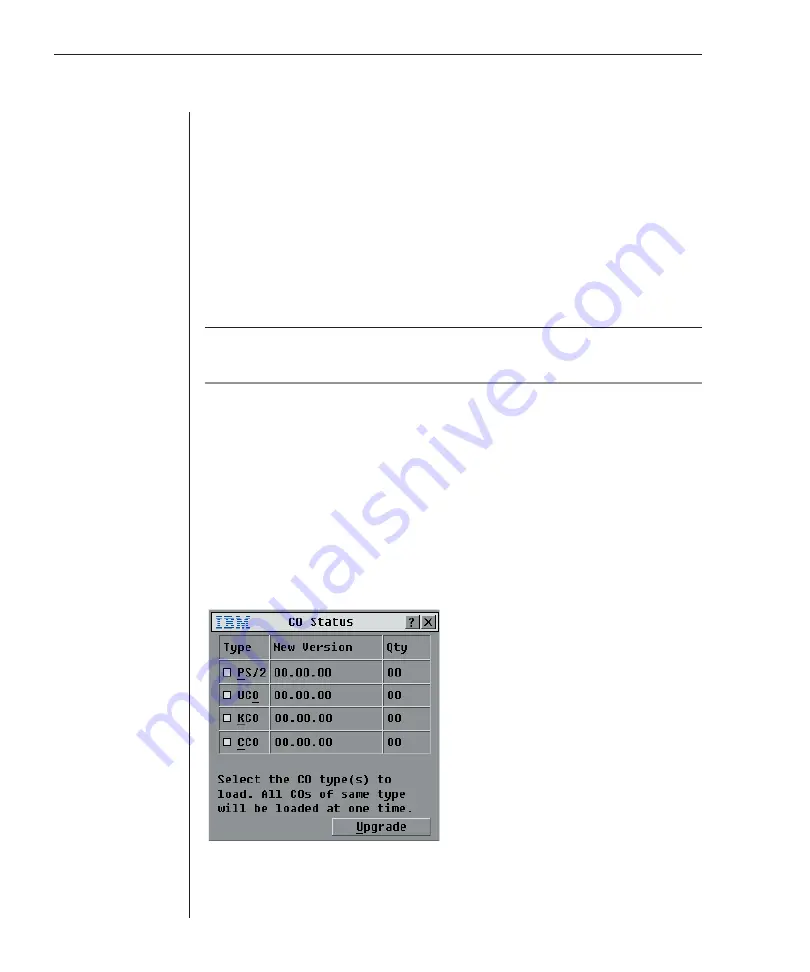
54
RCM Installer and User Guide
7. From the main menu, type
2
to select Firmware Management. The current
version of your fi rmware displays on the Firmware Management menu.
8. From the Firmware Management menu, type
1
to select FLASH Download.
9. Type the name of the FLASH fi le and press
Enter
.
10. Confi rm the TFTP download by typing
y
or
yes
and pressing
Enter
.
11. The RCM will verify the fi le you downloaded is valid. Next you will be
prompted to confi rm the upgrade. Type
y
or
yes
and
Enter
.
12. The RCM will begin the FLASH upgrade process. On-screen indicators
will display the upgrade process. When the upload is complete, the RCM
will reset and upgrade the internal subsystems.
ATTENTION:
Do not cycle power to the RCM during this process. A loss of power might
render the RCM inoperable and require the unit be returned to the factory for repair. Be
patient; an update can take as long as 10 minutes.
13. Once the upgrade is complete, the startup message from step 4 will appear
on the terminal screen.
Upgrading the CO firmware
The CO cables can be upgraded individually or simultaneously. When an
upgrade is initiated, you will see a progress bar. As long as an upgrade is in
progress, you cannot initiate another.
To simultaneously upgrade multiple CO cables:
1. Press
Print Screen.
The Main dialog box will appear.
2. Click
Commands
-
CO Status
.
The CO Status dialog box appears.
Figure A.1: CO Status Dialog Box
3. Click one or more types of cables to upgrade. Click
Upgrade
.
Summary of Contents for 1735R16
Page 3: ......
Page 5: ...RCM Installer and User Guide...
Page 6: ......
Page 8: ...Contents Features and Benefits 3 Safety Precautions 5 1 Product Overview...
Page 9: ......
Page 14: ...Contents Getting Started 9 Installing Your RCM 10 Cabling the RCM 13 2 Installation...
Page 15: ......
Page 29: ...22 RCM Installer and User Guide...
Page 31: ......
Page 53: ...46 RCM Installer and User Guide...
Page 54: ...Contents Configuring the Terminal Menu 49 4 Terminal Operations...
Page 55: ......
Page 59: ......
Page 70: ......
Page 71: ...59P2181 Rev C 590245001B...











































