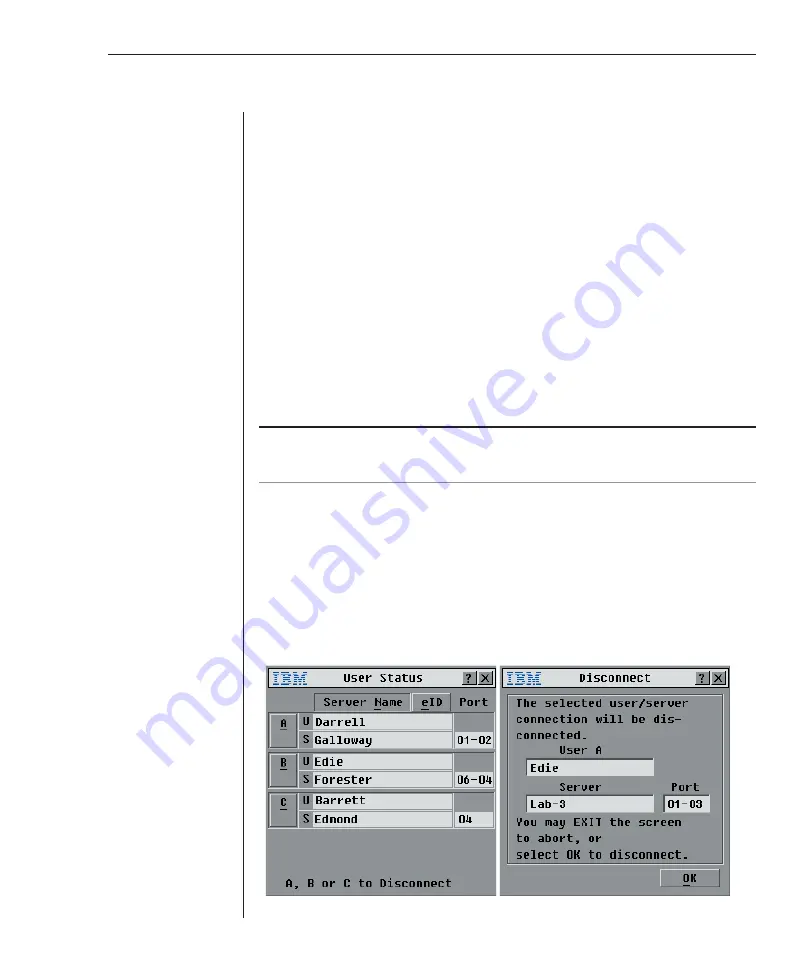
Chapter 3: Analog Port Operation
37
To exit the screen saver mode:
Press any key or move your mouse. The Main dialog box appears.
To turn off the screen saver:
1.
In the Security dialog box, clear
Enable Screen Saver
.
2. Click
OK
.
To immediately turn on the screen saver:
Press
Print Screen
, then press
Pause
.
Viewing and Disconnecting Users
You can view and disconnect users through the User Status dialog box. The
user name (U) will always be displayed; however, you can display either the
server name or eID number to which a user is connected. If there is no user
currently connected to a channel, the user field will be blank and the server
field will display
Free
.
NOTE:
The local user can be preempted (disconnected) by a digital user via the Virtual
Console software. See the
Preempting the local user
in the
Virtual Console Software Installer
and User Guide
for additional information.
To view current user connections:
1.
Press
Print Screen
. The Main dialog box will appear.
2. Click
Commands
-
User Status
.
The User Status dialog box appears.
To disconnect a user:
1.
Press
Print Screen
. The Main dialog box will appear.
2. Click
Commands
-
User Status
.
The User Status dialog box appears.
3.
Click the letter of a user to disconnect. The
Disconnect
dialog box will appear.
Figure 3.11: User Status Dialog Box
Figure 3.12: Disconnect Dialog Box
Summary of Contents for 1735R16
Page 3: ......
Page 5: ...RCM Installer and User Guide...
Page 6: ......
Page 8: ...Contents Features and Benefits 3 Safety Precautions 5 1 Product Overview...
Page 9: ......
Page 14: ...Contents Getting Started 9 Installing Your RCM 10 Cabling the RCM 13 2 Installation...
Page 15: ......
Page 29: ...22 RCM Installer and User Guide...
Page 31: ......
Page 53: ...46 RCM Installer and User Guide...
Page 54: ...Contents Configuring the Terminal Menu 49 4 Terminal Operations...
Page 55: ......
Page 59: ......
Page 70: ......
Page 71: ...59P2181 Rev C 590245001B...






























