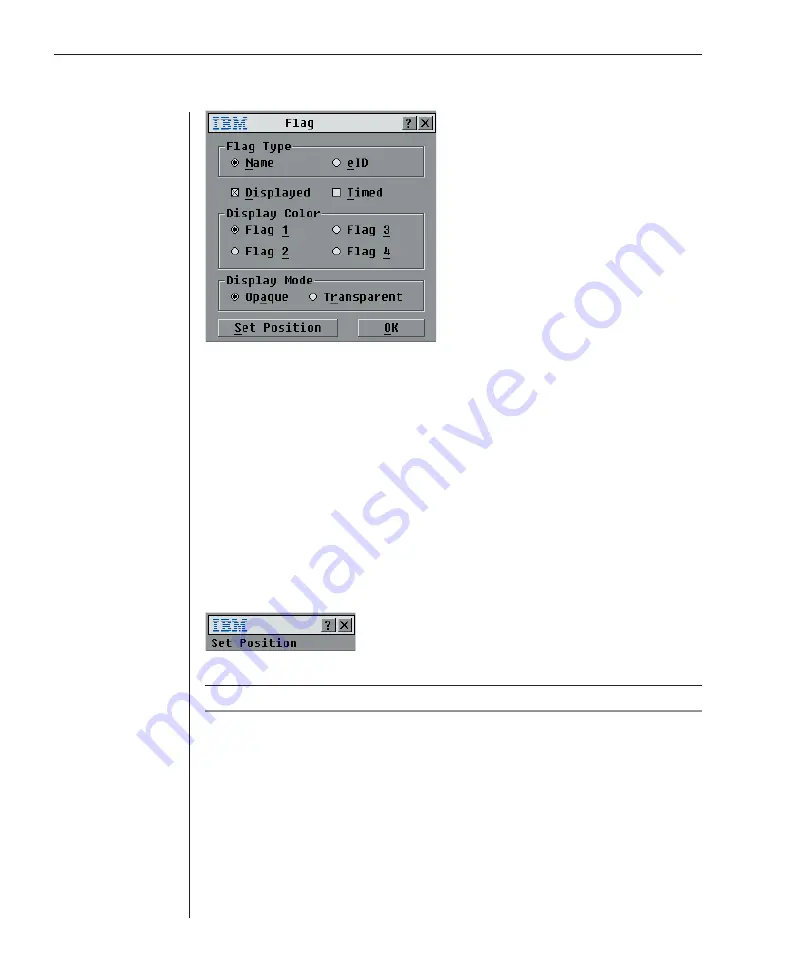
34
RCM Installer and User Guide
Figure 3.8: Flag Dialog Box
To determine how the status fl ag is displayed:
1.
Select
Name
or
eID
to determine what information will be displayed.
2. Select
Displayed
to show the fl ag all the time or select
Timed
to display
the fl ag for only fi ve seconds after switching.
3.
Select a fl ag color in Display Color.
4.
In Display mode, select
Opaque
for a solid color fl ag or select
Transparent
to see the desktop through the fl ag.
5.
To position the status fl ag on the desktop:
a. Click
Set Position
to gain access to the Position Flag screen.
b. Left-click on the title bar and drag to the desired location.
c. Right-click to return to the Flag dialog box.
Figure 3.9: Position Flag
NOTE:
Changes made to the fl ag position are not saved until you click
OK
in the Flag dialog box.
6. Click
OK
to save settings.
-or-
Click
X
to exit without saving changes.
Setting console security
OSCAR enables you to set security on your analog port console. You can
establish a screen saver mode that engages after your console remains unused
for a specified delay time. Once engaged, your console will remain locked until
you press any key or move the mouse. You will then need to type in your
password to continue.
Summary of Contents for 1735R16
Page 3: ......
Page 5: ...RCM Installer and User Guide...
Page 6: ......
Page 8: ...Contents Features and Benefits 3 Safety Precautions 5 1 Product Overview...
Page 9: ......
Page 14: ...Contents Getting Started 9 Installing Your RCM 10 Cabling the RCM 13 2 Installation...
Page 15: ......
Page 29: ...22 RCM Installer and User Guide...
Page 31: ......
Page 53: ...46 RCM Installer and User Guide...
Page 54: ...Contents Configuring the Terminal Menu 49 4 Terminal Operations...
Page 55: ......
Page 59: ......
Page 70: ......
Page 71: ...59P2181 Rev C 590245001B...






























