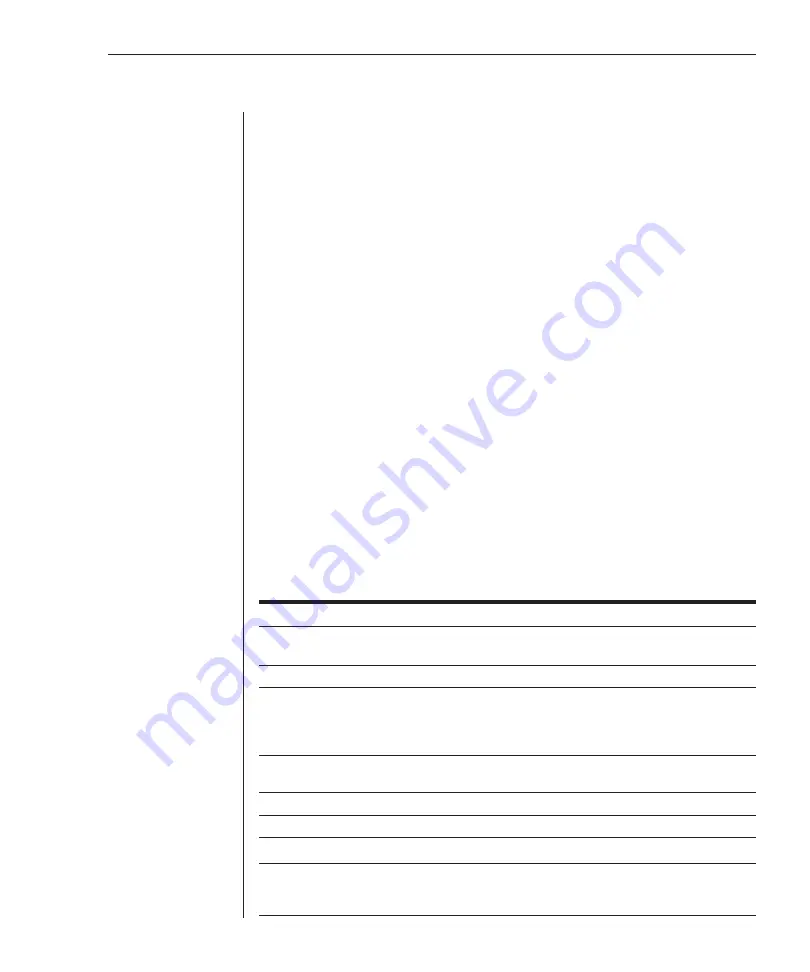
Chapter 3: Analog Port Operation
27
Soft switching
Soft switching is the ability to switch servers using a hotkey sequence. You can soft
switch to a server by pressing
Print Screen
and then typing the first few
characters of its name or number. If you have a delay time set and you press the
key sequences before that time has elapsed, OSCAR will not display.
To confi gure servers for soft switching:
1. Press
Print Screen
to launch OSCAR. The Main dialog box appears.
2. Click
Setup
-
Menu
.
The Menu dialog box appears.
3. For Screen Delay Time, type the number of seconds of delay desired
before the Main dialog box is displayed after
Print Screen
is pressed.
4. Click
OK
.
To soft switch to a server:
1. To select a server, press
Print Screen
. If the display order of your server list
is by port (
Port
button is depressed), type the port number and press
Enter
.
-or-
If the display order of your server list is by name or eID number (
Name
or
eID
button is depressed), type the fi rst few characters of the name of the
server or the eID number to establish it as unique and press
Enter
.
2. To switch back to the previous server, press
Print Screen
then
Backspace
.
OSCAR navigation basics
This table describes how to navigate OSCAR using the keyboard and mouse.
This Keystroke
Does This
Print Screen
Opens OSCAR. Press
Print Screen
twice to send the
Screen
keystroke to the currently selected device.
F1
Opens the Help screen for the current dialog box.
Escape
Closes the current dialog box without saving changes and returns
to the previous one. In the Main dialog box, it closes OSCAR and
returns to the selected server. In a message box, it closes the
pop-up box and returns to the current dialog box.
Alt
Opens dialog boxes, selects or checks options and executes
actions when used with underlined or other designated letters.
Alt+X
Closes the current dialog box and returns to the previous one.
Alt+O
Selects the
OK
button, then returns to the previous dialog box.
Enter
Completes a switch in the Main dialog box and exits OSCAR.
Single-click, Enter
In a text box, it selects the text for editing and enables the
Left
and
Right Arrow
keys to move the cursor. Press
Enter
again to
quit the edit mode.
Summary of Contents for 1735R16
Page 3: ......
Page 5: ...RCM Installer and User Guide...
Page 6: ......
Page 8: ...Contents Features and Benefits 3 Safety Precautions 5 1 Product Overview...
Page 9: ......
Page 14: ...Contents Getting Started 9 Installing Your RCM 10 Cabling the RCM 13 2 Installation...
Page 15: ......
Page 29: ...22 RCM Installer and User Guide...
Page 31: ......
Page 53: ...46 RCM Installer and User Guide...
Page 54: ...Contents Configuring the Terminal Menu 49 4 Terminal Operations...
Page 55: ......
Page 59: ......
Page 70: ......
Page 71: ...59P2181 Rev C 590245001B...






























