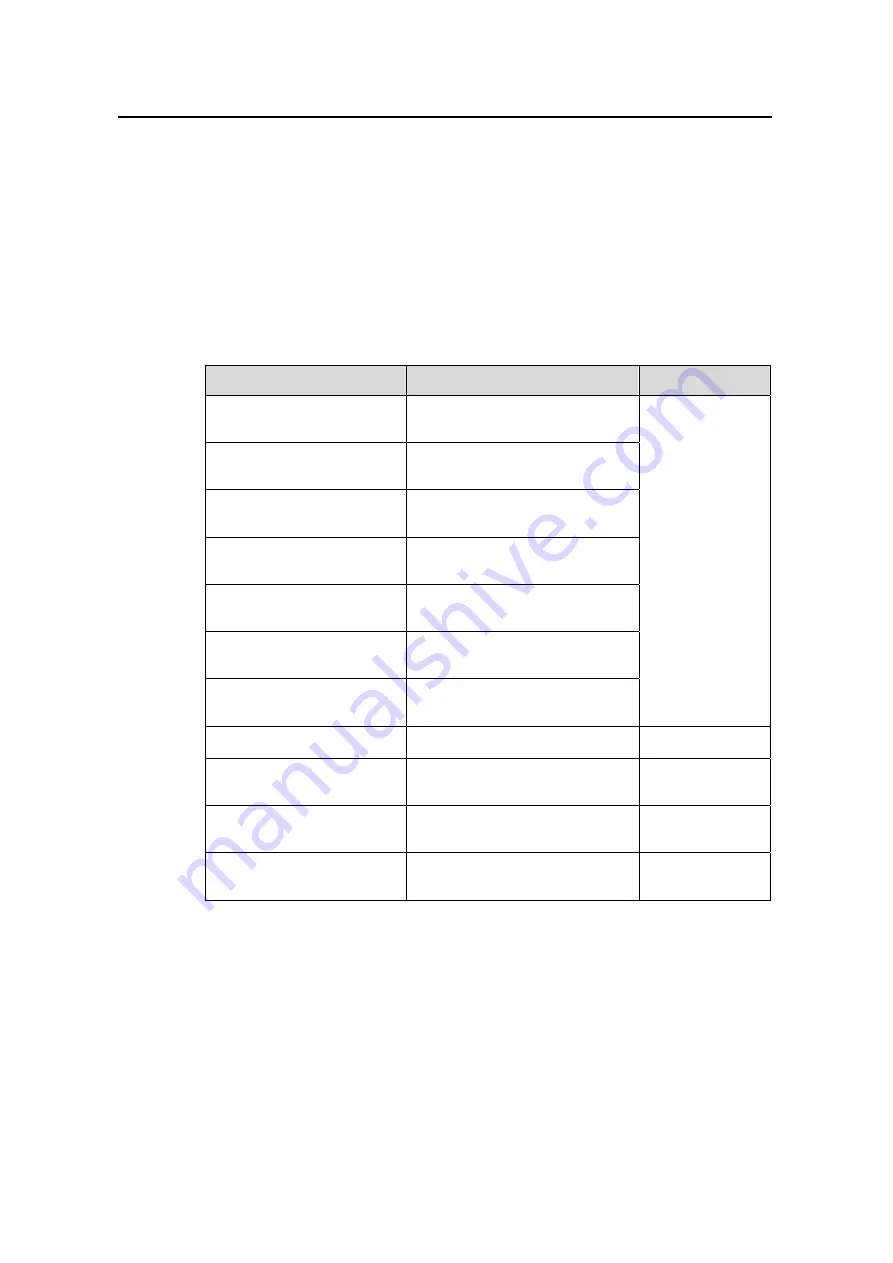
Operation Manual – System Maintenance and Debugging
Quidway S3100 Series Ethernet Switches
Chapter 3 IP Performance Configuration
Huawei Technologies Proprietary
3-2
3.2 Displaying and Debugging IP Performance
After the above IP performance configuration, you can execute the
display
commands
in any view to display the system operating status and thus verify the IP performance
configuration.
You can execute the
reset
commands in user view to clear the IP, TCP and UDP traffic
statistics. You can also execute the
debugging
commands to enable different IP
performance debugging.
Table 3-2
Display and debug the IP performance
Operation
Command
Description
Display the TCP connection
status
display tcp status
Display the TCP traffic
statistics
display tcp statistics
Display the UDP traffic
statistics
display udp statistics
Display the IP traffic
statistics
display ip statistics
Display the ICMP traffic
statistics
display icmp statistics
Display the current socket
information of the system
display ip socket
[
socktype
sock-type
] [
task-id
socket-id
]
Display FIB (forward
information base) entries
display fib
You can execute
the
display
commands in
any view.
Clear the IP traffic statistics
reset ip statistics
—
Clear the TCP traffic
statistics
reset tcp
statistics
—
Clear the UDP traffic
statistics
reset udp
statistics
—
Enable system debugging
debugging
{
all
|
module-name
[
debugging
-
option
] }
—
3.3 Troubleshooting the IP Performance Configuration
Symptom: IP packets are forwarded normally, but TCP and UDP do not operate
normally.
Solution: Enable related debugging and check the debugging information.
z
Use the
display
command to check the IP performance of the system, and verify
that the PC is operating normally.




























