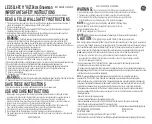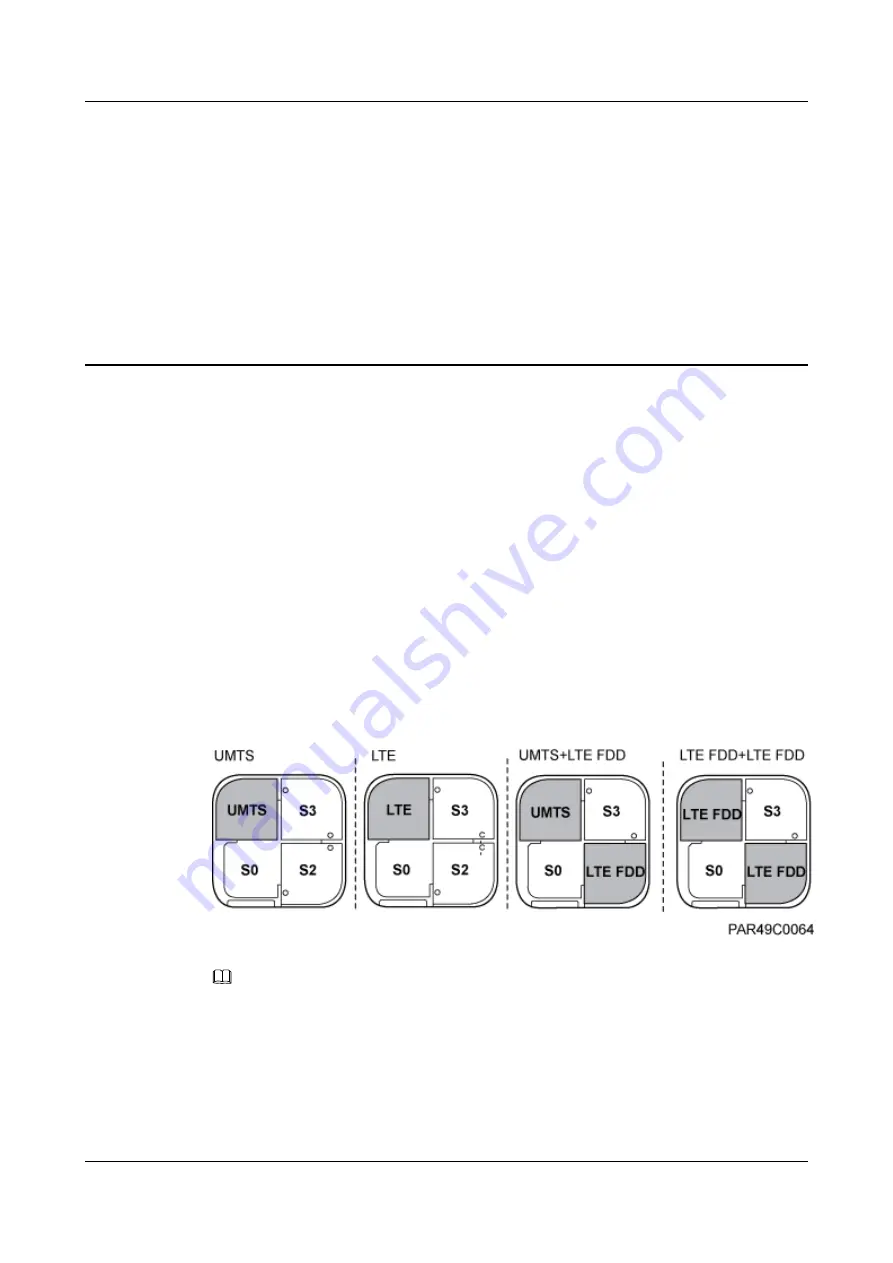
8
Replacing the RF Daughter Board
This section describes the procedures for replacing the RF daughter board of the pRRU. A pRRU
can have two transmission ports or three transmission ports, requiring the same installation
operations. This section uses the pRRU with three transmission ports as an example. Replacing
an RF daughter board interrupts all the services carried on the pRRU.
Prerequisites
The replacement takes approximately 5 minutes.
Context
The preferred slot for an RF daughter board depends on the mode of the RF daughter board.
shows the slot for installing the RF daughter boards.
Figure 8-1
Slot for installing the RF daughter boards
NOTE
l
Unless otherwise specified, LTE mode in this document refers to LTE TDD and LTE FDD.
l
The procedures for replacing an RF daughter board in different slots on the pRRU are the same. The
following section uses the procedures for replacing an RF daughter board in slot S1 as an example.
Procedure
Step 1
Instruct the network operator to block the pRRU.
LampSite
Site Maintenance Guide
8 Replacing the RF Daughter Board
Issue 02 (2014-05-27)
Huawei Proprietary and Confidential
Copyright © Huawei Technologies Co., Ltd.
23