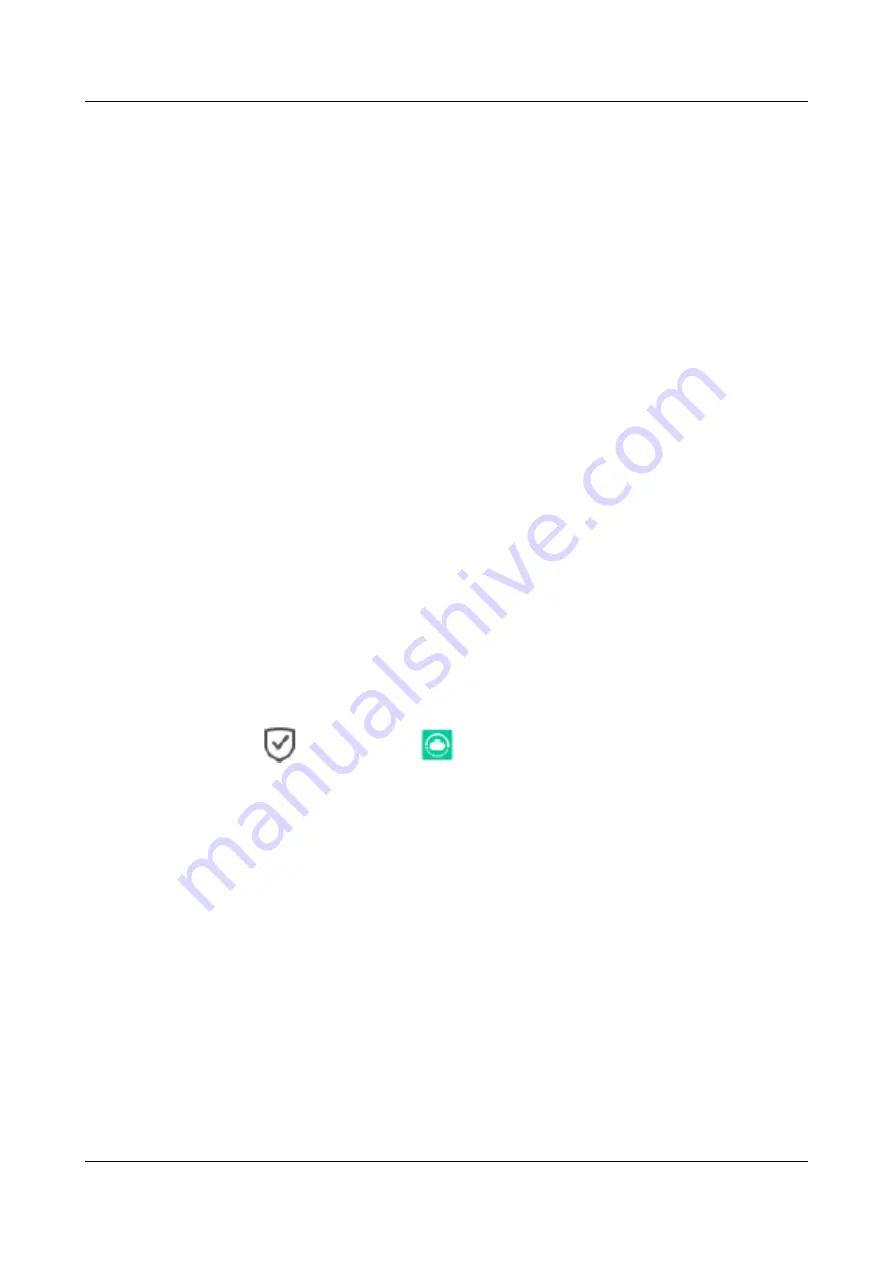
3.6 Creating a Remote Replication
Remote replication copies data from a local storage device to a remote storage device for
remote disaster recovery. Remote replication includes synchronous remote replication and
asynchronous remote replication.
3.6.1 Creating a Synchronous Remote Replication (Applicable to
V300R006C00)
Creating a synchronous remote replication includes the following operations: configuring
basic information about the remote replication, selecting a primary resource and a secondary
resource, and setting remote replication properties. You can proceed as prompted.
Prerequisites
l
The remote replication license is valid.
l
The local and remote storage devices must support remote replication.
l
The remote storage device is added already, and secondary resource is created on the
remote device.
l
The storage capacities of primary and secondary LUNs are the same.
l
The statuses of primary and secondary LUNs are healthy.
l
The primary and secondary LUNs have not configured any feature that conflicts with the
remote replication feature.
Procedure
Step 1
Log in to DeviceManager.
Step 2
Choose
Data Protection
>
Remote Replication
.
Step 3
Click
Create
.
The
Create Remote Replication Pair
dialog box is displayed.
Step 4
Select the replication mode of the remote replication to
Synchronous
, and click
Next
.
Step 5
Select the primary resource and secondary resource to form a remote replication pair.
1.
Select a primary resource type from the drop-down list.
Possible values of the primary resource type are
LUN
,
Microsoft Exchange
,
VMware
,
Hyper-V
,
Oracle
and
SQL Server
.
2.
Optional:
When
Microsoft Exchange
,
VMware
,
Hyper-V
,
Oracle
or
SQL Server
is
selected as the primary resource type, click
Select
, select an application instance, and
click
OK
.
OceanStor V3 Series
Remote Replication Feature Guide for Block
3 Configuring Remote Replication
Issue 06 (2018-01-30)
Huawei Proprietary and Confidential
Copyright © Huawei Technologies Co., Ltd.
43






























