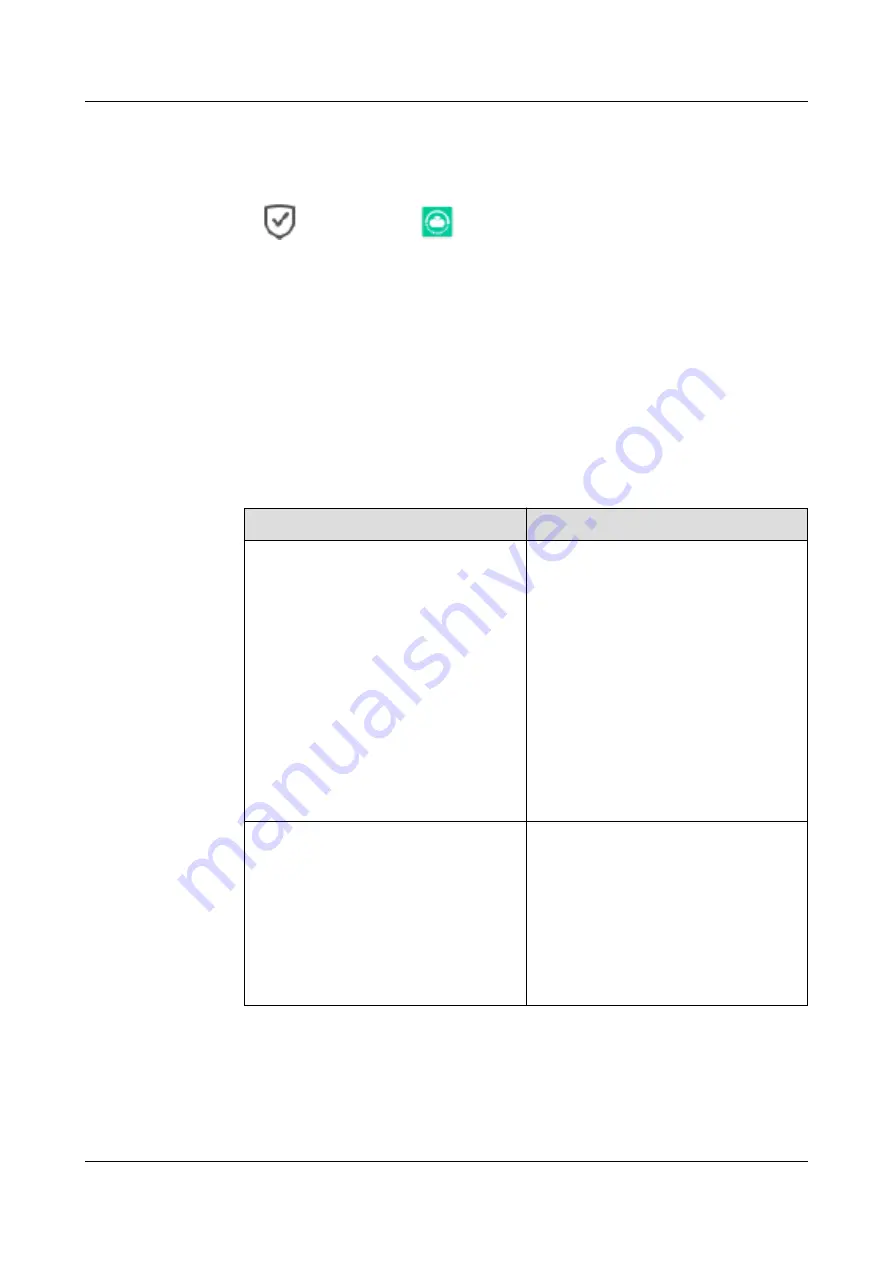
Procedure
Step 1
Log in to DeviceManager.
Step 2
Choose
Data Protection
>
Remote Replication
>
Remote Replication Pair
.
Step 3
In the remote replication list, select a remote replication pair that can be deleted.
Step 4
Delete the selected pair.
1.
Click
Delete
.
The security alert dialog box is displayed.
2.
In the security alert dialog box, select
Only delete the configuration information
about the local device if the local device is disconnected from the remote device
and
Forcibly ensure data consistency for the secondary resource
based on your needs.
describes the parameters.
Table 6-7
Parameters for deleting remote replication
Parameter
Description
Only delete the configuration information
about the local device if the local device
is disconnected from the remote device
This option is applicable to scenarios
where the physical link between the local
storage system and remote storage system
is disconnected. In such scenarios, this
option is mandatory. Otherwise, the pair
cannot be deleted.
If you want to delete the configuration
information of remote replication from
the remote storage system, you must
perform this operation in the remote
storage system.
NOTE
If the physical link is normal, do not select
this option.
Forcibly ensure data consistency for the
secondary resource
If the secondary resource data is
inconsistent and the initial
synchronization completes, the secondary
resource will execute snapshot rollback to
ensure data consistency. If the initial
synchronization does not complete, the
secondary resource data may not be
consistent. You are advised to manually
clear the resource.
Step 5
Confirm the remote replication deletion.
1.
Confirm the information in the dialog box. Select
I have read and understand the
consequences associated with performing this operation.
and click
OK
.
The
Execution Result
dialog box is displayed.
OceanStor V3 Series
Remote Replication Feature Guide for Block
6 Managing Remote Replication
Issue 06 (2018-01-30)
Huawei Proprietary and Confidential
Copyright © Huawei Technologies Co., Ltd.
118






























