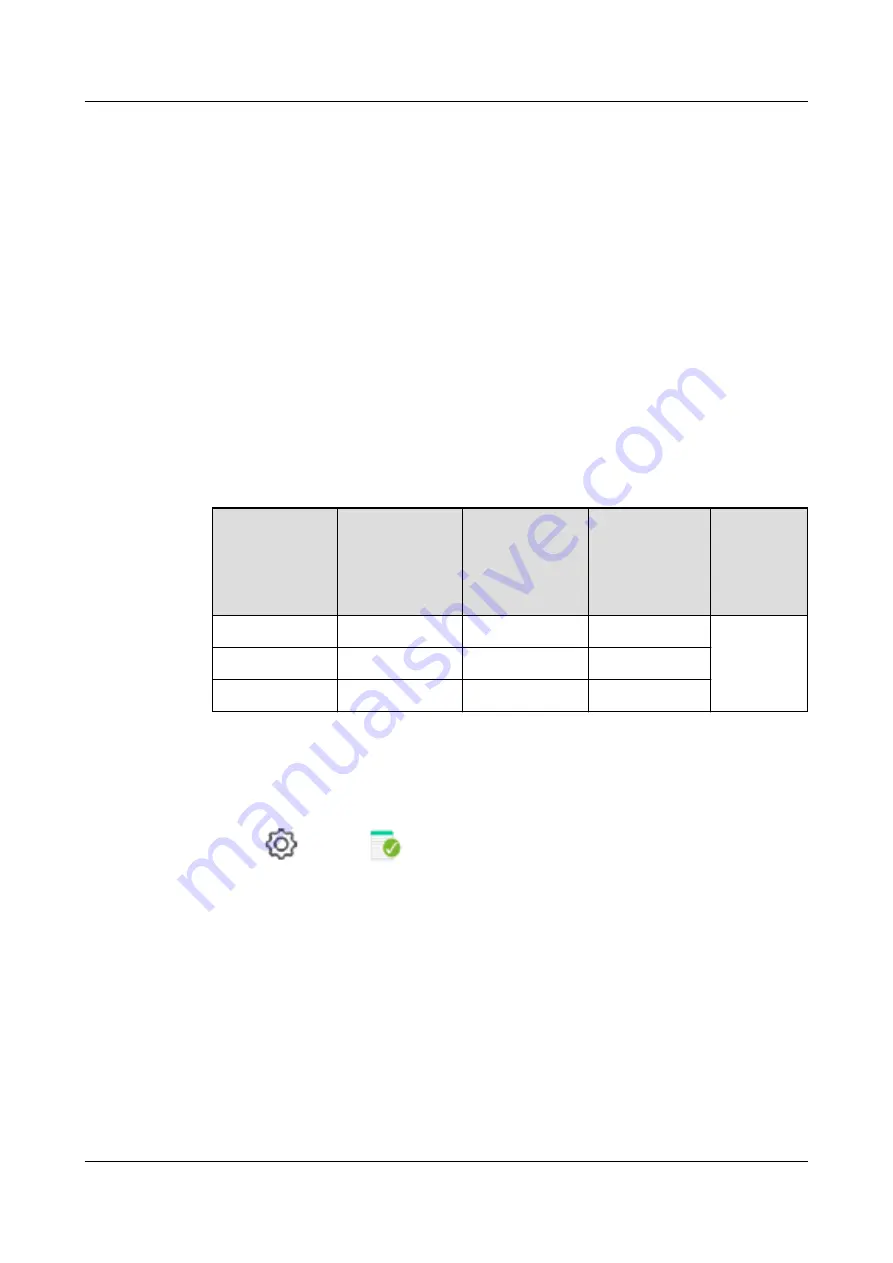
3.3 Checking the License File
Remote replication is a value-added feature that requires a licence file. Before configuring
remote replication, ensure that its license file is valid.
Context
On the DeviceManager interface, remote replication feature is displayed in
Feature
of
HyperReplication(Remote Replication)
.
Precautions
The capacity of the remote replication license for 18000 V3 series or 18000F V3 series
storage systems must be equal to or larger than the total capacity of LUNs equipped with this
feature. However, if the total capacity of the LUNs in a storage pool equipped with this
feature is larger than that of the storage pool, use the capacity of the storage pool to calculate
the capacity required for the remote replication license. The following is a capacity
calculation example.
Storage Pool
Name
LUN Capacity
(Total
Capacity of
Thin and
Thick LUNs)
Capacity of the
Storage Pool
To Which
LUNs Belong
License
Capacity You
Must Apply
for the Storage
Pool
Total
License
Capacity
You Must
Apply
StoragePool001
5 GB
10 GB
5 GB
≥25 GB
StoragePool002
10 GB
10 GB
10 GB
StoragePool003
20 GB
10 GB
10 GB
Procedure
Step 1
Log in to DeviceManager.
Step 2
Choose
Settings
>
License Management
.
Step 3
Check the active license files.
1.
In the navigation tree on the left, choose
Active License
.
2.
In the middle information pane, verify the information about active license files.
----End
Follow-up Procedure
l
If the license information about the remote replication feature is not displayed on the
Active License
page, apply for and import a license file as instructed in the
Installation
Guide
of the corresponding product model.
l
If the storage system generates an alarm indicating that the license expired, purchase and
import another license file.
OceanStor V3 Series
Remote Replication Feature Guide for Block
3 Configuring Remote Replication
Issue 06 (2018-01-30)
Huawei Proprietary and Confidential
Copyright © Huawei Technologies Co., Ltd.
34






























