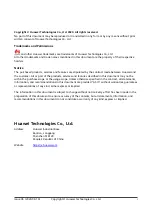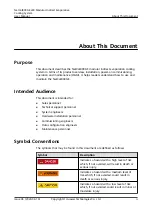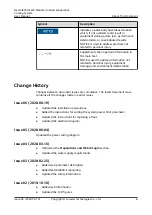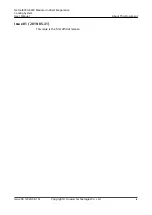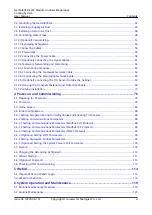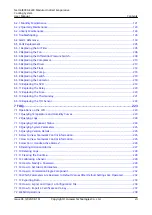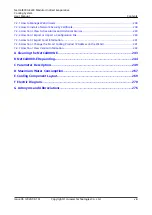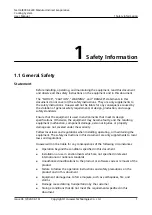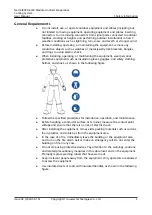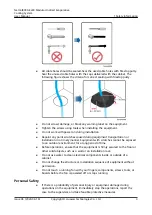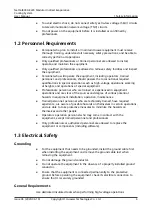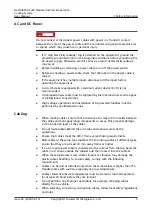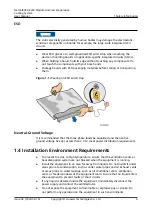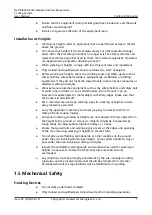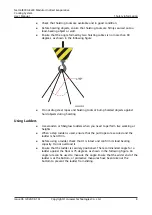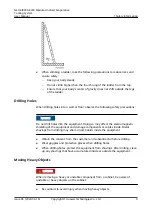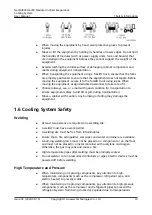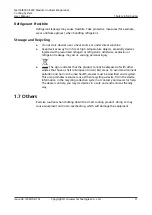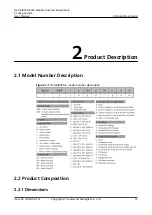3.6 Grounding the NetCol8000-E........................................................................................................................................... 42
3.7 Installing a Supply Air Duct...............................................................................................................................................43
3.8 Installing a Return Air Duct...............................................................................................................................................48
3.9 Connecting Water Pipes..................................................................................................................................................... 48
3.10 (Optional) Vacuumizing...................................................................................................................................................53
3.11 Precharging Refrigerant................................................................................................................................................... 54
3.12 Connecting Cables..............................................................................................................................................................56
3.12.1 Precautions........................................................................................................................................................................ 56
3.12.2 Connecting the Power Cable.......................................................................................................................................58
3.12.3 (Optional) Connecting the Signal Cables............................................................................................................... 61
3.12.4 Teamwork Networking and Monitoring................................................................................................................. 63
3.12.4.1 Main Control Module................................................................................................................................................. 63
3.12.4.2 Connecting the Teamwork Network Cable.........................................................................................................64
3.12.4.3 Connecting the Monitoring Network Cable....................................................................................................... 65
3.12.5 (Optional) Connecting the T/H Sensor Outside the Cabinet...........................................................................67
3.13 Removing the Transport Fasteners and Protective Covers................................................................................... 69
3.14 Verifying Installation......................................................................................................................................................... 73
4.1 Preparing for Power-On......................................................................................................................................................76
4.2 Power-On................................................................................................................................................................................. 76
4.3 Home Screen.......................................................................................................................................................................... 84
4.4 Initial Configuration............................................................................................................................................................. 86
4.4.1 Setting Temperature and Humidity Values and Enabling T/H Sensors..........................................................86
4.4.2 Setting Communications Parameters......................................................................................................................... 88
4.4.2.1 Setting Communications Parameters (Modbus RTU Protocol)......................................................................88
4.4.2.2 Setting Communications Parameters (Modbus TCP Protocol)...................................................................... 89
4.4.2.3 Setting Communications Parameters (SNMP Protocol)................................................................................... 92
4.4.3 (Optional) Setting WIFI Parameters........................................................................................................................... 96
4.4.4 Setting Teamwork Control Parameters...................................................................................................................... 97
4.4.5 (Optional) Setting the System Power Limit Parameter.....................................................................................105
4.5 Startup....................................................................................................................................................................................107
4.6 Charging the Remaining Refrigerant........................................................................................................................... 110
4.7 Wizard Startup.................................................................................................................................................................... 111
4.8 (Optional) Power-off........................................................................................................................................................ 113
4.9 Checking After Commissioning......................................................................................................................................113
5.1 Preparations and WebUI Login......................................................................................................................................114
5.2 WebUI Introduction........................................................................................................................................................... 116
6.1 Routine Maintenance Overview.................................................................................................................................... 119
6.2 Routine Maintenance........................................................................................................................................................ 120
NetCol8000-E220 Modular Indirect Evaporative
Cooling System
User Manual
Contents
Issue 06 (2020-08-19)
Copyright © Huawei Technologies Co., Ltd.
vi