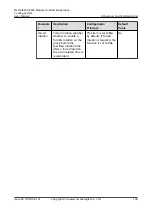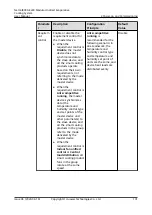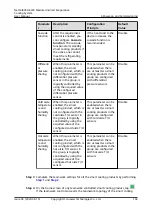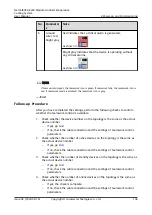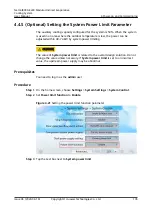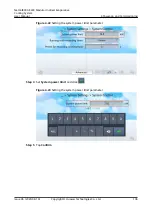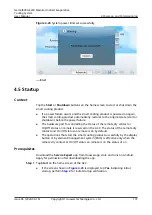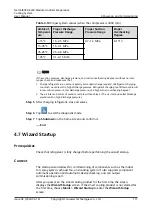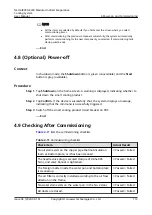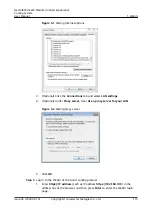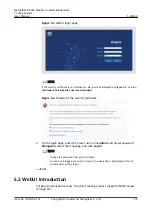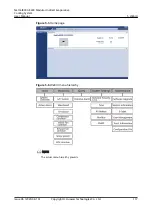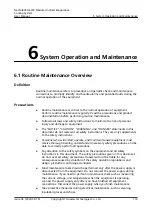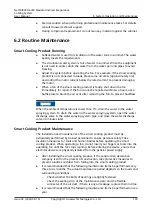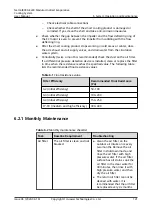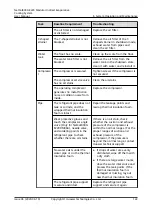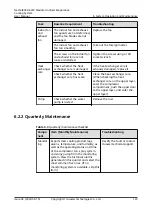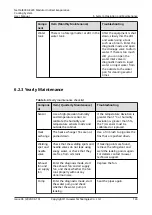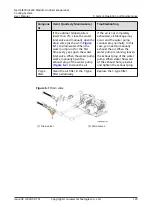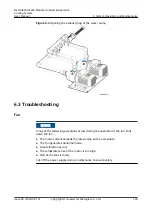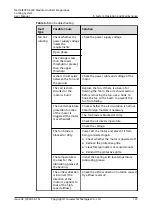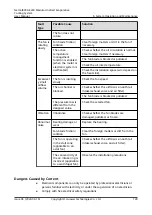5
WebUI
5.1 Preparations and WebUI Login
Prerequisites
●
The operating system of Windows 7 or later is supported.
●
Browser: IE9 and later versions, Firefox and later versions, Chrome and later
versions. IE browser is used as an example.
Procedure
Step 1 Connect a network cable between the PC network port and the FE port (protected
by a security mechanism) on smart cooling product.
Step 2 On the home screen, choose Settings > Comm Settings > IP Settings. Change IP
assigning mode to Manual, and set the IP address, subnet mask and default
gateway.
Step 3 Configure the PC IP address and the smart cooling product IP address in the same
network segment.
If the smart cooling product IP address is 192.168.0.10, subnet mask is
255.255.255.0, and default gateway is 192.168.0.1, set the PC IP address to
192.168.0.11, subnet mask to 255.255.255.0, and default gateway to 192.168.0.1.
Step 4 Set LAN parameters.
NO TE
● If the smart cooling product connects to a LAN and a proxy server has been selected,
perform
.
● If the smart cooling product connects to the Internet, and the PC in a LAN accesses the
Internet over a proxy server, do not perform
and
. Otherwise, you will
fail to access the ECC800.
1. Open the Internet Explorer and choose Tools > Internet Options.
2. Click the Advanced tab and select Use TLS1.1 and Use TLS1.2.
NetCol8000-E220 Modular Indirect Evaporative
Cooling System
User Manual
5 WebUI
Issue 06 (2020-08-19)
Copyright © Huawei Technologies Co., Ltd.
114