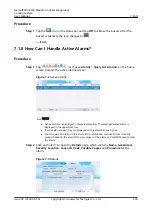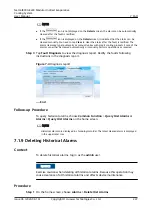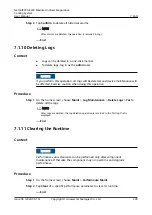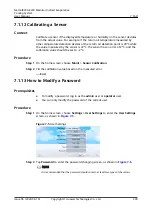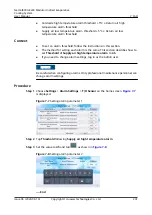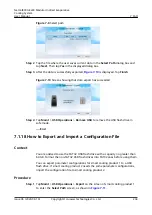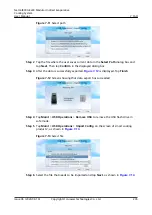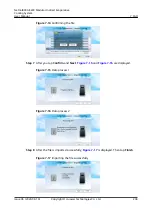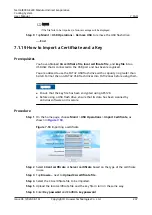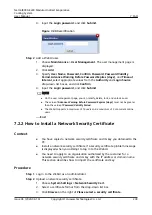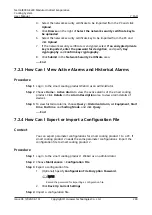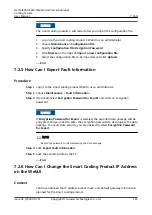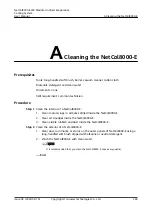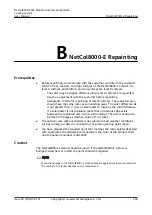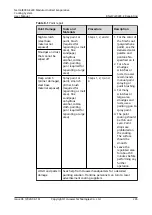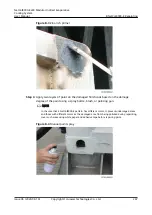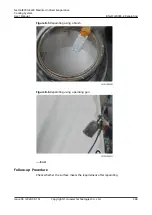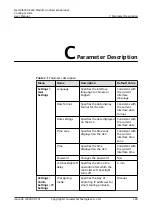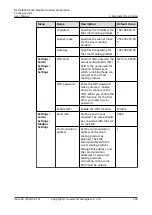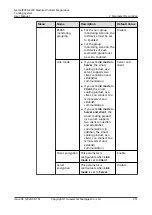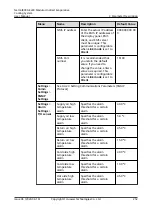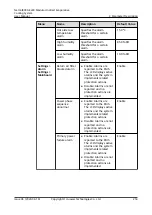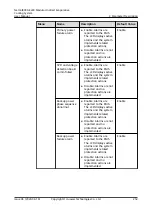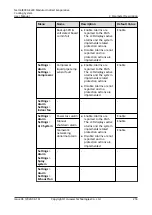4. Select the network security certificate to be imported from the PC and click
Upload.
5. Click Browse on the right of Select the network security certificate key to
be uploaded.
6. Select the network security certificate key to be imported from the PC and
click Upload.
7. If the network security certificate is encrypted, select If an encrypted private
key is imported, enter the password for decryption, and specify Key
cryptography and Confirm key cryptography.
8. Click Submit in the Network Security Certificate area.
----End
7.2.3 How Can I View Active Alarms and Historical Alarms
Procedure
Step 1 Log in to the smart cooling product WebUI as an administrator.
Step 2 Choose Home > Active Alarm to view the active alarms of the smart cooling
product. Click Details in the Alarm Description area to view alarm details of
devices.
Step 3 To view historical alarms, choose Query > Historical Alarm, set Equipment, Start
time, End time, and Sorting Mode, and click Query.
----End
7.2.4 How Can I Export or Import a Configuration File
Context
You can export parameter configurations for smart cooling product 1 to a PC. If
smart cooling product 2 needs the same parameter configurations, import the
configuration file to smart cooling product 2.
Procedure
Step 1 Log in to the smart cooling product 1 WebUI as an administrator.
Step 2 Choose Maintenance > Configuration File.
Step 3 Export a configuration file.
1. (Optional) Specify Configuration File Encryption Password.
NO TE
Record the password for importing a configuration file.
2. Click Back Up Current Settings.
Step 4 Import a configuration file.
NetCol8000-E220 Modular Indirect Evaporative
Cooling System
User Manual
7 FAQ
Issue 06 (2020-08-19)
Copyright © Huawei Technologies Co., Ltd.
240