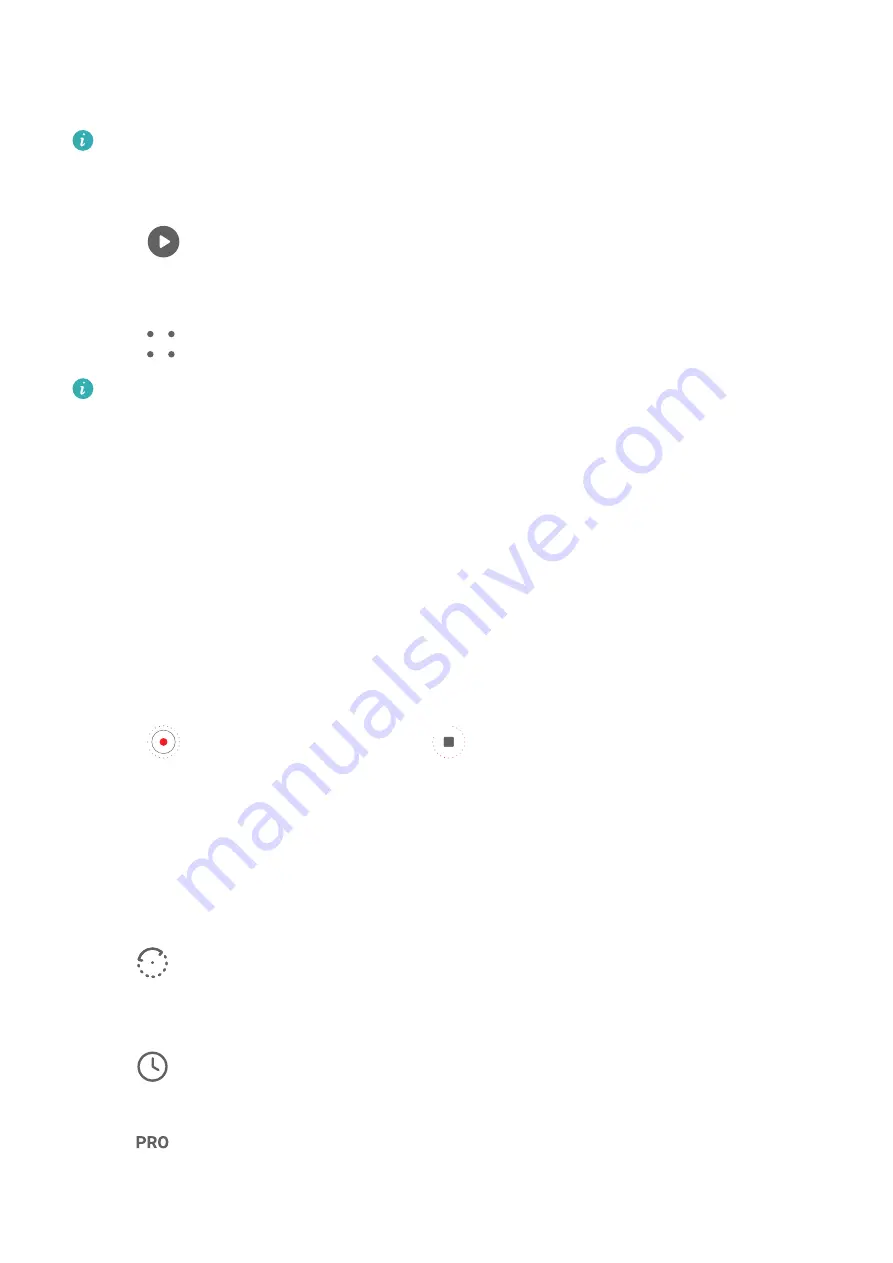
Adjust the Slow-Mo Part in Slow-Mo Videos
For a slow-mo video, you can change which part of it you want to play in slow motion.
This feature is only available for slow-mo videos recorded at 4x or 8x. The 8x option is
not available on certain devices.
1
Go to Gallery > Albums > Camera and select a slow-mo video.
2
Touch
to play the video. During playback, touch the video to display the editing area.
3
Drag the sliders to adjust the part you want to be played in slow motion.
Other parts of the video will be played at a normal speed.
4
Go to
> Save slow-mo file to save your edits.
For the best results when sharing, share the slow-mo videos in which your edits have
been saved.
Time-Lapse Photography
Use Time-Lapse to Create a Short Video
You can use Time-lapse to capture images slowly over several minutes or even hours, then
condense them into a short video. This allows you to capture the beauty of change –
blooming flowers, drifting clouds, and more.
1
Go to Camera > More and select Time-lapse mode.
2
Place your device in position. To reduce camera shake, use a tripod to steady your device.
3
Touch
to start recording, then touch
to end the recording.
The recorded video is automatically saved to Gallery.
Shoot Time-Lapse Videos in Manual Mode
Time-lapse mode is set to automatic by default when you take videos with the rear camera.
To shoot in manual mode and adjust shooting parameters such as the recording speed,
duration, ISO, and more, touch Auto. You can then:
•
Touch
to adjust the recording speed. For instance, record traffic trails at 15x or
blooming flowers at 1800x.
A video recorded at a higher speed will play faster.
•
Touch
to set the recording time. The video recording will automatically stop when it
reaches this limit.
•
Touch
to adjust the metering mode, shutter speed, ISO, and more to ensure a better
shooting result.
Camera and Gallery
70
Summary of Contents for Mate30 Pro 5G
Page 1: ...User Guide ...
















































