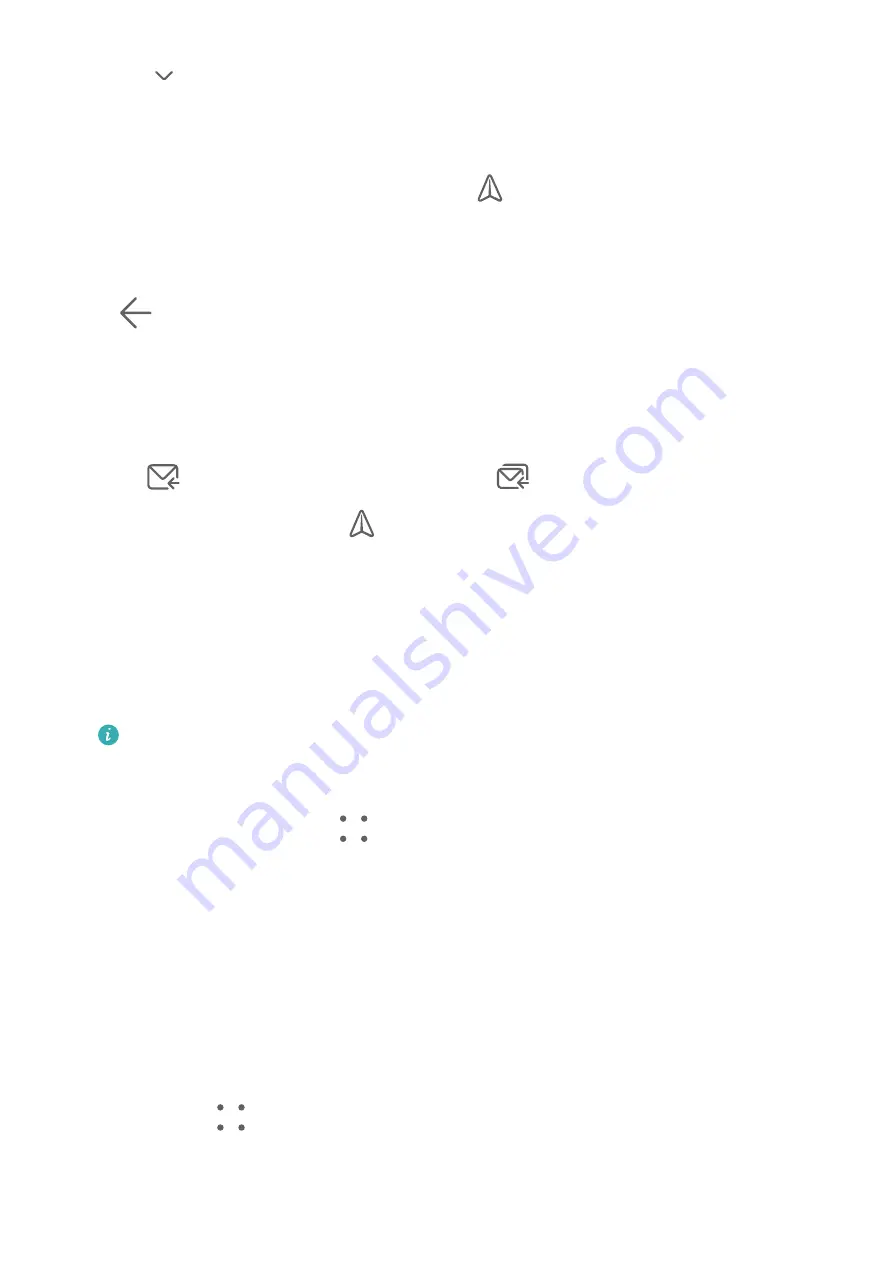
3
Touch
and add the addresses of any recipients to whom you wish to CC or BCC the
email.
If you have more than one email account, you will also need to select the email address
you wish to send the email from.
4
Write the email, enter the subject, then touch
.
Save an Email as a Draft
On the Compose screen, enter the recipient's email address, subject, or email content, and
touch
to save the email as a draft.
To view draft emails, go to Inbox > Show all folders > Drafts.
Reply to an Email
1
On the Inbox screen, open the email you wish to reply to.
2
Touch
to reply to the email sender, or touch
to reply to everyone in the thread.
3
After writing your reply, touch
.
Set Encryption for Outgoing Emails
You can encrypt outgoing emails to protect your confidential information. Encrypted emails
can only be viewed by recipients who have the required digital certificates, thereby ensuring
information security.
1
Apply for and install a digital certificate.
You need to apply for a digital certificate from a trusted third-party certificate
authority (CA) before installing it. The processing procedure varies between different
CAs. For details, refer to the relevant CA website.
2
From the Inbox screen, go to
> Settings.
3
Touch the account you want to set encryption for, touch Email encryption, then enable
Encrypt outgoing emails.
4
If the certificate has been installed, select Encryption certificate and set Encryption
algorithm according to your preferences.
If no certificate has been installed, enable Send encrypted emails without installing
certificates.
Set Email Notifications
Set a notification mode for your emails as needed.
1
Go to Email >
> Settings > General > Notifications, and enable Allow notifications.
2
Select the email account you want to set notifications for, turn on the Allow notifications
switch, then select a notification mode.
Apps
105
Summary of Contents for Mate30 Pro 5G
Page 1: ...User Guide ...
















































