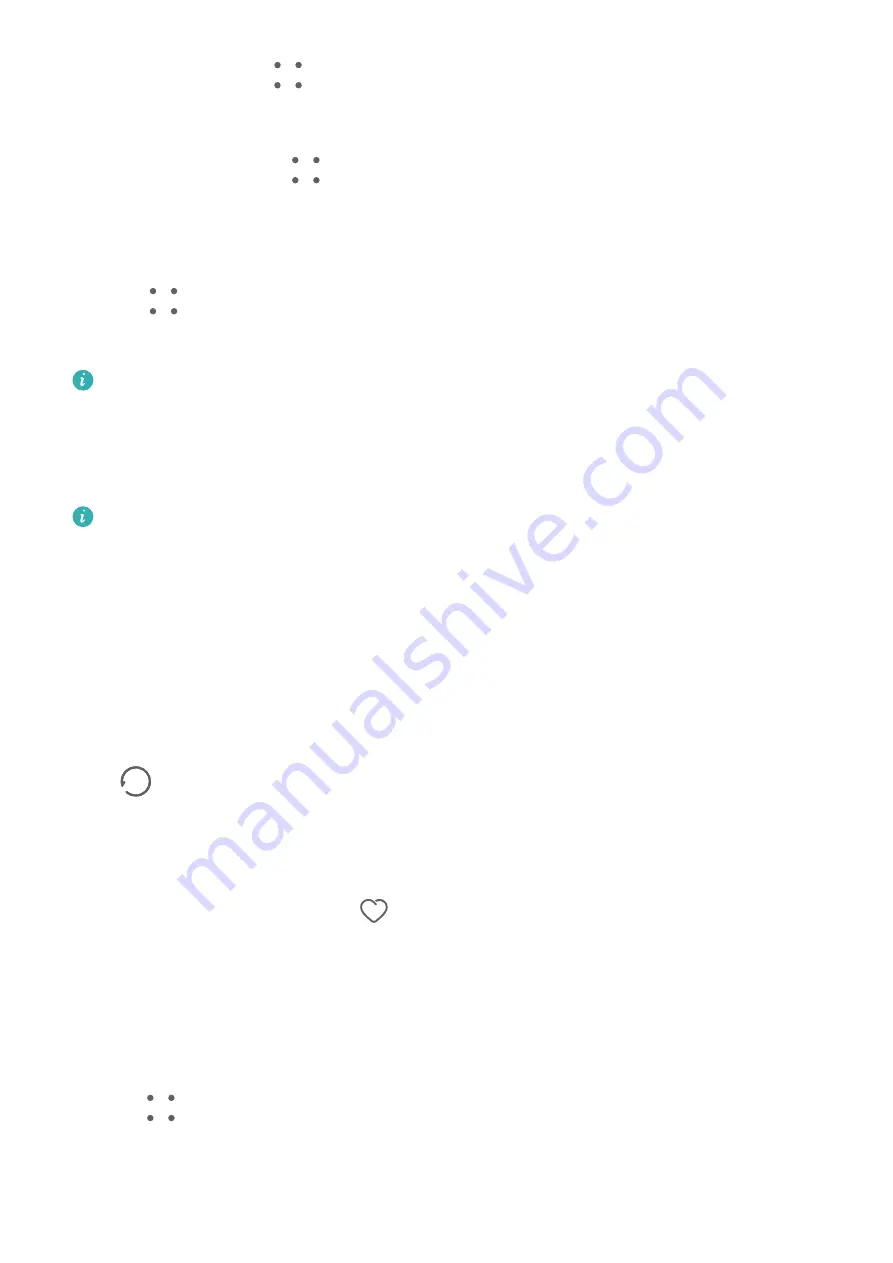
Touch Reset or go to
> Reset to restore the default order.
Adjust the Album Display Style
Go to Gallery > Albums >
, touch Switch view, and select an album display style.
Move Photos and Videos
1
Open an album, then touch and hold to select the photos and videos you want to move.
2
Touch
> Move to album to select the desired album.
3
Once the items are moved, they will no longer be in their original album.
The All photos and Videos albums show all photos and videos stored on your device.
Moving items across albums will not affect the view in these albums.
Delete Photos and Videos
Touch and hold to select photos, videos, or albums and go to Delete > Delete.
Some preset albums cannot be deleted, including All photos, My favourites, Videos, and
Camera.
Deleted photos and videos will be temporarily moved to the Recently deleted album for a
period of time, after which they will be permanently deleted.
To permanently delete photos and videos before the retention period expires, touch and hold
to select photos or videos in the Recently deleted album and go to Delete > Delete.
Recover Deleted Photos and Videos
In the Recently deleted album, touch and hold to select the items you want to recover, then
touch
to restore them to their original albums.
If the original album has been deleted, a new one will be created.
Add Photos and Videos to Favorites
Open a photo or video, then touch
.
The item will appear in both its original album and the My favourites album.
Block Albums
Block third-party app albums to prevent them from being displayed in Gallery.
1
In the Others list, touch the album you want to block.
2
Go to
> Block this album?.
Blocked albums can only be viewed in Files.
3
To unblock an album, open the Others list, touch View blocked albums, then touch
Unblock next to the album.
Camera and Gallery
79
Summary of Contents for Mate30 Pro 5G
Page 1: ...User Guide ...






























