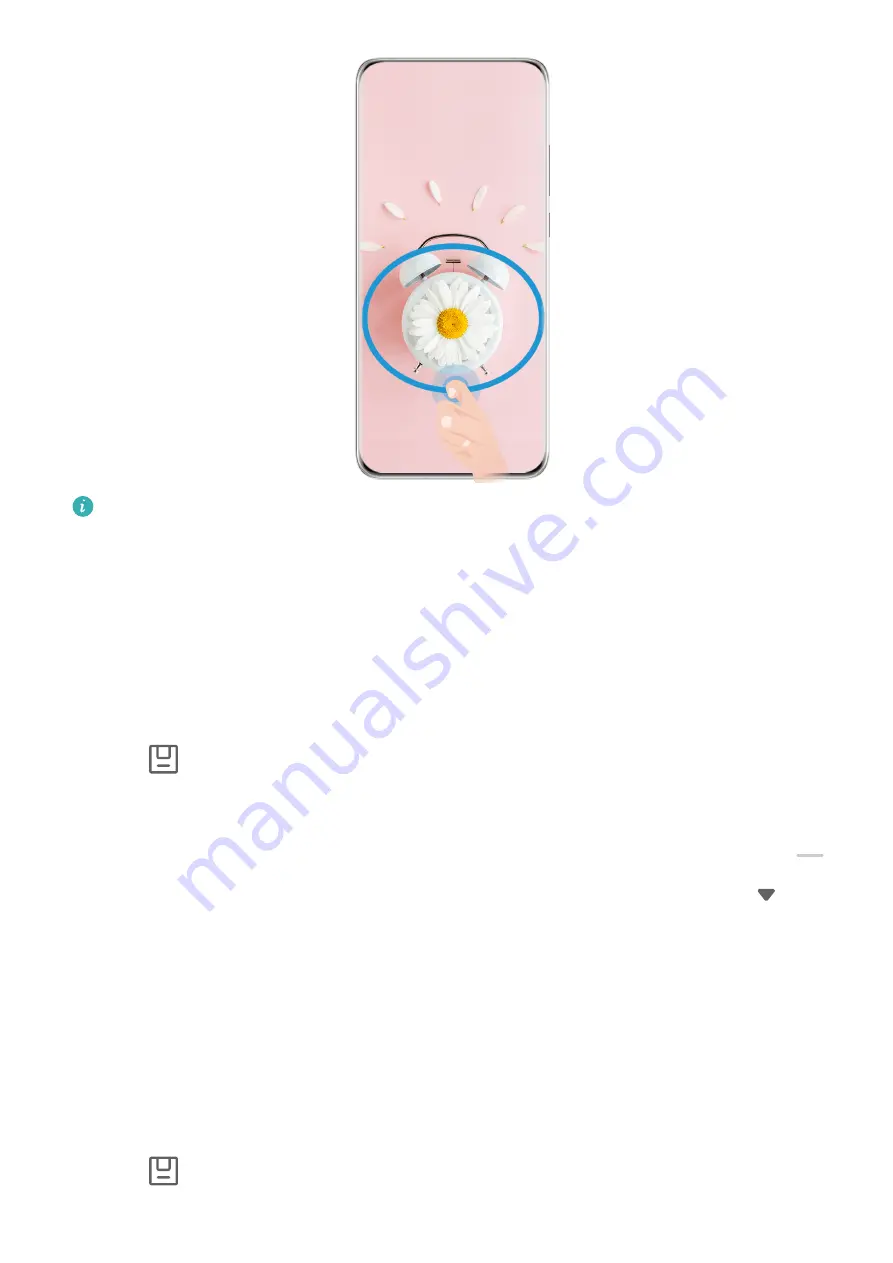
The figures are for reference only.
1
Knock on the screen with a knuckle and hold to draw an outline around the part of the
screen that you want to capture. Make sure that your knuckle does not leave the screen.
2
The screen will display the movement trajectory of your knuckle and take a screenshot of
the selected area. You can then:
•
Drag the frame to the desired position or resize it.
•
Touch any of the shape options at the bottom of the screen to change the shape of the
captured area. You can also keep the shape that you drew.
3
Touch
to save the screenshot.
Use a Shortcut to Take a Partial Screenshot
1
Swipe down from the upper right edge of the screen to display Control Panel, touch
to expand the shortcut switches panel(depending on your device model), touch
next
to Screenshot, and touch Partial screenshot in the displayed dialog box.
2
Follow the onscreen instructions to draw an outline with your finger around the part of
the screen that you want to capture.
3
The screen will display the movement trajectory of your finger and take a screenshot of
the selected area. You can then:
•
Drag the frame to the desired position or resize it.
•
Touch any of the shape options at the bottom of the screen to change the shape of the
captured area. You can also keep the shape that you drew.
4
Touch
to save the screenshot.
Essentials
17
Summary of Contents for Mate30 Pro 5G
Page 1: ...User Guide ...
















































