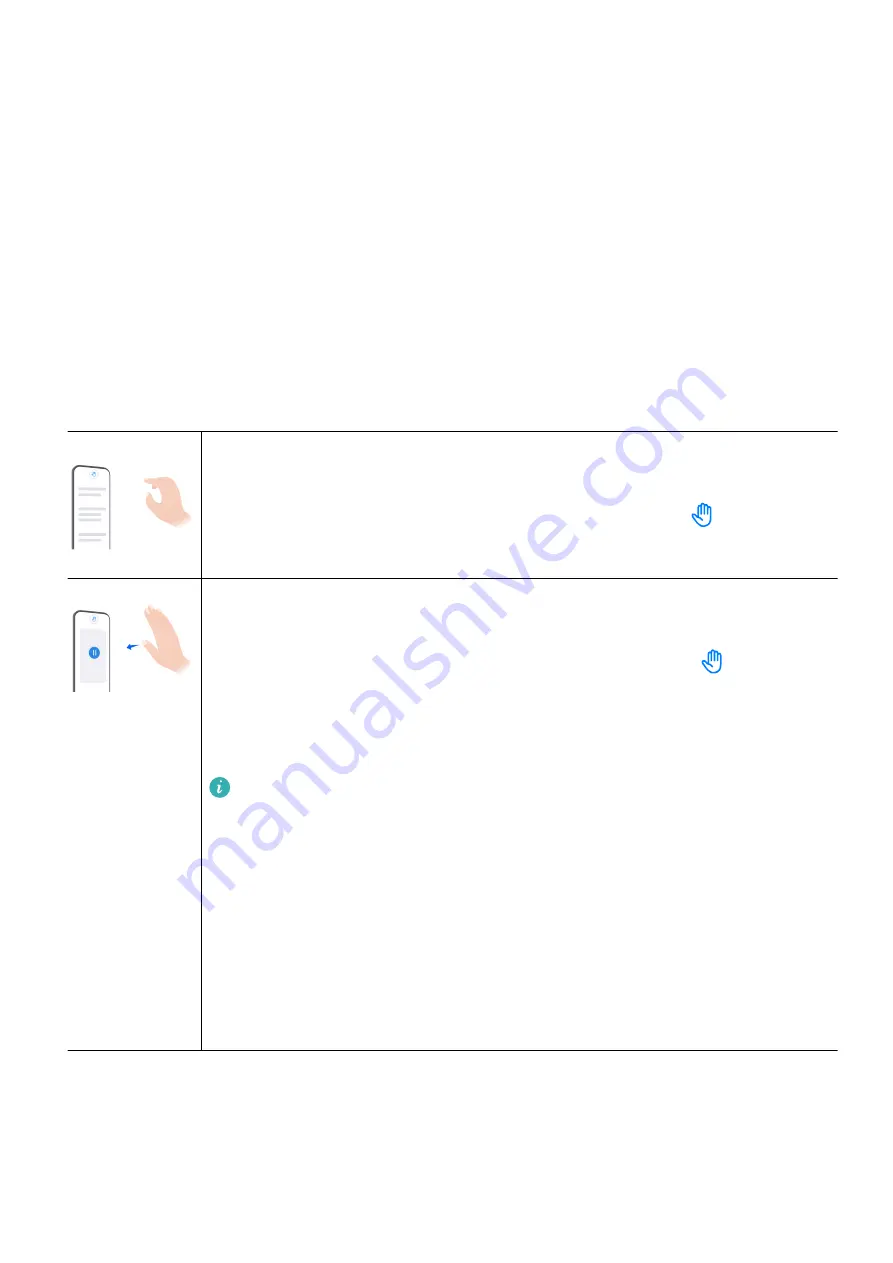
Essentials
Basic Gestures
Basic Gestures and Shortcuts
Get Familiar with Air Gestures
You can navigate on your device using air gestures and without having to touch the screen.
For example, you can use air gestures to take a screenshot, scroll up or down, answer a call,
or pause audio/video playback.
Go to Settings > Accessibility features > Smart Sensing and make sure that Air scroll,
Grabshot, or Air press is enabled.
Grab a screenshot
To take a screenshot using air gestures:
Hold your palm 20–40 cm (8–16 in.) from the screen until
appears at
the top of the screen, then clench your fist.
Air press
To answer a call, or pause/resume audio/video playback using air gestures:
Hold your palm 30–40 cm (12–16 in.) from the screen until
appears at
the top of the screen, move your palm closer to the screen, and stop when it
is about 5 cm (2 in.) away from the screen.
To resume playback, repeat the preceding operation.
Air press only takes effect for video playback in the Video app.
You will not be able to use Air press to control audio playback in the
following scenarios:
•
The music control is not displayed on the lock screen when the
screen is locked.
•
The music player is running in the background when another app is
being displayed on the screen.
•
The music player is opened for the first time after your device is
powered on and no music has been played yet.
1
Summary of Contents for Mate30 Pro 5G
Page 1: ...User Guide ...



















