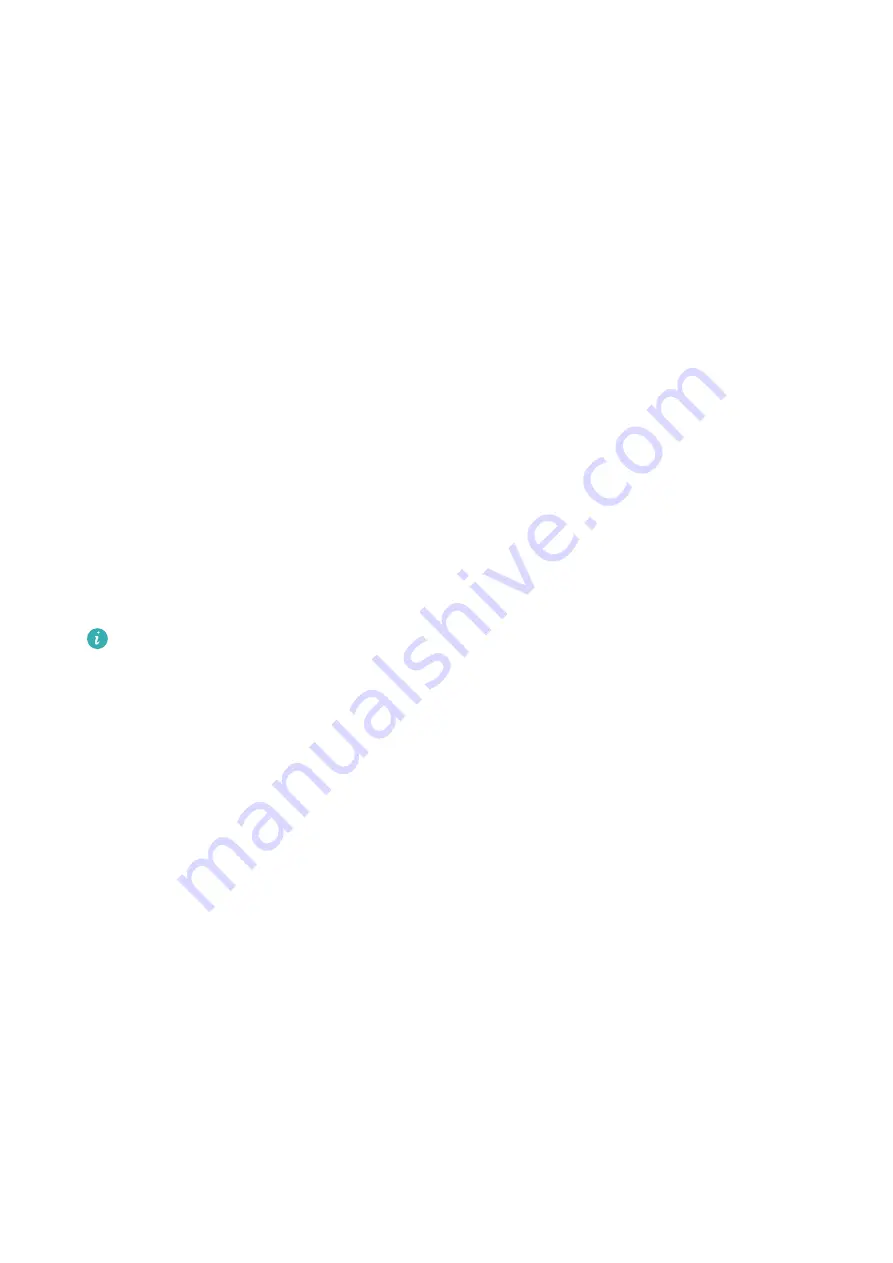
Enable Colour Inversion
Colour inversion allows you to invert the colour of the text and the background. When Colour
inversion is enabled, your device will display text in white and the background black.
On the Accessibility screen, enable Colour inversion.
Use a Shortcut to Activate an Accessibility Feature
You can use Volume buttons to quickly activate an accessibility feature.
1
On the Accessibility screen, touch Accessibility shortcut.
2
Touch Select feature to select the feature you want to activate with the shortcut.
3
Enable Accessibility shortcut. You can now press and hold the Volume up and down
buttons simultaneously for 3 seconds to activate the feature.
Adjust the Screen Touch Duration
You can adjust the touch duration and long touch duration, and set the time within which
repeated touches will be ignored.
On the Accessibility settings screen, you can perform the following:
•
Touch Touchscreen settings or Touch & hold delay (depending on your device model) and
set the touch duration and long touch duration as required.
•
Enable Ignore repeated touches and drag the slider to set the time interval as required.
Some products do not support the Ignore repeated touches feature. The actual
product prevails.
Operate Your Device with One Hand
You can switch to a mini screen view so you can use your device with one hand.
1
Go to Settings > Accessibility features > One-Handed mode, and enable One-Handed
mode.
2
You can access One-Handed mode using any of the following methods:
•
If you are using Gestures and Slide across bottom to switch apps is enabled, swipe
across the bottom of the screen and hold.
•
If you are using Gestures and Slide across bottom to switch apps is disabled, swipe
across the bottom of the screen in an arc and hold.
•
If you are using Three-key navigation, swipe across the bottom of the screen.
•
If you are using Gestures and there is no Slide across bottom to switch apps switch,
swipe across the bottom of the screen.
3
Touch anywhere outside the mini screen view to exit one-handed mode.
One-handed mode will not work if magnification gestures are enabled on your device.
Settings
137
Summary of Contents for Mate30 Pro 5G
Page 1: ...User Guide ...



























