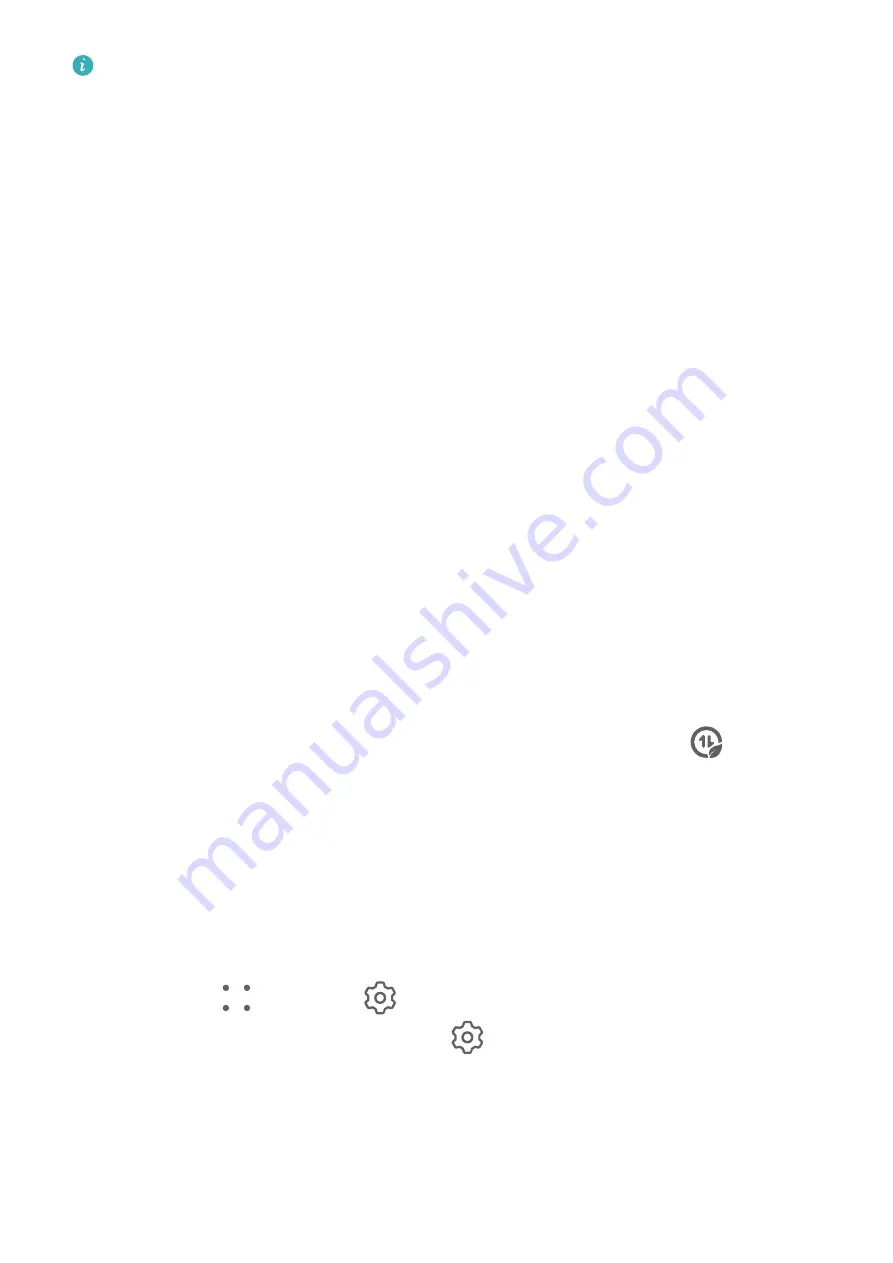
App Twin is only supported by some apps.
Go to Settings > Apps > App Twin and turn on or off the switch for the app you want to
apply the feature.
The twin app will then be displayed on the home screen.
Optimizer
Manage Data Usage
Open Optimiser, then touch Data usage to view data usage and manage network access.
View and Manage High Data Consumption Apps
1
You can find out how much data your apps are using in comparison to each other by
going to Data usage this month on the Data usage screen.
2
Touch a high data consumption app to set mobile data, roaming data, or background data
usage limits for it.
View and Set the Network Access Permission of an App
On the Data usage screen, touch Network access, then change the settings for apps that
consume a large amount of data (such as video streaming apps) so they can only be used
when you are connected to a Wi-Fi network.
Enable or Disable Smart Data Saver
Enable Smart data saver to prevent apps from using mobile data in the background.
1
On the Data usage screen, touch Smart Data Saver, then enable it. The
icon will
then display on the status bar.
2
If you want to allow unrestricted access to data for some apps even when they are
running in the background, toggle on the switches for these apps.
Filter and Block Spam Calls
Set different block rules to block sales, fraud, and other kinds of spam calls.
Filter Spam Calls
1
Go to Phone >
> Blocked >
.
Alternatively, go to Optimiser > Blocked >
.
2
Touch Call block rules and toggle on the switches of corresponding block rules.
Block Incoming Calls from Specific Numbers
You can block incoming calls from specific numbers using either of the following methods:
Apps
109
Summary of Contents for Mate30 Pro 5G
Page 1: ...User Guide ...






























