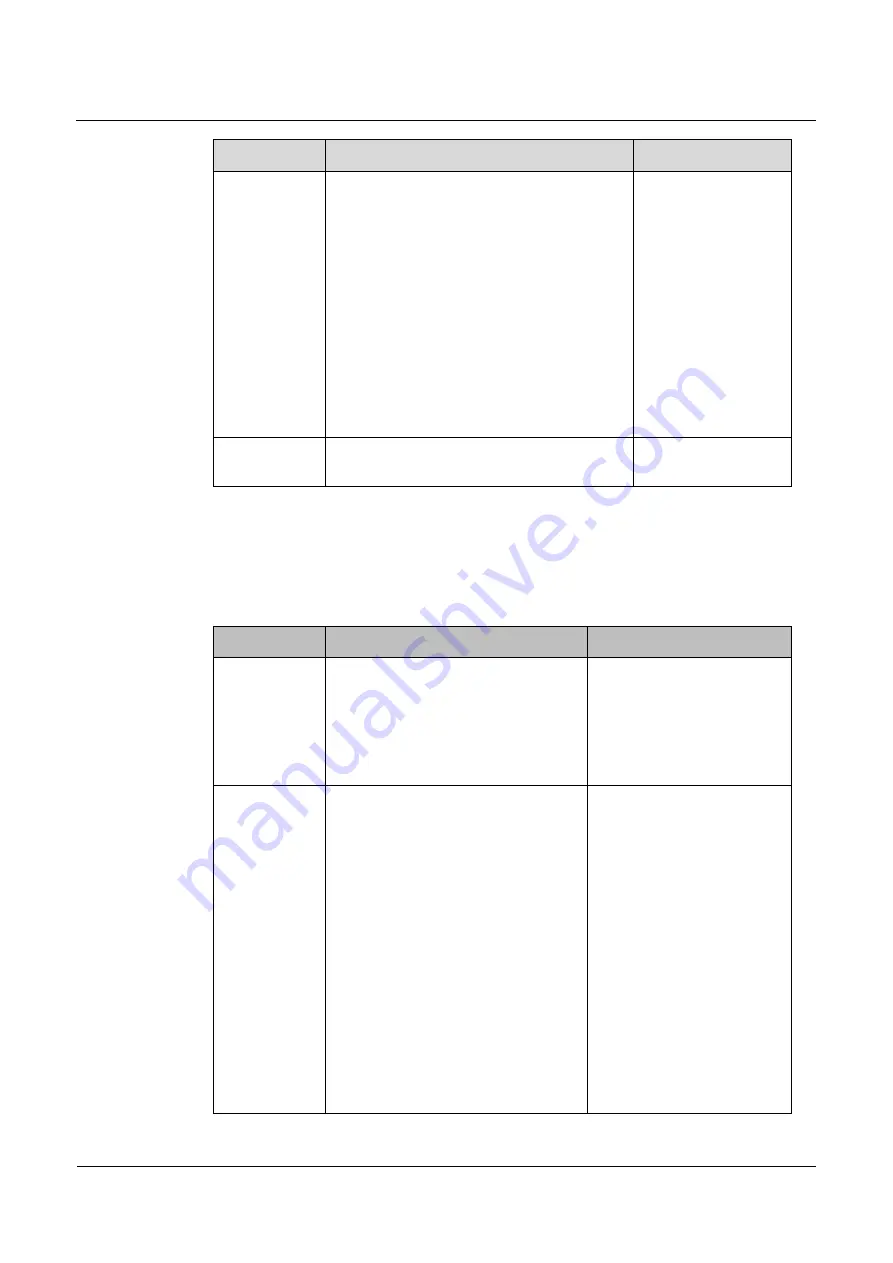
IPC1601&2602&5602&5603
User Guide
9 Daily Maintenance
Issue 12 (2014-06-12)
Huawei Proprietary and Confidential
Copyright © Huawei Technologies Co., Ltd.
71
Parameter
Description
Setting
Privilege
Group
Permission group where a user belongs. The
default permission groups are
Administrators
,
Operator
, and
Media user
.
Their permissions are described as follows:
Administrators: Privilege Manage, System
Maintenance, Parameter Configure,
Record Operation, Video Control, and
Live Video
Operator: System Maintenance, Parameter
Configure, Record Operation, Video
Control, and Live Video
Media user: Video Control, and Live
Video
[Setting method]
Click
Modify
or
Add
,
then select a value
from the drop down
list in the displayed
web.
User Status
Indicates whether a user subscriber is in the
normal state or locked.
The parameter cannot
be set manually.
Step 2
Add, modify, or delete a user as required.
Table 9-4 describes the operations.
Table 9-4
Operation description.
Function
Procedure
Description
Add
1.
Click
Add
.
The
Add User
page is displayed.
2.
Enter a user name.
3.
Click
OK
.
The user is added successfully.
Add an administrator or a
common user.
Modify
1.
Click
Modify
.
The
Modify User
page is
displayed.
2.
Modify the user name, password,
or group.
3.
Click
OK
.
The user is modified successfully.
The
User
page is displayed.
Modify
the
user
name,
password, or group.
NOTE
A password must be set
according to the following
rules:
The password length of a
user
(including
the
administrator
and
super
administrator) must range
from 8 to 32 characters.
A password must contain at
least a digit, a lower case
letter, and an upper case
letter.
A password cannot be the
same as the user name or
the reverse of the user


























