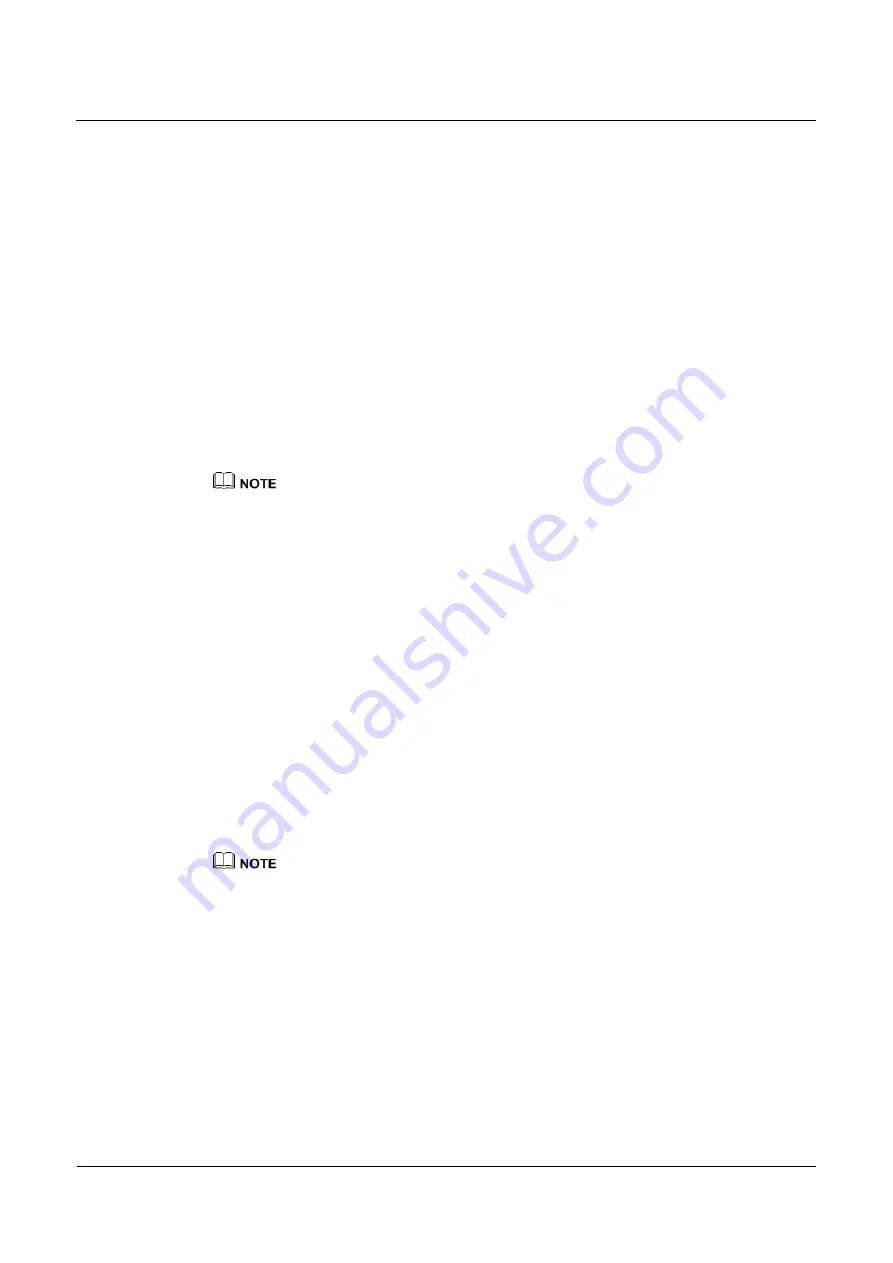
IPC1601&2602&5602&5603
User Guide
9 Daily Maintenance
Issue 12 (2014-06-12)
Huawei Proprietary and Confidential
Copyright © Huawei Technologies Co., Ltd.
68
A time setting control is displayed.
2.
Set the start time and end time as required.
3.
Select the type of the alarm logs to be queried from the
Alarm Type
drop-down list box.
Step 3
Click
Query
.
The alarm logs of the specified type are displayed.
Step 4
Download the alarm logs.
1.
Set the start time and end time.
2.
Select a log type.
3.
Click
Download Log
on the right of the page.
The log link and the message " Please download log by ‘save as’ in the right key " are
displayed.
4.
Right-click the link and save the logs.
For details about the logs, see the
Log Reference
.
An alarm log is named as
Alarm Info
by default and in the following format:
Alarm start time -> Alarm end time Alarm information SourceId
For example:
2012-03-17 16:31:17 -> 2012-03-17 16:32:29 occur motion detect alarm SourceId(1:1)
2012-03-17 16:35:31 -> 2012-03-17 16:35:41 occur motion detect alarm SourceId(1:1)
----End
9.3 Configuring User Permissions
9.3.1 Configuring a Permission Group
Description
You can add, modify, and delete permission groups, and select available permissions to grant
them to the corresponding group.
Only the users with the
Privilege Manage
permission can access the
Group
and
User
pages.
Procedure
Step 1
Choose Privilege Manager > Group.
The
Group
page is displayed, as shown in Figure 9-4.





























