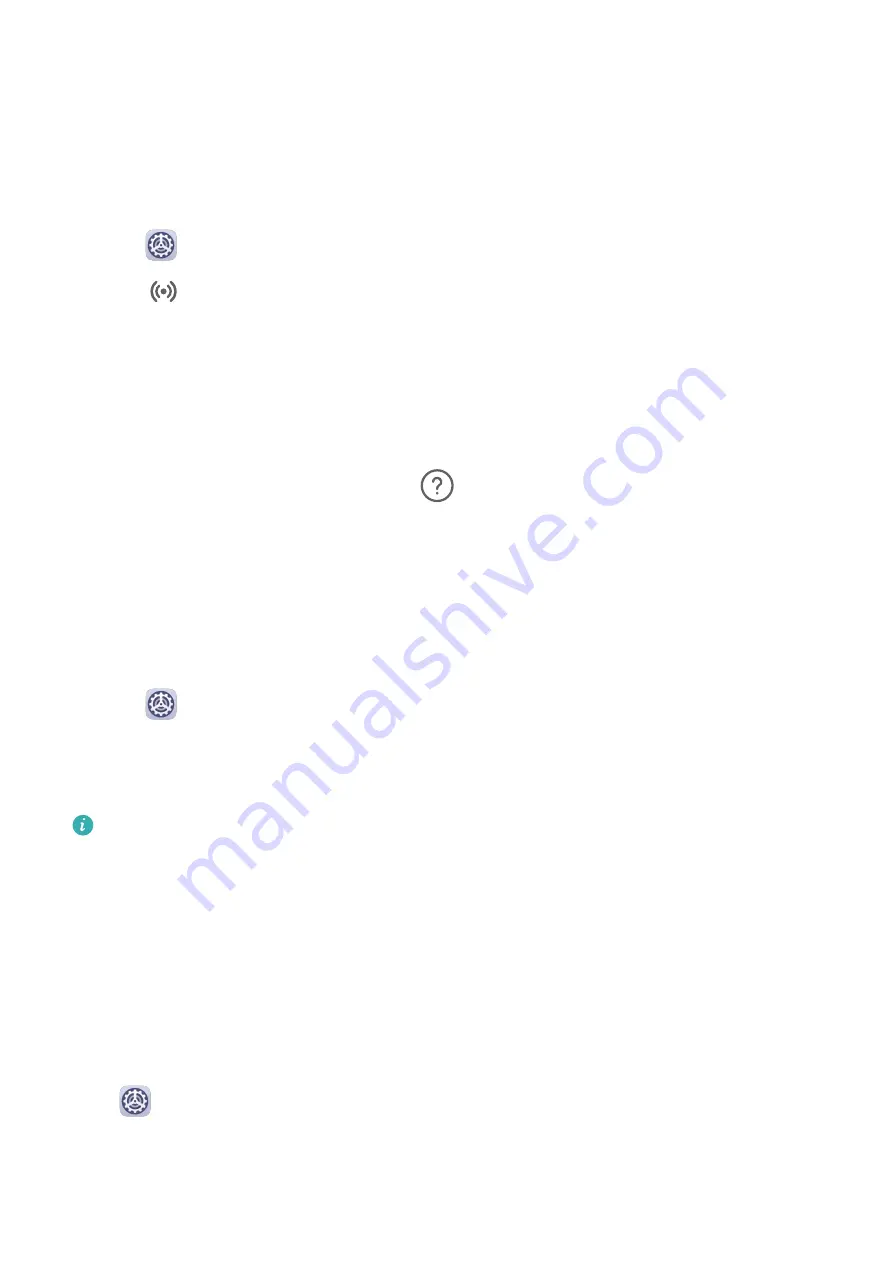
Smart Unlock
Smart Unlock enables you to unlock your phone with a Bluetooth device, such as a smart
band. When a compatible Bluetooth device is detected, you can unlock your phone without
the need to verify your identity using a password, for example.
1
Set a lock screen password for your phone.
2
Go to
Settings > Biometrics & password > Smart Unlock, and enable Smart Unlock.
3
Touch
to pair with a Bluetooth device, such as a smart band. After the pairing is
successful, the Bluetooth device name will be displayed in the Paired devices list on the
Smart Unlock settings screen.
4
Touch the Bluetooth device name in the Paired devices list, touch Ok, and follow the
onscreen instructions to set this device as the Unlocking device.
Afterwards, your phone will automatically unlock when the Bluetooth device is in close
proximity to it.
To learn more about Smart Unlock, touch
on the Smart Unlock settings screen.
Set a SIM PIN Lock
A PIN is the identity code of a SIM card, and can be set as the SIM card lock. After doing so,
you will be required to enter the correct PIN to unlock the SIM card every time you power on
your device or switch to a new phone to prevent unauthorized access.
You need to obtain the PIN of your SIM card from your carrier before using this function.
1
Go to
Settings > Security > More settings > Encryption and credentials to enter the
SIM lock setup screen.
2
Enable Lock SIM card, enter the PIN code, and then touch OK.
To modify the PIN, touch Change SIM PIN and follow the instructions.
•
You will have to enter a PIN Unlocking Key (PUK) to unlock the SIM card if you exceed
the maximum number of failed attempts to enter the PIN. A new PIN needs to be set
up once you successfully unlock your SIM with a PUK. Should you also exceed the
maximum number of failed attempts to enter the PUK, your SIM card will be blocked.
•
The PUK can only be obtained from your carrier.
Pin a Screen
You can pin the screen of an app so you can stay focused on it. Try this feature when playing
games, watching videos, and more.
Go to
Settings > Security > More settings > Screen pinning, and enable Screen
pinning.
Settings
96
Summary of Contents for FRL-L22
Page 1: ...User Guide ...
























