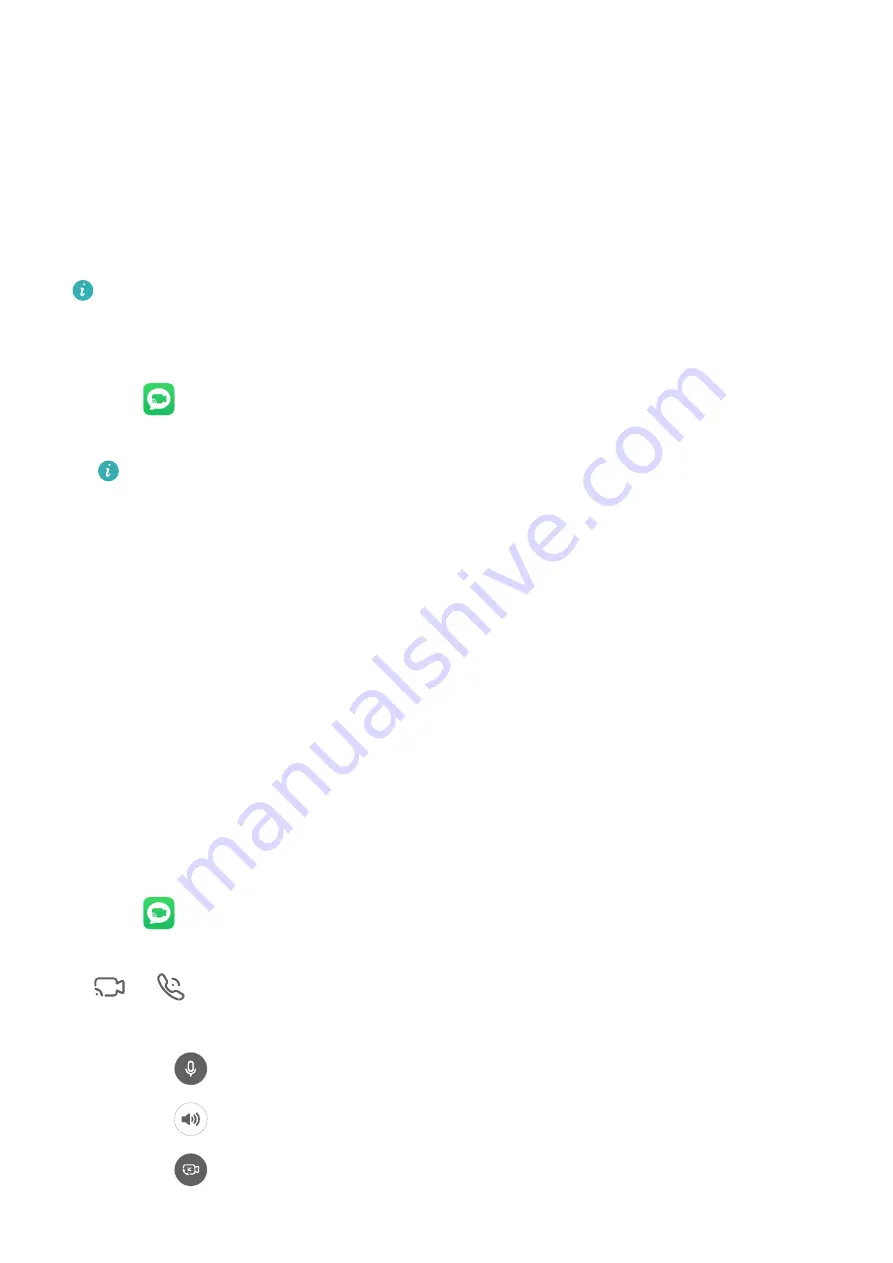
MeeTime
Use MeeTime to make HD video or audio calls with contacts who have Huawei/Honor
devices, such as phones and tablets, and share your screen during calls.
Using GPU Turbo technology, this feature will automatically improve video quality when the
network connection is poor. Thanks to its intelligent algorithms, your face will be seen clearly
even when making a video call at night or in a poorly-lit environment. During a video call,
you can adjust the beauty effects.
Please make sure your device has been updated to the latest system version.
This feature is only available in some countries and regions.
Enable MeeTime
1
Open
MeeTime and touch Enable.
2
Log in to your HUAWEI ID and link a phone number.
If a phone number has already been linked with your HUAWEI ID, it will be
automatically used for MeeTime.
Your linked phone number is used by default to make and receive MeeTime calls.
3
To disable MeeTime, access the MeeTime screen, touch your profile picture in the upper
right corner to access the Settings screen, then turn off the MeeTime Service switch.
Charges for MeeTime
•
MeeTime only uses Wi-Fi or mobile data and will not be charged as calls by your carrier. It
is recommended that you use this feature over a Wi-Fi network.
•
If you need to make a video call using mobile data, you can perform the following to save
on the amount of mobile data you use: On the MeeTime screen, touch your profile picture
in the upper right corner to access the Settings screen, then turn on the Data saver switch.
Make an HD Video or Voice Call
Once MeeTime is enabled, you can view the contacts who have enabled this feature in the
MeeTime tab. You can use this feature when your phone is connected to the Internet.
1
Open
MeeTime.
2
On the MeeTime screen, select the contact or home device you wish to call, then touch
or
to the right.
3
Touch More and you can then:
•
Touch
to mute the call.
•
Touch
to use the speaker.
•
Touch
to switch to a voice call.
Apps
45
Summary of Contents for FRL-L22
Page 1: ...User Guide ...






























