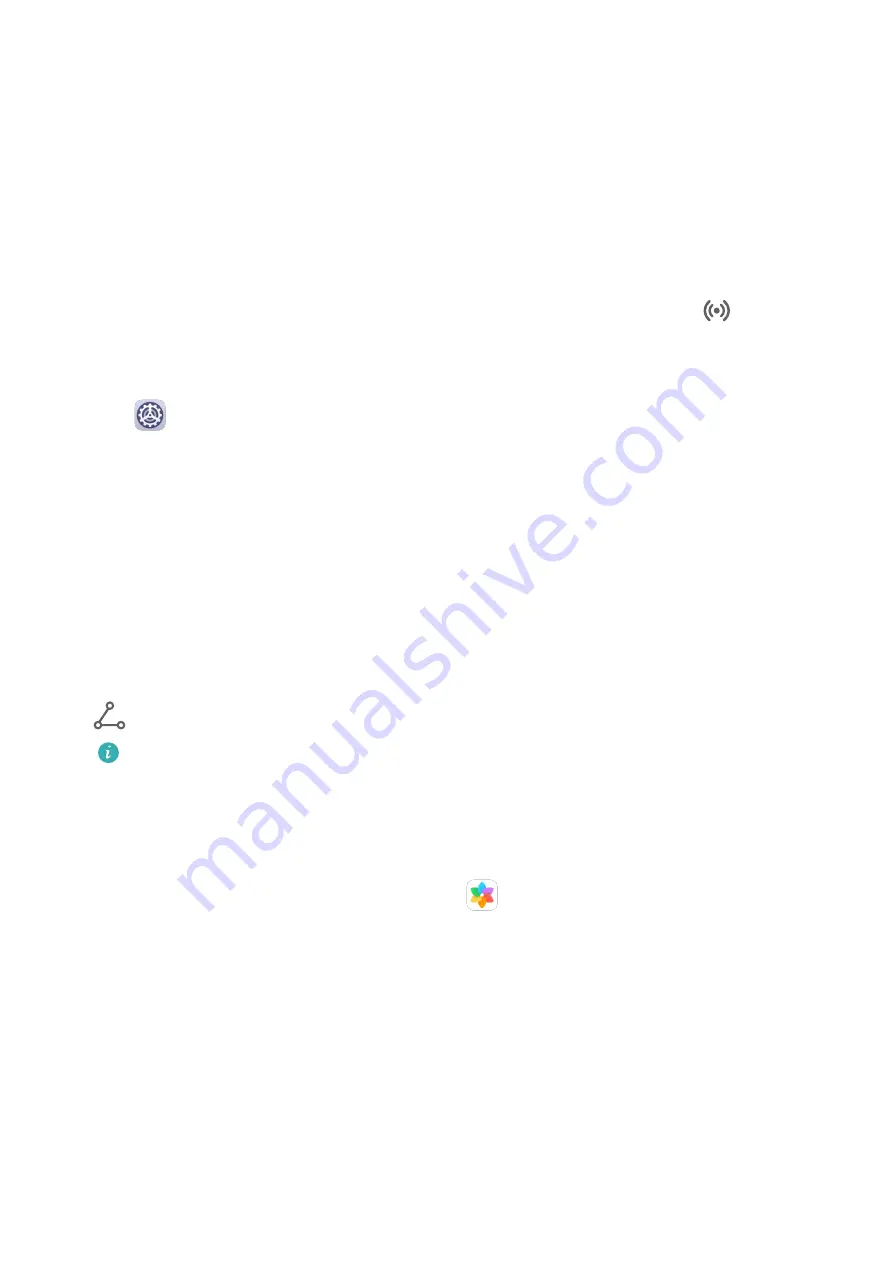
Huawei Share
Huawei Share is a wireless sharing technology that allows you to quickly transfer images,
videos, documents, and other types of files between devices. This technology uses Bluetooth
to discover nearby devices that supports Huawei Share and Wi-Fi Direct to transfer files
without using mobile data.
Enable or Disable Huawei Share
You can enable or disable Huawei Share in either of the following ways:
•
Swipe down from the status bar to open the notification panel, then touch
to enable
or disable Huawei Share. Touch and hold the toggle to enter the Huawei Share settings
screen.
•
Go to
Settings > More connections > Huawei Share, and enable or disable Huawei
Share.
Enabling Huawei Share automatically turns on Wi-Fi and Bluetooth.
Quickly Share Files Between Your Phones with Huawei Share
You can use Huawei Share to quickly share files between Huawei phones. The recipient can
preview the files before they are sent, then view the full content of the files once they have
been received. For example, the recipient can view received pictures or videos in Gallery.
1
On the receiving device, enable Huawei Share.
2
On the sending device, touch and hold to select the files you want to share, then touch
. Touch Huawei Share, then touch the icon of the receiving device to send the files.
These steps may be different if you are sharing files directly from an app.
3
On the receiving device, touch Accept to accept the transfer.
To view the received files, go to Files, then go to Internal storage > Huawei Share on the
Categories tab.
Received pictures or videos can also be found in
Gallery > Albums > Huawei Share.
Share Files Between Your Phone and Computer with Huawei Share
You can use Huawei Share to quickly and easily share files wirelessly between your phone
and a computer (Windows or macOS).
1
Make sure your phone and computer are connected to the same Wi-Fi network.
2
On your phone, go to the Huawei Share settings screen and enable Huawei Share and
Computer Share.
3
Make a note of the name displayed next to Name shown on computers and the user
name and password under Verification.
4
On the computer, go to:
Settings
78
Summary of Contents for FRL-L22
Page 1: ...User Guide ...






























