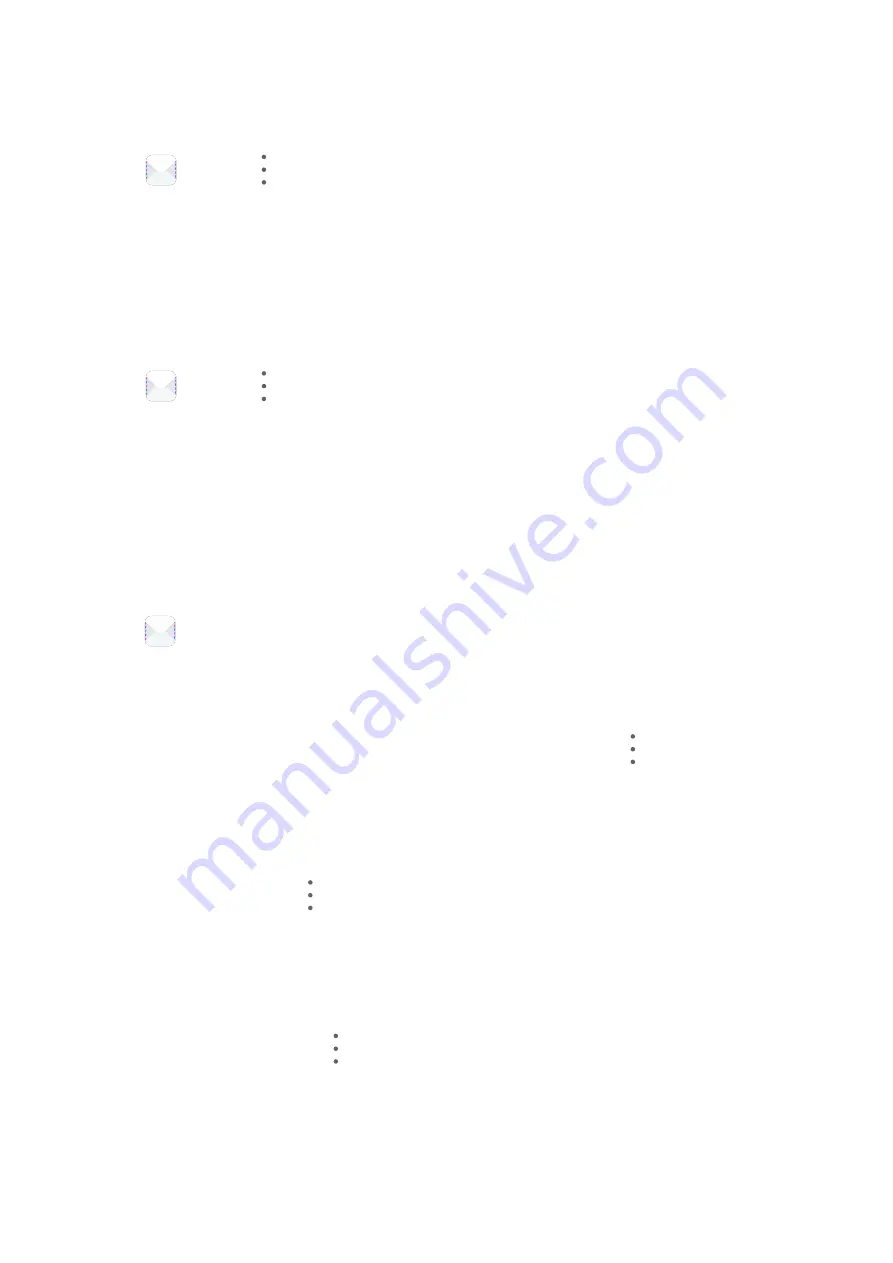
If no certificate has been installed, enable Send encrypted emails without installing
certificates.
Set Automatic Replies for an Exchange Account
1
Go to
Email >
> Settings.
2
Select the Exchange account you want to set automatic replies for, touch Automatic
replies, and turn on the Automatic replies switch.
3
Set the time or content of the auto reply, then touch Done.
Set Email Notifications
Set a notification mode for your emails based on your needs.
1
Go to
Email >
> Settings > General > Notifications and enable Allow
notifications.
2
Select the email account you want to set notifications for, turn on the Allow notifications
switch, then select a notification mode.
View and Manage Emails
Receive, view and manage your emails in the inbox.
View an Email
1
Open
Email, then swipe down on the Inbox screen to refresh the email list.
If you have multiple email accounts, touch Inbox and select the email account you want
to view.
2
Open an email, then view, reply to, forward, or delete the email.
If you are notified about an important event in an email, touch
> Add to calendar to
import the event into your calendar.
3
Swipe left or right to view the next or previous email.
Organize Emails by Subject
On the Inbox screen, go to
> Settings > General, then enable Organize by subject.
Sync Emails
After automatic email syncing is enabled, the emails on your phone will be automatically
synced with those on the email server.
1
On the Inbox screen, go to
> Settings.
2
Touch the account you wish to sync emails for, then turn on the Sync email switch.
3
Touch Sync frequency to set the automatic syncing period.
Apps
61
Summary of Contents for FRL-L22
Page 1: ...User Guide ...






























