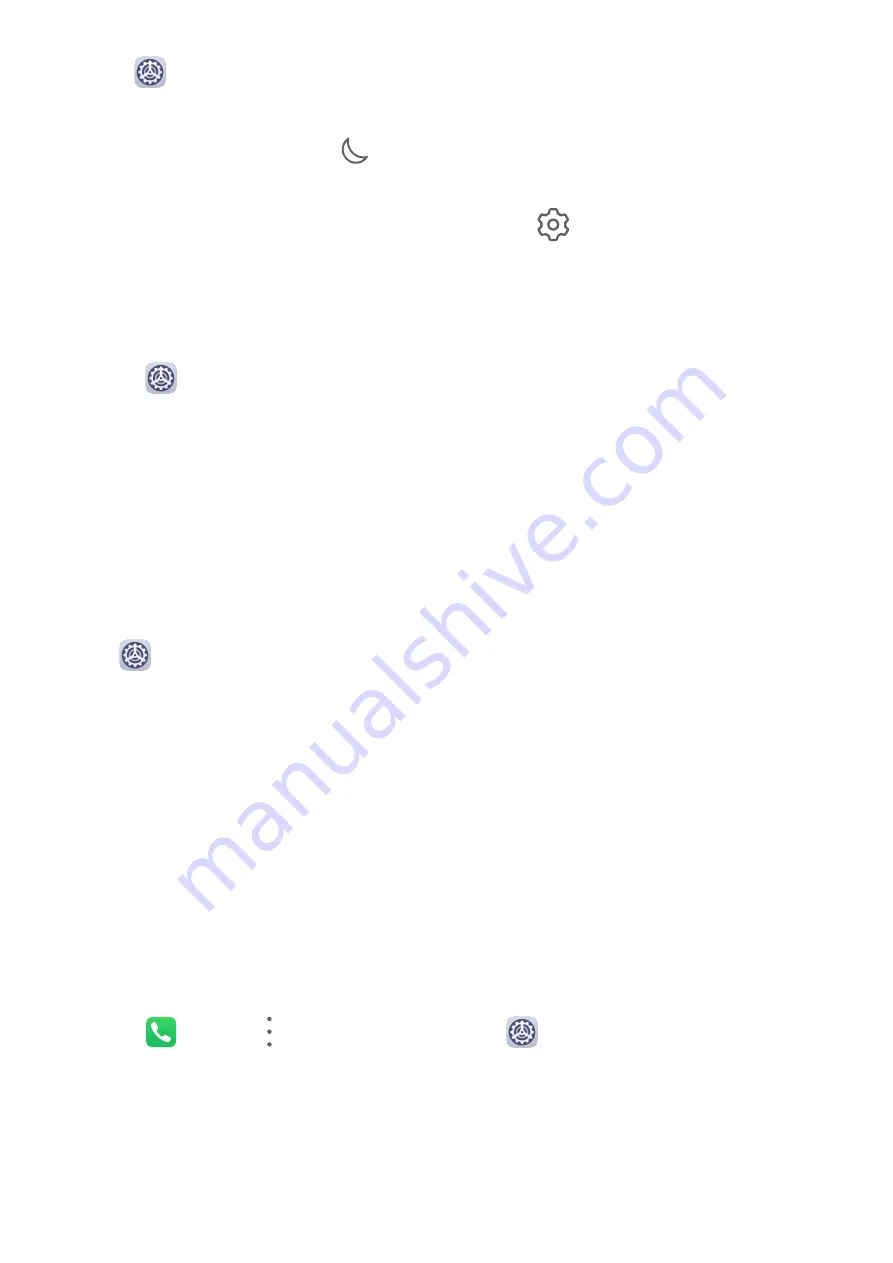
•
Go to
Settings > Sounds & vibration > Do Not Disturb, and enable or disable Do Not
Disturb.
When Do not disturb is enabled,
will be displayed in the status bar. You can check for
notifications on the lock screen or by swiping down from the status bar to open the
notification panel. Swipe left on a notification and touch
to delay the notification.
When you receive calls, notifications, or messages, they will be muted, the screen will not
light up, and banner notifications will not be displayed.
Set a Schedule for Do Not Disturb
1
Go to
Settings > Sounds & vibration > Do Not Disturb, and disable Do Not Disturb.
2
Enable Scheduled. Your phone will enter Do not disturb mode at the specified time on
Saturdays and Sundays by default.
3
Touch Scheduled to set the time frame and repeat cycle.
4
You can also touch Add to set multiple start times.
Make Exceptions in Do Not Disturb Mode
While in Do Not Disturb mode, you can enable your phone to ring for calls and messages
from certain sources so you don't miss anything important.
Go to
Settings > Sounds & vibration > Do Not Disturb, and enable Do Not Disturb or
Scheduled. Then you can:
•
Touch Calls or Messages and select one of the options. If you set an exception, your phone
will ring for calls or messages from the selected source.
•
Once Repeated calls is enabled, a second call from the same number within 15 minutes
will not be silenced.
Set a Ringtone for Incoming Calls
You can set your favorite music or a video as the ringtone for incoming calls.
If two SIM cards have been inserted into your phone, configure the ringtone separately for
SIM 1 and SIM 2.
Set a Music Ringtone
1
Go to
Phone >
> Settings > Ringtone or
Settings > Sounds & vibration >
Phone ringtone.
2
Select a system ringtone, or touch Music on device to select a local song as the ringtone.
Set a Video Ringtone
Set a video as the ringtone for incoming calls.
Settings
87
Summary of Contents for FRL-L22
Page 1: ...User Guide ...






























