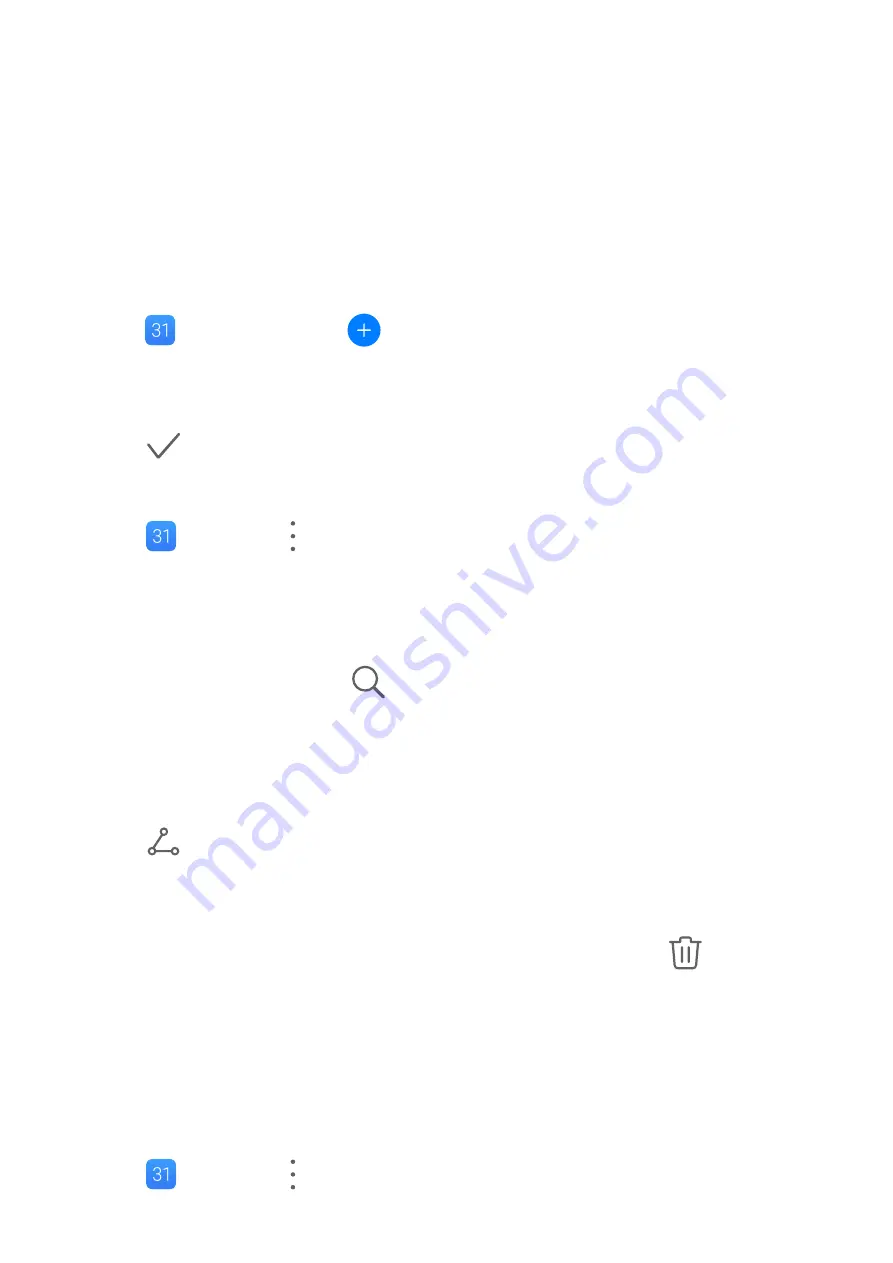
Calendar
Add and Manage Events
Events help you plan and manage activities in your daily life and work, such as attending
company meetings, arranging social get-togethers, and making credit card repayments. You
can add events and set reminders to help you arrange your schedule in advance.
Create an Event
1
Open
Calendar and touch
.
2
Enter the details of the event, such as the title, location, and start and end times.
3
Touch Add reminder to set the reminder time for the event.
4
Touch
to save the event.
Import Meeting Reminders
1
Go to
Calendar >
> Manage accounts.
2
Touch Add account, then follow the onscreen instructions to add your work emails (from
your Exchange account) to the calendar to see meeting reminders.
Search for Events
1
On the Calendar screen, touch
.
2
Enter keywords of your event in the search box, such as the title and location.
Share an Event
1
On the Calendar screen, touch an event on the calendar or under the schedule.
2
Touch
and follow the onscreen instructions to share the event using whichever
method you prefer.
Delete Events
•
On the Calendar screen, then touch the event to be deleted and touch
.
Set a Calendar Notification
Set the calendar notification type according to your requirements. You can set status bar
notifications, banner notifications, sound notifications, and more.
You can also change the default reminder time to control when your phone will send you a
reminder.
1
Go to
Calendar >
> Settings.
Apps
54
Summary of Contents for FRL-L22
Page 1: ...User Guide ...






























