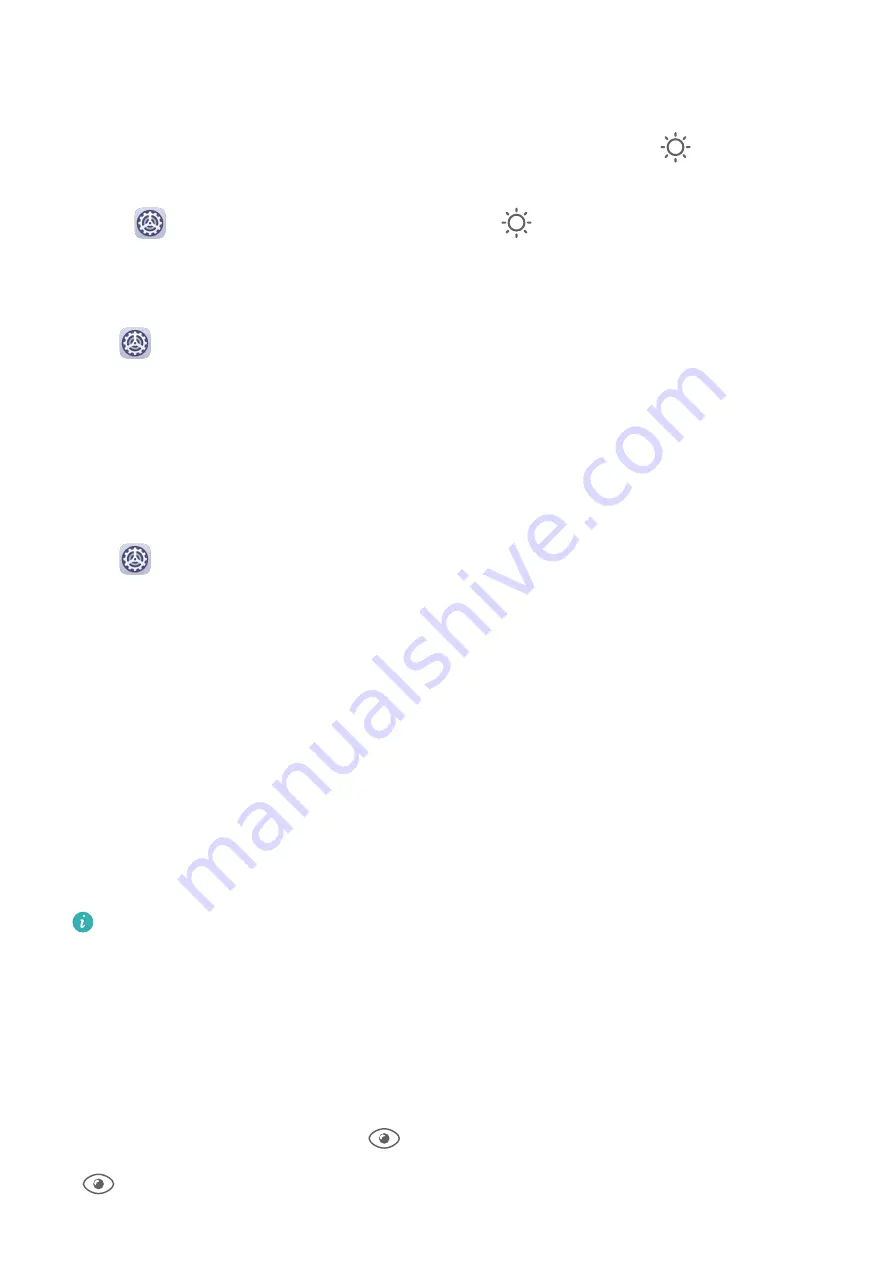
Manually Adjust the Screen Brightness
You can manually adjust the screen brightness using either of the following methods:
•
Swipe down from the status bar to open the notification panel. In the
section, drag the
slider to adjust the screen brightness.
•
Go to
Settings > Display & brightness. In the
section, drag the slider to adjust the
screen brightness.
Adjust the Color Mode
Go to
Settings > Display & brightness > Color mode & temperature, and select the
color mode that you prefer. Normal mode will be easier on your eyes and is therefore
recommended.
•
Normal: natural color tones
•
Vivid: vivid color tones
Adjust the Color Temperature
Go to
Settings > Display & brightness > Color mode & temperature, and select the
color temperature that you prefer. Default and Warm will be easier on your eyes and are
therefore recommended.
•
Default: a natural tint
•
Warm: a yellowish tint
•
Cool: a whitish tint
•
You can touch anywhere on the color circle or drag the spot to adjust the color
temperature.
Eye Comfort mode
Eye comfort mode can effectively reduce blue light and adjust the screen to show warmer
colors, relieving eye fatigue and protecting your eyesight.
•
After every half hour of screen time, rest your eyes for at least 10 minutes.
•
Look into the distance to adjust the focusing muscles of your eyes and to avoid eye
fatigue.
•
Cultivating good eye care habits will protect your vision and prevent near-sightedness.
Enable or Disable Eye Comfort Mode
•
Swipe down from the status bar to open the notification panel, then swipe down on it
again to show all shortcuts. Touch
to enable or disable Eye Comfort. Touch and hold
to access the Eye Comfort settings screen.
Settings
84
Summary of Contents for FRL-L22
Page 1: ...User Guide ...






























