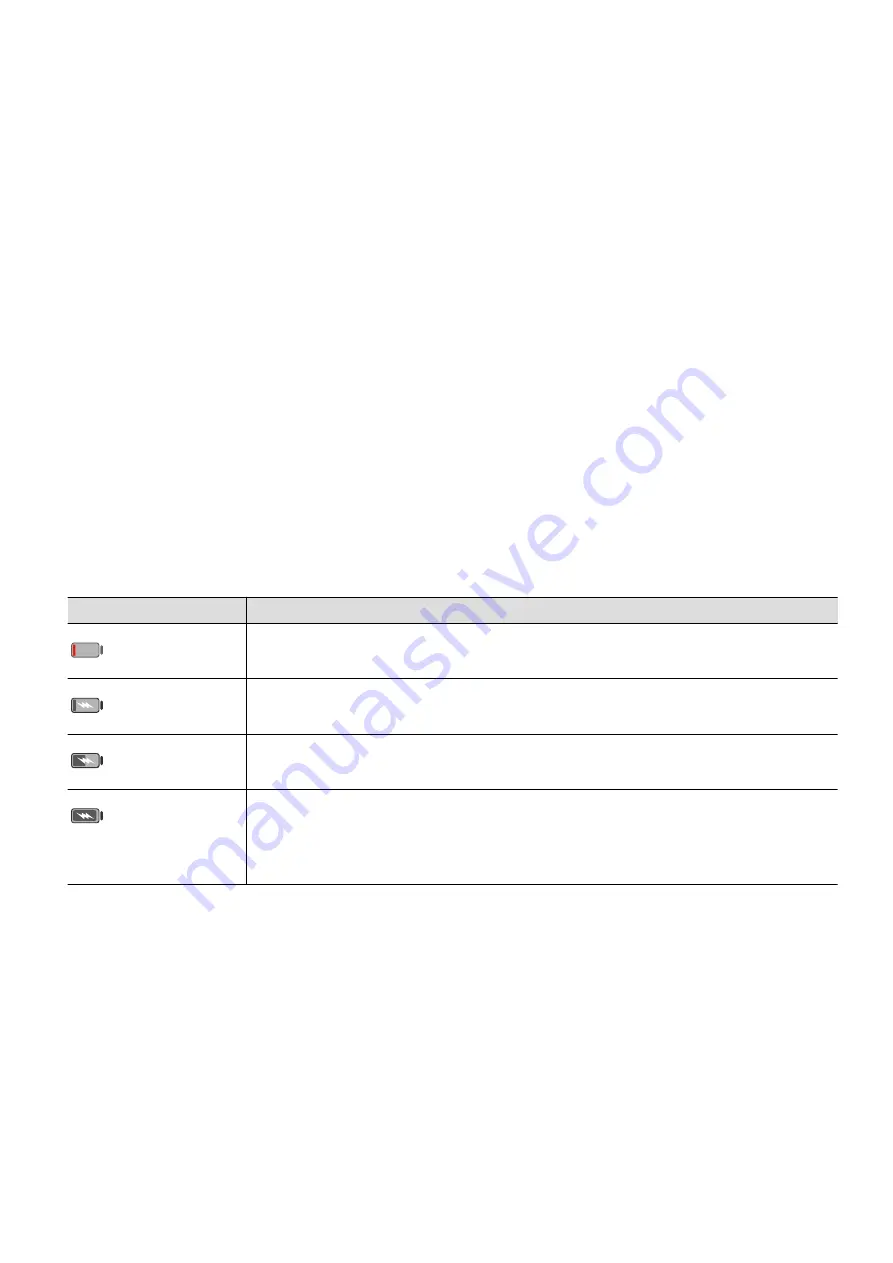
•
Your phone may heat up when you have been using it for an extended period of time,
especially in high temperatures. In this case, stop charging, disable some features, and
move your phone to a cool place.
•
Please do not use your phone while it is charging.
•
If your phone does not respond after you press and hold the Power button, the battery may
have run out. Charge for 10 minutes and then power it on.
Using the Charger that Came with Your Device
1
Use the USB cable that came with your phone to connect your phone and the adapter.
2
Plug the adapter into a power socket.
Charging Your Phone with a PC
1
Connect your phone to a PC or other device using a USB cable.
2
When the Use USB to dialog box is displayed on your phone, touch Charge only.
If another option has been set previously, the dialog box will not pop up. Swipe down
from the status bar to open the notification panel, touch Settings, then select Charge
only.
Overview of Battery Icons
You can check the battery level from the battery icon on the phone screen.
Battery Icon
Battery Level
Less than 4% battery remaining.
Charging, less than 10% battery remaining.
Charging, 10% to 90% battery remaining.
Charging, at least 90% battery remaining.
If 100% is displayed next to the battery icon, or a charging complete
message is displayed on the lock screen, the battery is fully charged.
Reverse Charging with an OTG Cable
On-The-Go (OTG) is a USB transmitting technology that allows a phone to directly access
files on a USB flash drive or digital camera, or connect to an external device such as a
keyboard or mouse, with the help of an OTG cable.
You can use your phone to charge other devices using an OTG cable.
1
Connect your phone with the device to be charged using an OTG cable.
If another option has been set previously, the dialog box will not pop up. Swipe down
from the status bar to open the notification panel, touch Settings, and then select
Reverse charge.
2
Follow the onscreen instructions on the device to be charged to start charging.
Essentials
17
Summary of Contents for FRL-L22
Page 1: ...User Guide ...






























