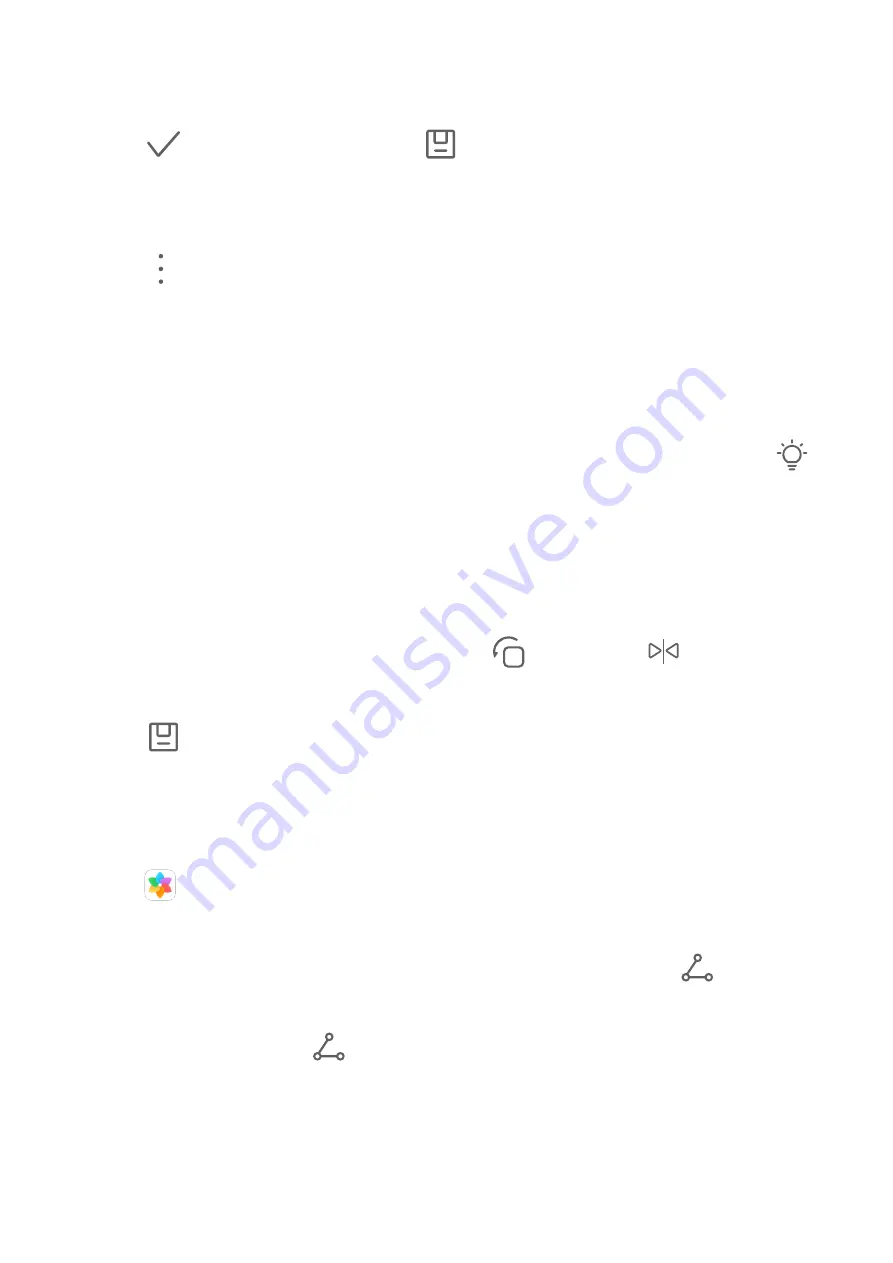
2
Select a mosaic style and size to cover parts of the photo.
3
To remove the mosaic, touch Eraser and wipe it off the photo.
4
Touch
to save your edits and touch
to save the photo.
Rename Photos
1
In Gallery, touch the photo thumbnail you want to rename.
2
Go to
> Rename and enter a new name.
3
Touch OK.
Collage
You can use the collage feature to quickly combine multiple photos into one for easier
sharing.
1
On the Photos or Albums tab, touch and hold to select desired photos, then go to
>
Collage.
2
Select a template. You can then:
•
Relocate a photo: Touch and hold the photo and drag it to a different position.
•
Adjust the displayed portion of a photo: Slide on the photo, or pinch in or out on it so
that only the desired part is displayed in the grid.
•
Rotate a photo: Touch the photo, then touch
to rotate it or
to flip it.
•
Add borders: Touch Frame to add borders to the collaged photos.
3
Touch
to save the collage.
To view the saved collage, go to Albums > Collage.
Share Photos and Videos
There are several ways to share photos and videos from Gallery.
1
Open
Gallery.
2
Use either of the following methods:
•
Share a single photo or video: Touch the photo or video, then touch
.
•
Share multiple photos or videos: In an album, touch and hold to select multiple photos
and videos, then touch
.
Manage Gallery
Organize photos and videos into albums to easily sift through them.
Camera and Gallery
36
Summary of Contents for FRL-L22
Page 1: ...User Guide ...






























