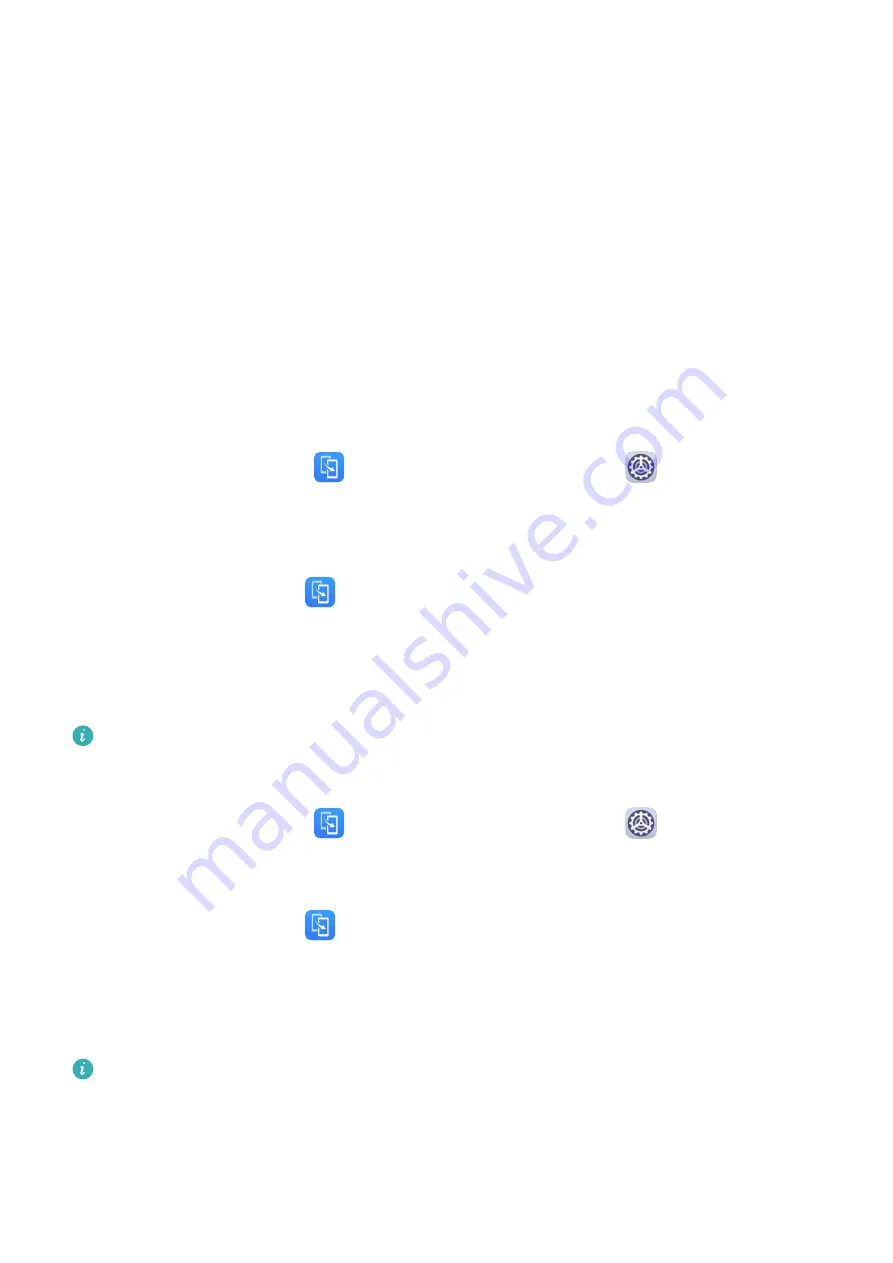
Change the Time Zone
•
Enable Set automatically, and your phone will sync to the local time zone over a mobile
network.
•
To manually set the time zone, disable Set automatically.
Change the Time Format
•
Enable 24-hour time and your phone will display time in the 24-hour format.
•
Disable 24-hour time and your phone will display time in the 12-hour format.
Phone Clone
Phone Clone lets you quickly and seamlessly move all the basic data (including contacts,
calendar, images, and videos) from your old phone to your new phone.
Clone Data from an Android Device
1
On your new phone, open
Phone Clone. Alternatively, go to
Settings > System &
updates > Phone Clone, touch This is the new device, then touch Huawei or Other
Android.
2
Follow the onscreen instructions to download and install Phone Clone on your old device.
3
On your old device, open
Phone Clone and touch This is the old device. Follow the
onscreen instructions to connect your old device with your new phone by scanning a code
or connecting manually.
4
On your old device, select the data you want to clone, then touch Transfer to start
cloning.
Phone Clone is only available on phones running Android 5.0 or later.
Clone Data from an iPhone or iPad
1
On your new phone, open
Phone Clone. Alternatively, go to
Settings > System &
updates > Phone Clone, touch This is the new device, then touch iPhone/iPad.
2
Follow the onscreen instructions to download and install Phone Clone on your old device.
3
On your old device, open
Phone Clone and touch This is the old device. Follow the
onscreen instructions to connect your old device with your new phone by scanning a code
or connecting manually.
4
On your old device, select the data you want to clone, then follow the onscreen
instructions to complete the data cloning.
Phone Clone is only available on phones running iOS 8.0 or later.
Settings
101
Summary of Contents for FRL-L22
Page 1: ...User Guide ...



















